Friday, November 21st, 2014
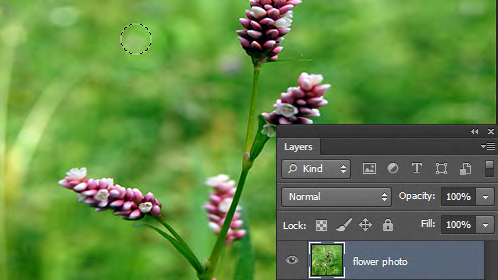
Quickly change the brush size (without using the slider)
When you’re using any tool in Photoshop that uses a brush such as the Brush itself, Eraser, Dodge, Burn and many others, you can change the size of the brush using a keyboard shortcut rather than having to use the size slider. This fast and easy shortcut can save you a lot of messing around.
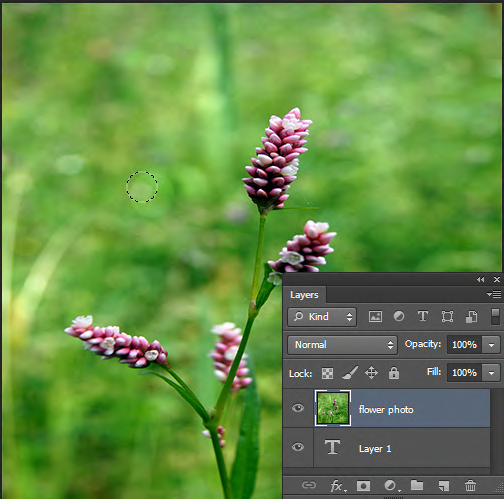
To change the size of the brush for any tool that uses it, press the opening square bracket key ([) to decrease the size of the brush and press the closing square bracket key (]) to increase the size of the brush.
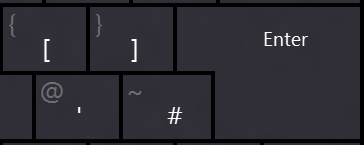
Notice from the top image to this one the brush has increased in size (I pressed the keyboard shortcut ] to do this) and I can easily make my adjustments without having to mess around with the brush size slider.
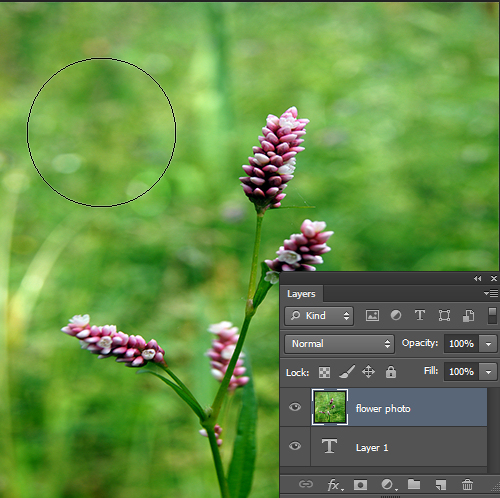
Photo credit: © anitab0000 freeimages.com
Labels: [ bracket, bracket key, brush size, burn, change brush size, dodge, edit photo, keyboard shortcut, Photography, Photoshop, quick tip, shortcut key, size slider, sponge tool
Categories:Mackenzie Tip, photography, photoshop
posted by mackenzieerb @ 6:00 amNo Comments links to this post
Friday, October 19th, 2012
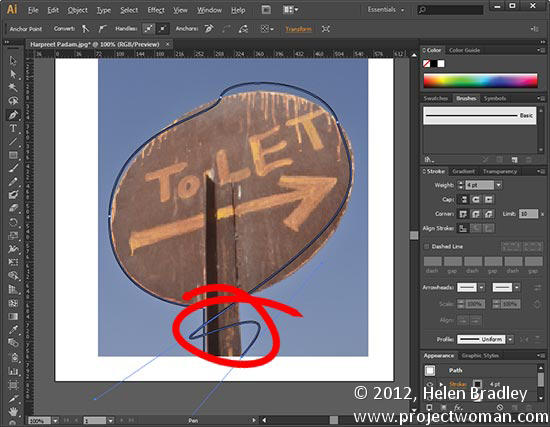 Photo by: Harpreet Padam
Photo by: Harpreet Padam
Having trouble working with the Pen tool? When it takes off and draws yet another curved line after a curve when you want a straight segment, the fix is surprisingly easy. Hold the Alt key and click on the last anchor point. The line will be set to a point rather than a curve so you can make a straight line after your curve.The bonus? This works in Photoshop too. The double bonus? In Illustrator CS6 you don’t even have to use the Alt key – it’s smart enough to know that you want to change the line type when you click on the last point.
Helen Bradley
Labels: Adobe, how to, Illustrator, quick tip, tip, trevor adobe, trevor payne
Categories:photoshop, trevor tip
posted by Trevor Payne @ 8:00 amNo Comments links to this post
Thursday, July 12th, 2012
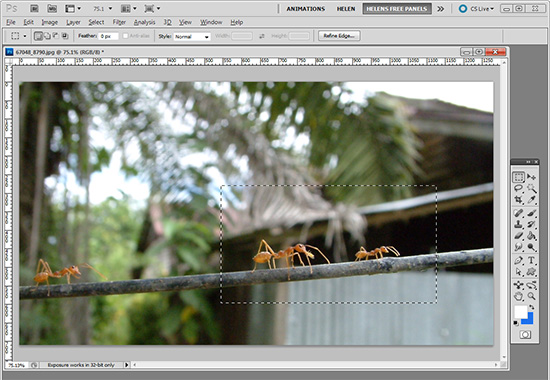 (photo by: Miwa via www.sxc.hu)
(photo by: Miwa via www.sxc.hu)
When those marching ants are too distracting on a selection you can make them disappear by pressing Ctr + H on a PC or Command + H on a Mac. Don’t forget to reverse it when you’re done by using the same commands.
Helen Bradley
Labels: how to, marching ants, Photoshop, quick tip, tip, trevor adobe, trevor payne
Categories:photoshop, trevor tip
posted by Trevor Payne @ 8:00 amNo Comments links to this post


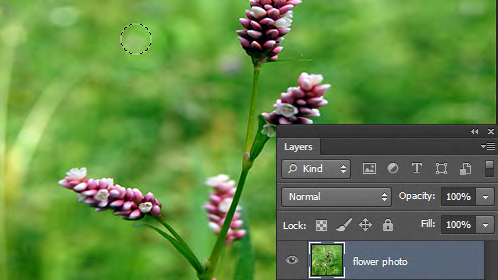
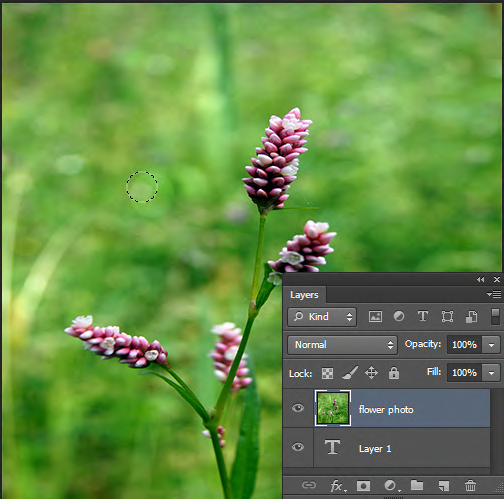
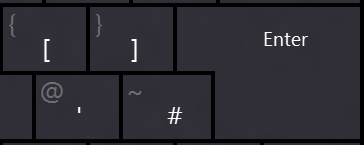
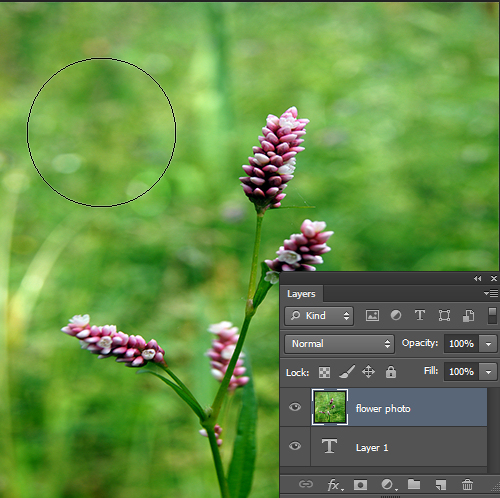
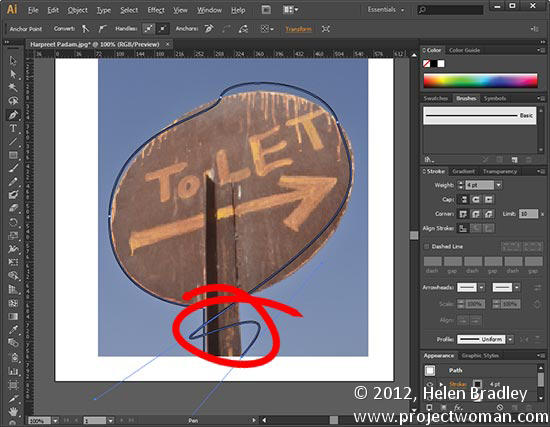 Photo by: Harpreet Padam
Photo by: Harpreet Padam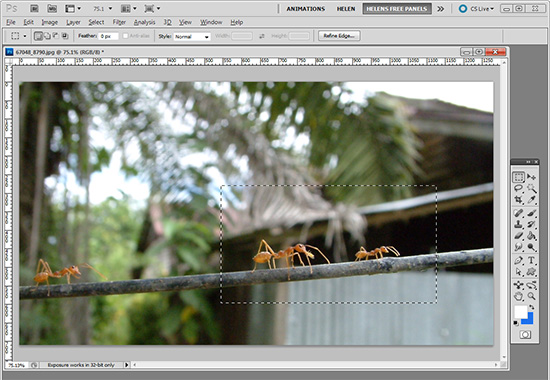 (photo by: Miwa via www.sxc.hu)
(photo by: Miwa via www.sxc.hu)