Place tables side by side in a document using text boxes to keep them in place
If you add a table to a text box in Microsoft Word, you can position the text box wherever you want it to be on the screen.
If you need two tables to be placed side by side in your document you can do so by placing each of them inside a text box and then arranging the text boxes side by side.
To do this, create a text box by selecting the Insert tab on the Ribbon, click Text Box and click Draw Text Box. Click and drag to create a text box and then click inside it and create a table by choosing Insert > Table. Repeat the process to create the second table in its text box then drag to position the text boxes side by side.


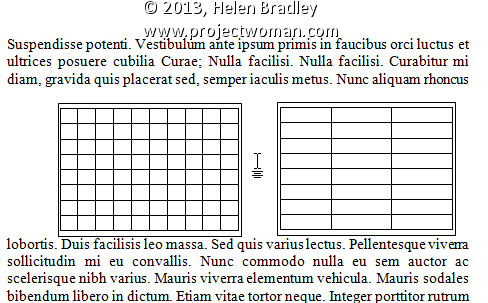
Great tip! I suppose you could also use continuous column breaks before and after the tables but I like this method better. Nice! Thanks.
Thank you so much for this! I was going mad trying to figure out how to put two tables next to each other. This is super helpful
Thanks a bunch, it’s really a great tip
Great, effective, clear solution. THANK YOU!
Thank you so much for this fantastic solution!
All you gotta do is:
1) Open a new Word document2) Go to Page Layout tab3) From Page Setup section click on Columns menu to select the number of columns you require.4) For the left hand side table, click the cursor onto the point you want the left hand table to be located and then open Insert tab (usually) on page top, choose “Insert Table” and choose the type of table number of columns and rows layout you want. This inserts the table on the left hand part of the word document sheet.5) For the right hand side table, click the cursor onto the point you want the right hand table to be located and then open Insert tab (usually) on page top, choose “Insert Table” and choose the type of table number of columns and rows layout you want. This inserts the table on the right hand part of the word document sheet.6) For continuation sheets, do what you usually do, copy the tables and do the old cut and paste shuffle.
Job done!
American Aussies have to complicate everything don’t they – takes an Englishman to square them up.
See ya!
Lifesaver!!! Thanks you.
How can I cancel the view and return to a single workbook view?
Thanks in advance for a response —
RM
I was tearing my hear out – thanks for this tip; it worked like a charm!!
Sorry, I must be missing something. To position tables A and B side by side, wont this work: make a master table C which has one row, two columns. Put table A in the left column, table B in the right column.
Thanks for your info!!!! worked great woo hoooo!!