Wednesday, November 7th, 2012
 Photo by: StillSearc via sxc.hu
Photo by: StillSearc via sxc.hu
Want to get a complete view of the document you are working on? To fit the entire document to the current window size, double-click the Hand tool. You can also press Ctrl + 0(zero) on a PC or Command + 0 (zero) on a Mac.
Helen Bradley
Labels: fit to window, hand tool, how to, Illustrator, tip, trevor adobe, trevor payne
Categories:photoshop, trevor tip
posted by Trevor Payne @ 8:00 amNo Comments links to this post
Friday, November 2nd, 2012
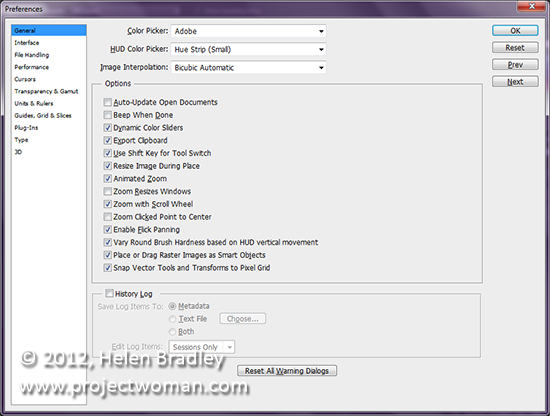
It’s a good idea to configure your Photoshop preferences so the program works as you want it to. So, after installing Photoshop check your preferences and change any that you need to set by pressing the shortcut keystroke Ctrl + K on a PC and Command + K on a Mac. Bonus tip – it works with Illustrator too!
Helen Bradley
Labels: how to, Photoshop, preferences, tip, trevor adobe, trevor payne
Categories:photoshop, trevor tip
posted by Trevor Payne @ 8:00 amNo Comments links to this post
Wednesday, October 31st, 2012
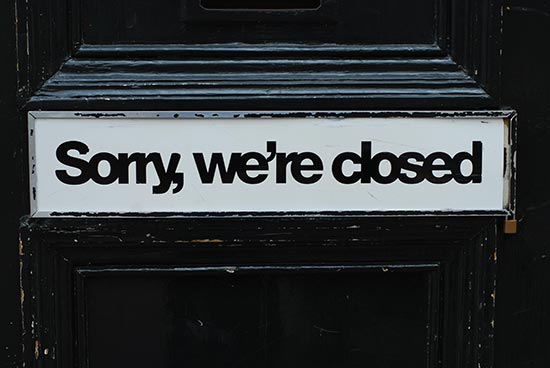 Photo by: salssa via sxc.hu
Photo by: salssa via sxc.hu
You can close the current document you are working on to clean up your work area, by pressing Ctrl + W on a PC and Command + W on a Mac. If you haven’t saved the image you’ll be prompted to do so before it closes.
Helen Bradley
Labels: Adobe Illustrator, Close, close a window, how to, Illustrator, tip, trevor adobe, trevor payne
Categories:photoshop, trevor tip
posted by Trevor Payne @ 8:00 amNo Comments links to this post
Friday, October 26th, 2012
 photo by: Cierpki via sxc.hu
photo by: Cierpki via sxc.hu
Do you want to fluidly zoom in and out of your project with the scroll wheel of your mouse? Well you’re in luck because in Photoshop this can be activated in Preferences. To go to your General Preferences, press Ctrl + K on a PC and Command + K on a Mac and check the Zoom with Scroll Wheel checkbox and press OK. Now you can zoom in and out of your images using just your mouse.
Helen Bradley
Labels: Adobe, how to, Photoshop, scroll wheel, tip, trevor adobe, trevor payne, Zoom
Categories:photoshop, trevor tip
posted by Trevor Payne @ 8:00 amNo Comments links to this post
Wednesday, October 24th, 2012
 Photo By: Joana Croft
Photo By: Joana Croft
It’s true you can press Ctrl + + and Ctrl + – to zoom in and out on a PC or Command + + and command – on a Mac, but I find this tricky to do on a small keyboard such as the one on my laptop. If you have a mouse with a scroll wheel you can hold the Alt key and scroll up to zoom in or scroll down to zoom out. This works no matter which tool is selected at the time. The tool you were working with gets targeted again when you release the Alt key. I find this an easier way to zoom in and out when I am working on an image.
Helen Bradley
Labels: Adobe Illustrator, how to, Illustrator, tip, trevor adobe, trevor payne, Zoom
Categories:photoshop, trevor tip
posted by Trevor Payne @ 8:00 amNo Comments links to this post
Friday, October 19th, 2012
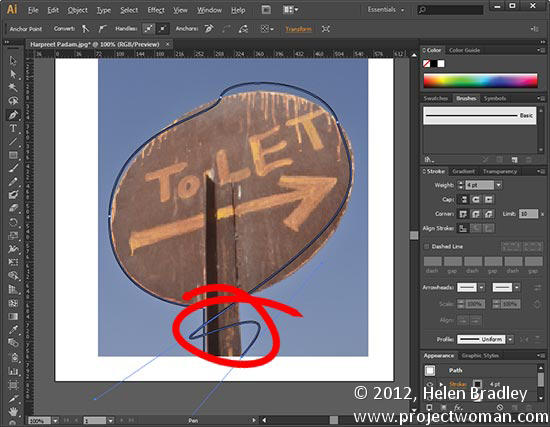 Photo by: Harpreet Padam
Photo by: Harpreet Padam
Having trouble working with the Pen tool? When it takes off and draws yet another curved line after a curve when you want a straight segment, the fix is surprisingly easy. Hold the Alt key and click on the last anchor point. The line will be set to a point rather than a curve so you can make a straight line after your curve.The bonus? This works in Photoshop too. The double bonus? In Illustrator CS6 you don’t even have to use the Alt key – it’s smart enough to know that you want to change the line type when you click on the last point.
Helen Bradley
Labels: Adobe, how to, Illustrator, quick tip, tip, trevor adobe, trevor payne
Categories:photoshop, trevor tip
posted by Trevor Payne @ 8:00 amNo Comments links to this post
Wednesday, October 17th, 2012
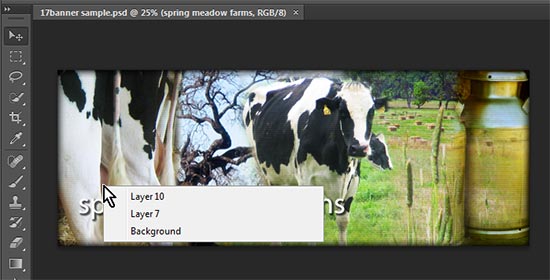 (Image by: Helen Bradley)
(Image by: Helen Bradley)
Working with lots of layers and a cluttered Layers palette? Find the layer that has the content you want to work with by targeting the Move Tool. Right click on a PC or Ctrl + Click on a Mac over the area that contains the content to work with. A list of all the layers under the cursor will appear – to select one, click on it in the list..
Helen Bradley
Labels: how to, Layers, multiple layers, Photoshop, tip, tip of the week, trevor adobe, trevor payne
Categories:photoshop, trevor tip
posted by Trevor Payne @ 8:00 amNo Comments links to this post
Wednesday, October 10th, 2012
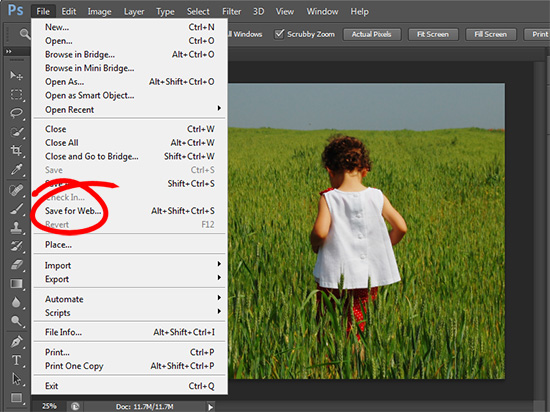 (photo by: roxinasz via www.sxc.hu )
(photo by: roxinasz via www.sxc.hu )
Want to share your image with the world? To save an image for the web, choose File > Save for Web & Devices… , choose the file type, set the quality level, set the image size and save it. Your image will look great and it won’t slow down your website.
Helen Bradley
Labels: how to, Photoshop, save, tip, tip of the week, trevor, trevor adobe, trevor payne, Web, web optimized
Categories:photoshop, trevor tip
posted by Trevor Payne @ 8:00 amNo Comments links to this post
Wednesday, October 3rd, 2012
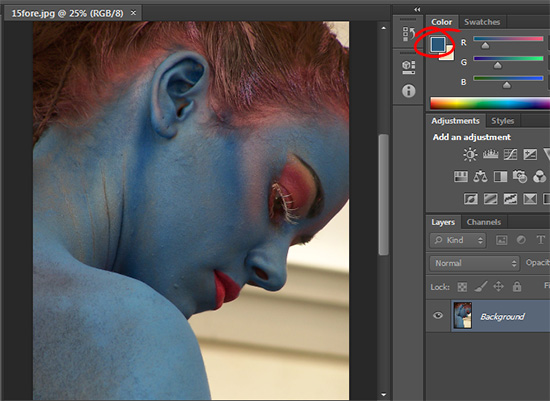 (photo by: Jürgen Eixelsberger)
(photo by: Jürgen Eixelsberger)
Need to fill in a selection or a layer with your current foreground color. Press Alt + Delete on a PC (Option + Delete on a Mac) to instantly fill in your selection or layer with your foreground color.
Helen Bradley
Labels: fill, foreground color, Photoshop, tip how to, tip of the week, trevor adobe, trevor payne
Categories:photoshop, trevor tip
posted by Trevor Payne @ 8:00 amNo Comments links to this post
Wednesday, September 26th, 2012
 (photo by: Benjamin Earwicker)
(photo by: Benjamin Earwicker)
Would you like more precise control when using the Brush Tool? You can change your Brush cursor to show as a crosshair by pressing the Caps Lock key on the keyboard. Repeat this to reset it.
Helen Bradley
Labels: caps lock, how to, percision, Photoshop, tip, tip og the week, trevor adobe, trevor payne
Categories:photoshop, trevor tip
posted by Trevor Payne @ 8:00 amNo Comments links to this post
 Photo by: StillSearc via sxc.hu
Photo by: StillSearc via sxc.hu

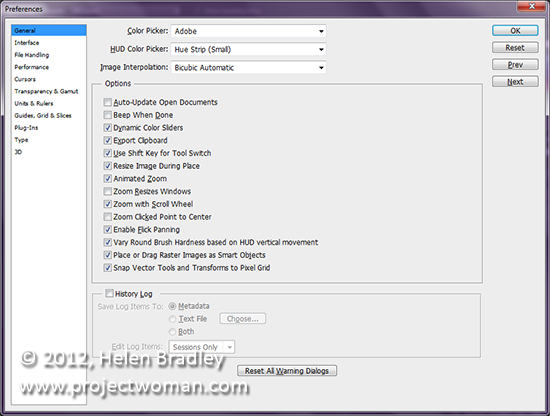
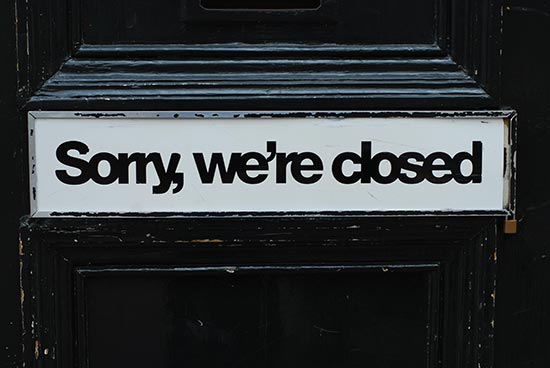 Photo by: salssa via sxc.hu
Photo by: salssa via sxc.hu photo by: Cierpki via sxc.hu
photo by: Cierpki via sxc.hu
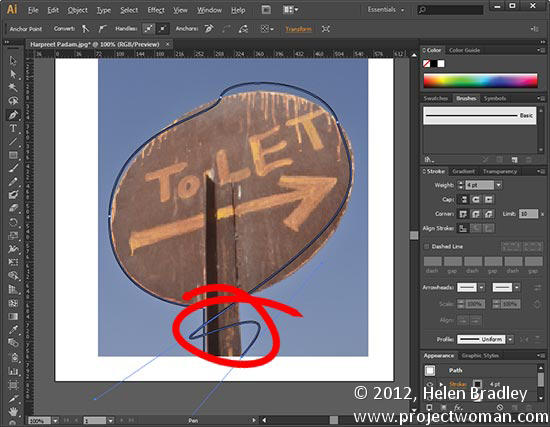 Photo by: Harpreet Padam
Photo by: Harpreet Padam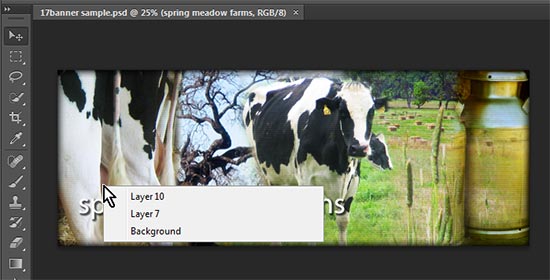 (Image by: Helen Bradley)
(Image by: Helen Bradley)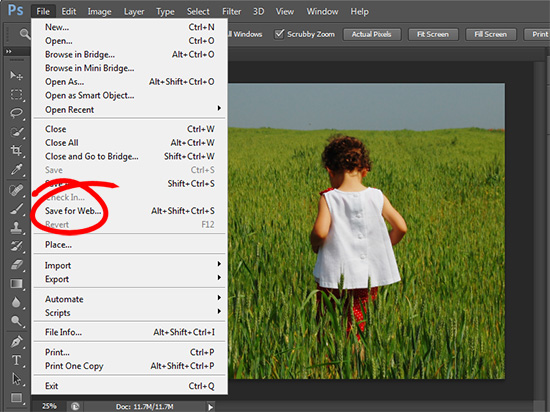 (photo by: roxinasz via www.sxc.hu )
(photo by: roxinasz via www.sxc.hu )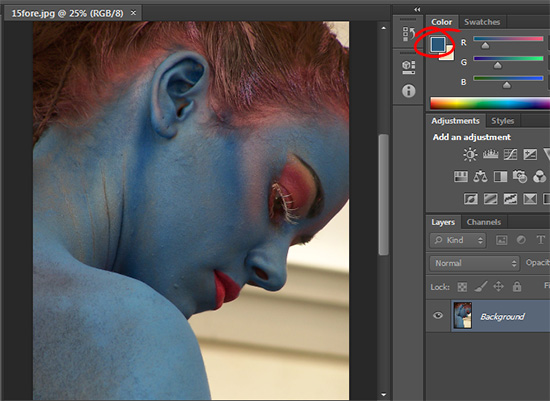 (photo by: Jürgen Eixelsberger)
(photo by: Jürgen Eixelsberger) (photo by: Benjamin Earwicker)
(photo by: Benjamin Earwicker)