Wednesday, November 14th, 2012
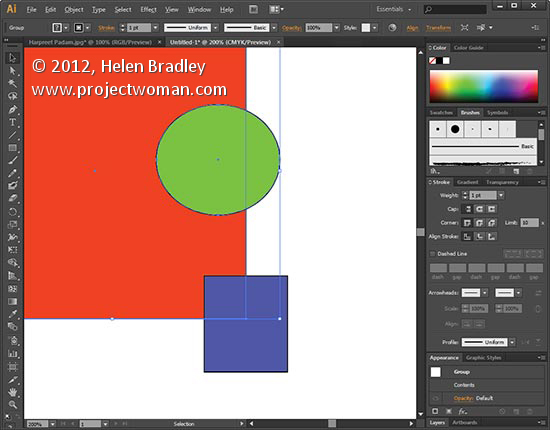
When working with Multiple Shapes to make one image it’s good to be able to resize or edit them together. To Group them all together, begin by selecting everything to be grouped and press Ctrl + G on a PC or Command + G on a Mac. To ungroup them press Ctrl + Shift + G.
Helen Bradley
Labels: Adobe, groups, how to, Illustrator, tip, trevor adobe, trevor payne, vector art
Categories:photoshop, trevor tip
posted by Trevor Payne @ 8:00 amNo Comments links to this post
Tuesday, November 13th, 2012
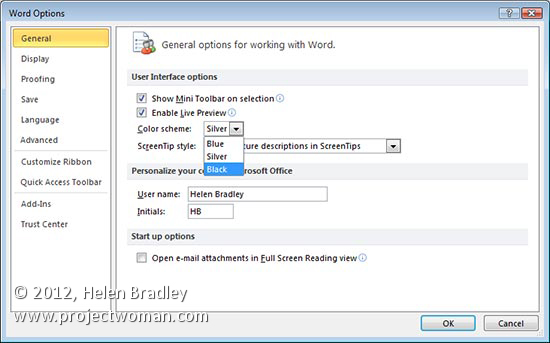
Use these keys to quickly select items in any Windows dialog. Press Alt+Down Arrow to open a dropdown list and then use the Up Arrow and Down Arrow to navigate to an item to select. Use the Space Bar to select or deselect options in the dialog box or, if an item has a letter underlined in its description press Alt + that letter – for example for File, press Alt + F.
Helen Bradley
Labels: dialog box navigation, how to, key shortcuts, Microsoft Office, navigate, tip, trevor office, trevor payne
Categories:office, trevor tip
posted by Trevor Payne @ 8:00 amNo Comments links to this post
Tuesday, November 13th, 2012
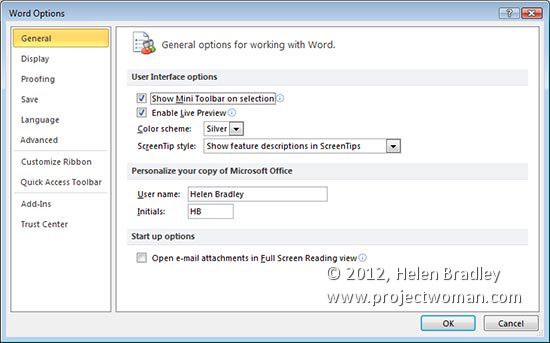
In any Windows program, Office included you can move through dialog boxes quickly without using your mouse if you press the Tab key on your keyboard. Tab moves you from one selectable item to the next. To move in reverse press Shift + Tab. If you press Ctrl + Tab you can move to the next tab in a tabbed dialog and press Ctrl + Shift + Tab to go back one tab.
Helen Bradley
Labels: dialog box, how to, Microsoft Office, navigate dialog, tip, trevor office, trevor payne, Word
Categories:office, trevor tip
posted by Trevor Payne @ 8:00 amNo Comments links to this post
Monday, November 12th, 2012
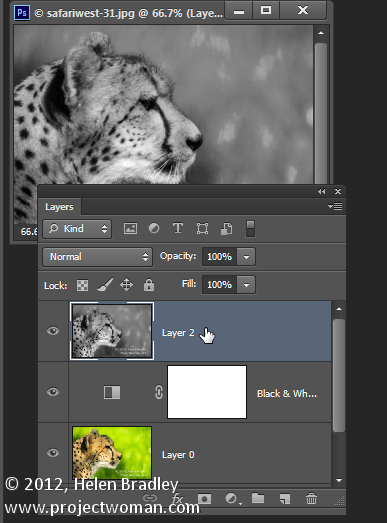
When you’re using layers in Photoshop for photo editing and composting you can speed up the process of working with them if you know these cool layer tricks.
1 Unlock the Background
You will already know the Background of any photo is locked and you can’t do anything much with it until you unlock it. The quickest way to unlock a background layer is from inside the Layers palette. Drag the lock icon to its right and drop it in the Trash and the Background layer will be automatically converted to a regular layer.
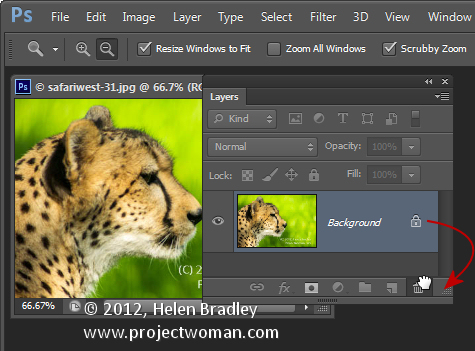
2 One click add a Layer
To create a new layer above the current layer click the Add New Layer icon at the foot of the Layer palette.
To add a new layer directly below the current layer Ctrl or Command Click on that icon. Both options add a layer but without displaying the Layer dialog.
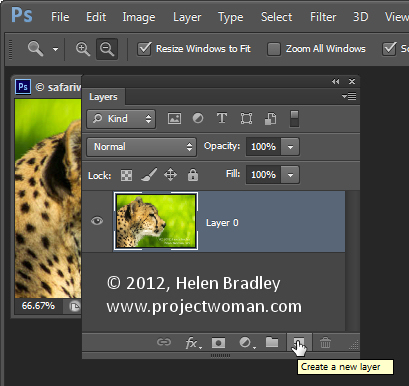
3 Merge Everything to One Layer but Keep the Layers too
To merge all the current layers in the document to a single layer and at the same time to keep all the layers intact below it, click the topmost layer of the document and press Ctrl + Shift + Alt + E (Command + Option + Shift + E on the Mac). In case you are curious – it’s called Stamp Visible.
4 Select the Content on the Current Layer
To select everything on the current layer Ctrl + Click on the layer thumbnail in the Layers palette.
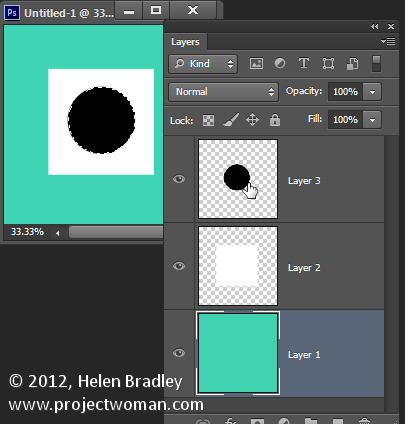
5 Copy a Layer to Another Document
To copy a layer from one document to another drag the layer from the Layers palette in one document and drop it into the other document. If you hold Shift as you drag the layer will be centered in the middle of the second document.
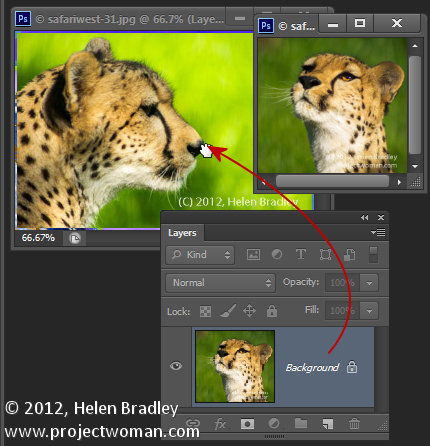
6 Quick Layer Moves
To quickly move a layer up the layer stack press Command + ] and to move it down, press Command + [.
7 Instant Delete a Layer
To instantly delete a layer, click the layer and press Delete.
Bonus Layer tip
To fill a layer or a selection with the foreground color press Alt + Backspace (Option + Delete on the Mac). Use Control + Backspace (Command + Delete on the Mac to fill the layer or selection with the Background color.
So, over to you now… what are your favorite Layer tips and tricks?
Helen Bradley
Labels: content, copy, create, delete, fill, layer, merge, move, Photoshop, select, tip, unlock
Categories:photoshop
posted by Helen Bradley @ 9:00 amNo Comments links to this post
Friday, November 9th, 2012
 Photo by: John De Boer
Photo by: John De Boer
To make your Rulers display along the left and top of an image Ctrl + R on a PC or Command + R on a Mac. To make the Rulers disappear, simply press the keystroke shortcut again. Bonus tip – this works in Illustrator too.
Helen Bradley
Labels: Adobe, display rulers, how to, Photoshop, rulers, tip, trevor adobe, trevor payne
Categories:photoshop, trevor tip
posted by Trevor Payne @ 8:00 amNo Comments links to this post
Wednesday, November 7th, 2012
 Photo by: StillSearc via sxc.hu
Photo by: StillSearc via sxc.hu
Want to get a complete view of the document you are working on? To fit the entire document to the current window size, double-click the Hand tool. You can also press Ctrl + 0(zero) on a PC or Command + 0 (zero) on a Mac.
Helen Bradley
Labels: fit to window, hand tool, how to, Illustrator, tip, trevor adobe, trevor payne
Categories:photoshop, trevor tip
posted by Trevor Payne @ 8:00 amNo Comments links to this post
Tuesday, November 6th, 2012
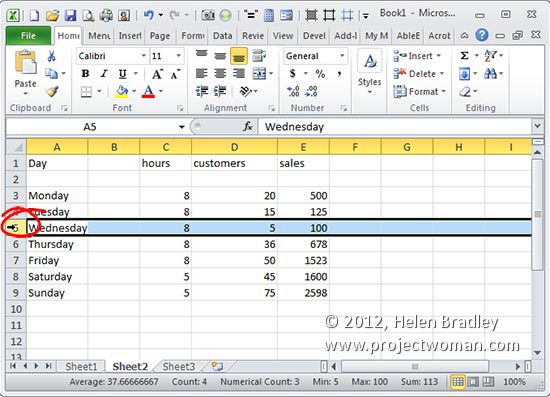
To select an entire row or column in an Excel worksheet, click the column letter or the row number. To select multiple columns or multiple rows click and drag over the column letters or row numbers to select. To select the entire worksheet, click the empty box at the intersection of the Rows and Columns in the top left of the worksheet.
Helen Bradley
Labels: cells, Excel, help, how to, Microsoft, select, spreadsheet, tip, trevor office, trevor payne
Categories:office, trevor tip
posted by Trevor Payne @ 8:00 am1 Comment links to this post
Friday, November 2nd, 2012
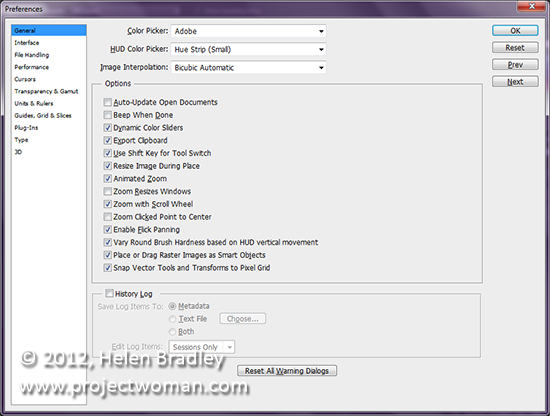
It’s a good idea to configure your Photoshop preferences so the program works as you want it to. So, after installing Photoshop check your preferences and change any that you need to set by pressing the shortcut keystroke Ctrl + K on a PC and Command + K on a Mac. Bonus tip – it works with Illustrator too!
Helen Bradley
Labels: how to, Photoshop, preferences, tip, trevor adobe, trevor payne
Categories:photoshop, trevor tip
posted by Trevor Payne @ 8:00 amNo Comments links to this post
Wednesday, October 31st, 2012
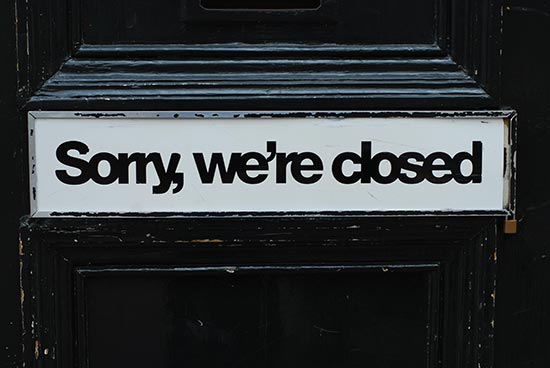 Photo by: salssa via sxc.hu
Photo by: salssa via sxc.hu
You can close the current document you are working on to clean up your work area, by pressing Ctrl + W on a PC and Command + W on a Mac. If you haven’t saved the image you’ll be prompted to do so before it closes.
Helen Bradley
Labels: Adobe Illustrator, Close, close a window, how to, Illustrator, tip, trevor adobe, trevor payne
Categories:photoshop, trevor tip
posted by Trevor Payne @ 8:00 amNo Comments links to this post
Friday, October 26th, 2012
 photo by: Cierpki via sxc.hu
photo by: Cierpki via sxc.hu
Do you want to fluidly zoom in and out of your project with the scroll wheel of your mouse? Well you’re in luck because in Photoshop this can be activated in Preferences. To go to your General Preferences, press Ctrl + K on a PC and Command + K on a Mac and check the Zoom with Scroll Wheel checkbox and press OK. Now you can zoom in and out of your images using just your mouse.
Helen Bradley
Labels: Adobe, how to, Photoshop, scroll wheel, tip, trevor adobe, trevor payne, Zoom
Categories:photoshop, trevor tip
posted by Trevor Payne @ 8:00 amNo Comments links to this post
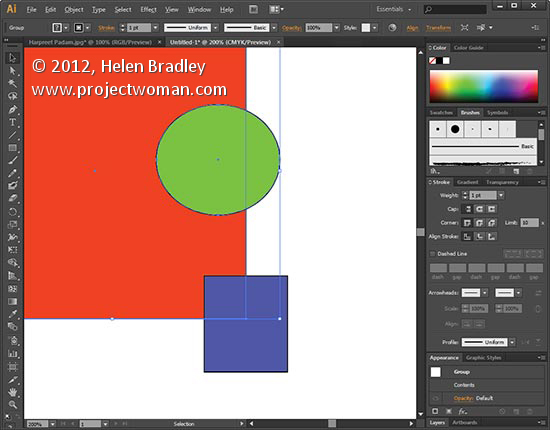


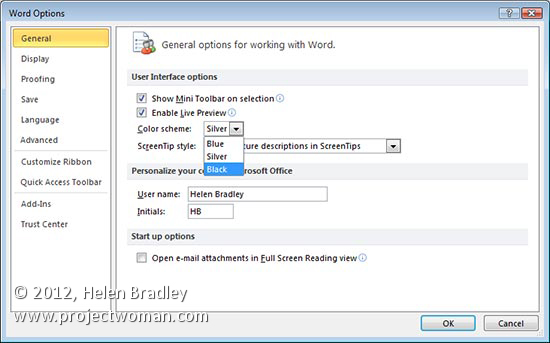
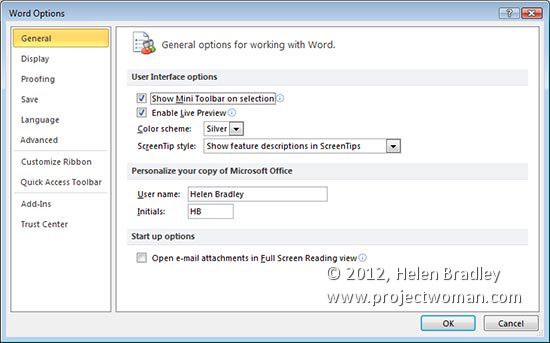
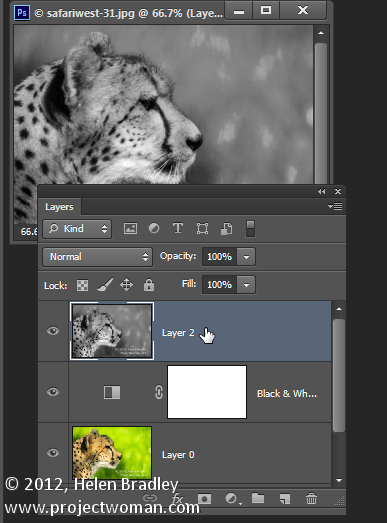
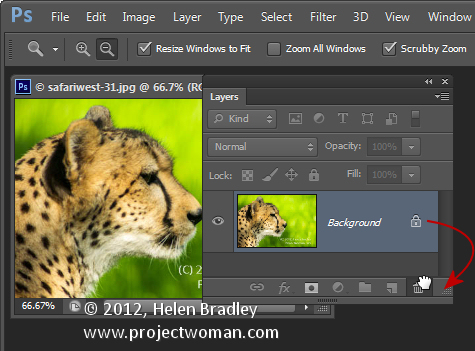
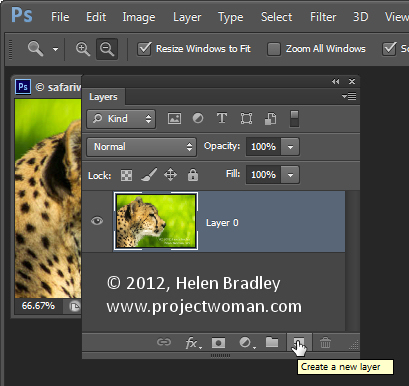
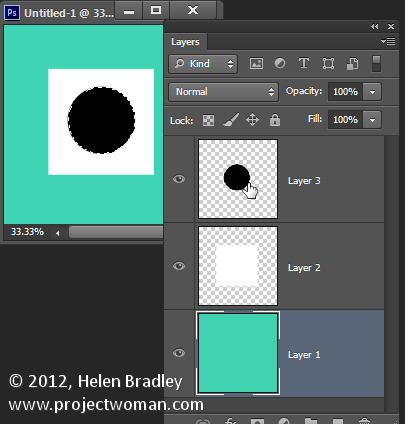
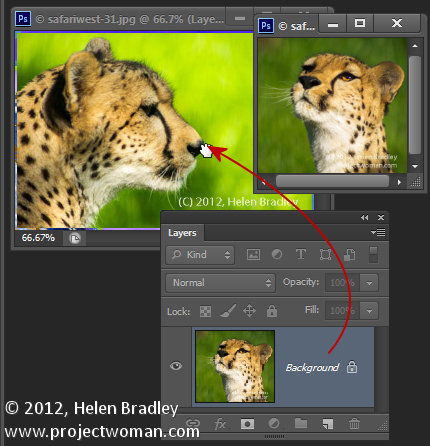
 Photo by: John De Boer
Photo by: John De Boer Photo by: StillSearc via sxc.hu
Photo by: StillSearc via sxc.hu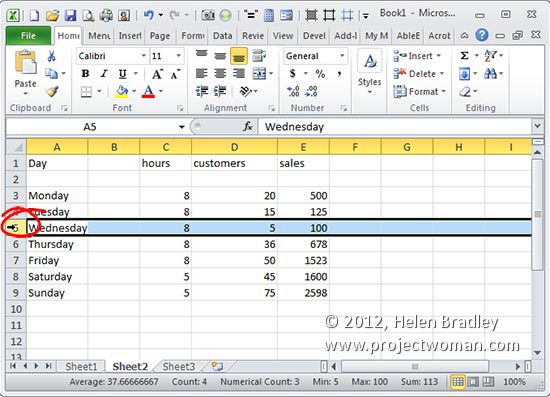
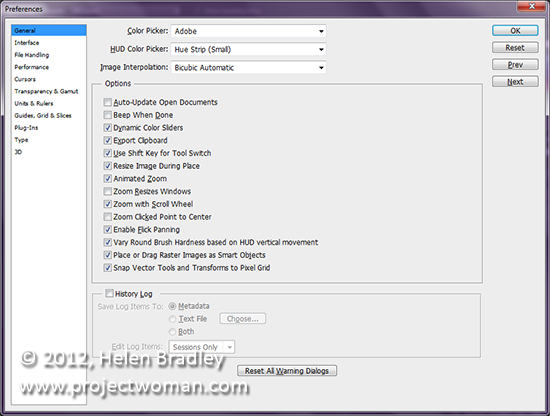
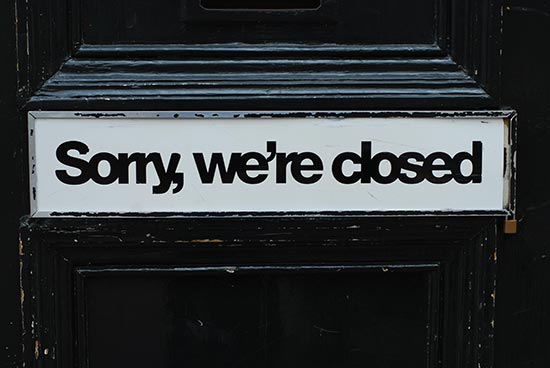 Photo by: salssa via sxc.hu
Photo by: salssa via sxc.hu photo by: Cierpki via sxc.hu
photo by: Cierpki via sxc.hu