Using OpenType, you can add caps, ligatures, and other styles to your fonts to beautify your text.
To get started with OpenType in Microsoft Word 2010, and in particular if you have the font Gabriola installed, type some text using the font Gabriola. Include some numbers because Gabriola has a particularly attractive range of numbers.
With the text selected from the Font group click the dialog launcher to open the Font dialog and select the Advanced tab.
From the Ligatures dropdown list, select Standard Only and from the Stylistic Sets dropdown list select style 6 and click Ok to apply it to the text. You will see that the text changes to show some attractive swashes on some letters. If you change to a different Stylistic Set you will see that some characters may change. You may need to increase the line spacing to see the full swashes appear.
This OpenType font feature only works for fonts that actually have these characters in them, which include Gabriola, Calibri, Cambria, Constantia, Corbel, Consolas and Palatino Linotype. You must also be working on a .docx format document and not in compatibility mode in Word. If you don’t have access to these font features, choose File -> Options -> Advanced and scroll to the bottom of the screen and click Layout Options. Ensure that the Disable OpenType Font Formatting Features checkbox is disabled.
In Word, if you set the typeface to Gabriola and then start typing you’ll notice that as you type, the characters may change because the position of the characters in relation to other characters around them has an effect on how individual characters are drawn.


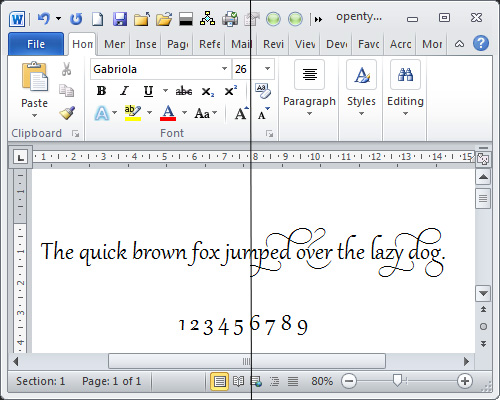
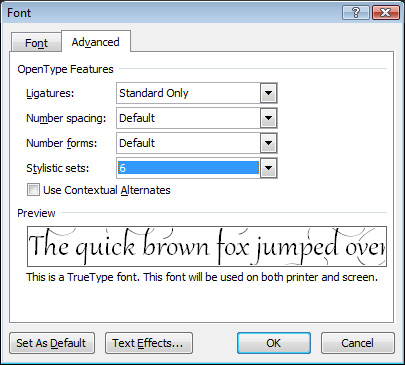
One Comment
Post a Comment
Please feel free to add your comment here. Thank you!