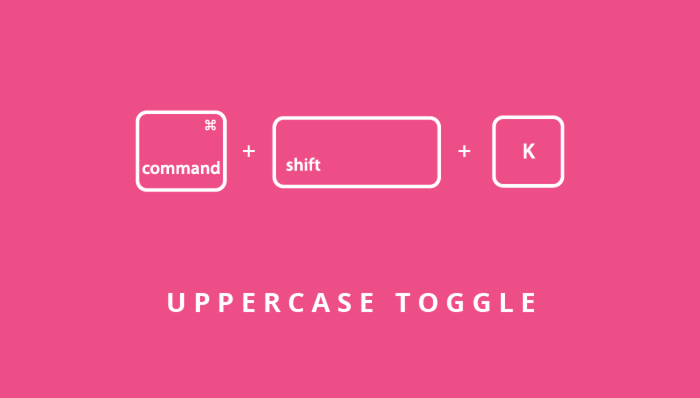Love Canva? Here are some keyboard shortcuts to speed up your designs
Control (or Command) + A Select everything in the design
Click on an area which is not selected – Deselect current selection
Control (or Command) + ] or Control (or Command) + Down Arrow – Move the selection down one layer
Control (or Command) + [ or Control (or Command) + Up Arrow – Move the selection up one layer
Control (or Command) + ; Show/Hide the layout grid
Alt (or Option) + Shift + B – Add a border around the text
Alt (or Option) + Shift + + (the plus symbol above the main keyboard – not the one on the numbers pad) to make the border wider
Alt (or Option) + Shift + – (the minus symbol above the main keyboard – not the one on the numbers pad) to make the border thinner
Control (or Command) + Shift + K – selected text to uppercase/lowercase (toggle) (this may not be visible if you are using an all caps font)
Control (or Command) + Click on an already selected object to select the object directly below it (Canva suggests this works, it doesn’t for me but YMMD)
Up arrow / Down arrow / Left Arrow / Right arrow – Nudge a selected shape in the direction of the arrow
Shift + Up arrow (or Down arrow / Left Arrow / Right arrow) – Move the selected shape a larger amount in the direction of the arrow
To rotate an object to 45 or 90 degrees (or multiples of these), rotate it slowly when you are near a 45 degree increment and you will see it snap into position
Canva provides a fun tutorial to help you practice some of these shortcut keys which you will find here: https://support.canva.com/hc/en-us/articles/202777824-How-do-I-use-keyboard-shortcuts-