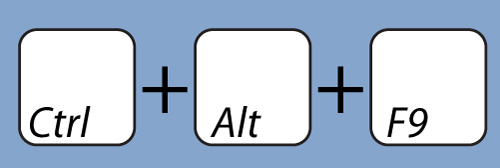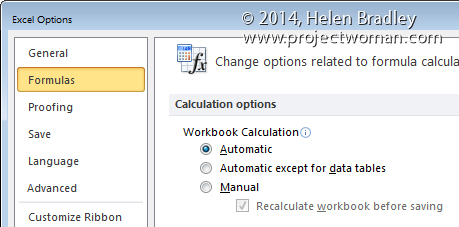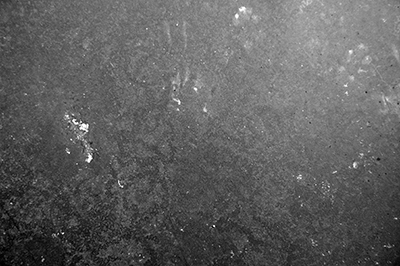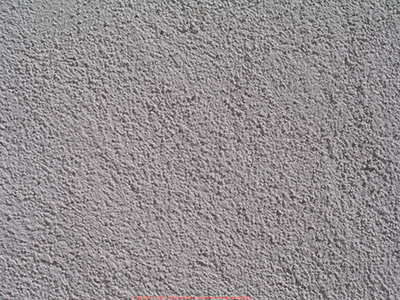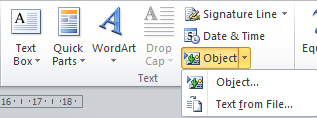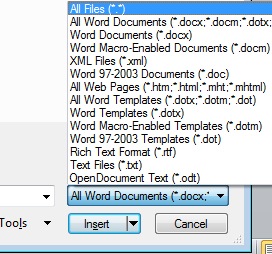Thursday, July 31st, 2014
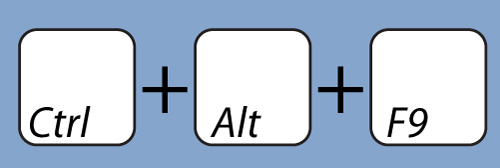
Help! My Excel formulas aren’t updating – how can I make Excel recalculate everything?
I have been working on a very large and very complex worksheet today. It uses a lot of custom functions to manage the calculations and as I was working on the functions I was plagued with a problem. You see Excel refused to update the cells that contained formulas based on my functions. It meant I was continually thinking that the problem was with my code. Sometimes the code was a problem but when formulas don’t update you just don’t get any visual feedback as to what is going on. I checked the Options to make sure that Calculation was set to be done automatically and it was.
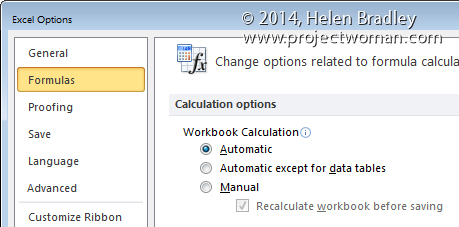
Turns out the problem is a known one and can happen in Excel. How horrible is that? Excel won’t recalculate? Wow! That’s like Word not spell checking or not letting you type the letter e!
Anyway the solution is to press Control + Alt + F9 to force every formula in the worksheet to recalculate. When you do this, it might take a while for it all to recalculate but at least the data will now be accurate!
Labels: automatic calculation, Excel, excel calculate now, excel recalc, force global recalculation, force recalculation, formulas won't calculate, recalculate, recalculate formulas
Categories:office
posted by Helen Bradley @ 1:24 pmNo Comments links to this post
Wednesday, July 30th, 2014
Recently I made a post giving thanks to the wonderful font creators who distribute their work for free. Today I’d like to thank the image and texture artists who are doing the same and making my life in Photoshop so much easier. If you are looking for texture resources then I cannot give any higher recommendations than these. The links provided will take you to specific textures, but each author’s entire portfolio is worth exploring.
Skeletal Mess – A brilliant independent image and texture author.

FreeImages.com – A massive archive of free images and textures.


TextureKing.com – Another great texture resource.
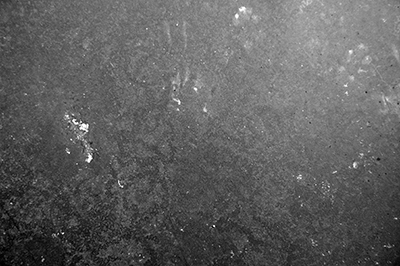
Mayang.com – Many useful day to day surface textures.
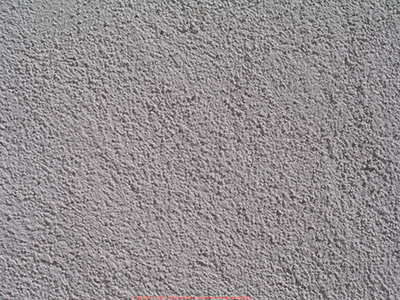
Labels: backgrounds, creative commons, credit, free, images, textures, thank you
Categories:photoshop
posted by Helen Bradley @ 3:10 pmNo Comments links to this post
Monday, July 28th, 2014
Create a multi-dimensional Illustrator shape from a simple star
)
Learn to create this multidimensional shape in Illustrator starting with a simple 20 point star.
You will learn how to make the points of the star round, how to fill it with a color and a pattern then how to create the outside and inside strokes.
The entire effect (minus the background and text) is one single resizable fully adjustable vector shape.
Helen Bradley
Labels: appearance panel, dimensional, fill, Illustrator, layered shape, multiple strokes, star, strokes, vector shape
Categories:Illustrator, video
posted by Helen Bradley @ 8:55 amNo Comments links to this post
Sunday, July 27th, 2014
Learn the secrets of how to Rotate Text in all versions of Word – 2003, 2007, 2010 & 2013
One of my most popular blog posts deals with the problem of rotating text in Microsoft Word. The issue is that in prior versions putting text in a shape and then rotating it just rotated the shape – not the text – sucks huh?
While the newer versions of Word work more reliably – not all of them do! Here’s the video version of that blog post – you will see how to rotate text in any version of Word from 2003 onwards and also see what doesn’t work so you don’t waste time trying!
I’ll show you how to rotate text through 90 degrees, 180 degrees and any other rotation you need and we’ll use Text Boxes, Word Art, Tables and Shapes to do it.
Helen Bradley
Labels: Microsoft Word, rotated text, vedio
Categories:video
posted by Helen Bradley @ 7:14 amNo Comments links to this post
Saturday, July 26th, 2014
Find Free Brushes Online to use in Photoshop
Learn how to find and download free and for fee brushes for Photoshop. See how to install these brushes into Photoshop and use them in your work.
This video covers all the steps in downloading and installing the brushes so you can ensure they are always available to you.
Helen Bradley
Labels: brush settings, brushes, download, free brushes, install, Photoshop, Photoshop brushes
Categories:photoshop, video
posted by Helen Bradley @ 8:37 amNo Comments links to this post
Thursday, July 24th, 2014
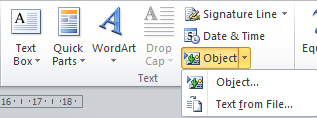
You can quickly insert text from a file into your document using Word’s Text from File command. This used to be as simple as choosing Insert > File but the command got hidden behind an additional layer of the UI in Word 2007, making it almost entirely invisible to most users.
To insert text from a file in all recent versions of Word, open the Insert tab in the ribbon and, in the Text settings find the Object button. Click the small arrow to the right of the Object button, and choose Text from File…. Choose the file you want and click Insert. The file type selection here defaults to Word documents only, so if you wish to insert a .txt file or other non-Word document, you’ll have to change the file type to your desired type or All Files.
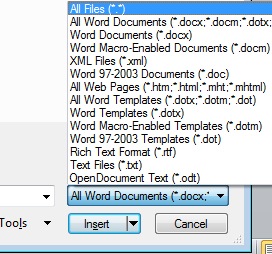
If you insert a Word document it will include all elements of the document such as images and special formatting. If you wish to include the file’s header or footer (if it has one), you should insert the file into a new section of your document. Be careful when inserting multiple files with different formats, since text from one file may take on another file’s format if the inserts aren’t separated properly.
Labels: change, file, insert, multiple, text, Word
Categories:office
posted by Helen Bradley @ 10:00 amNo Comments links to this post
Wednesday, July 23rd, 2014
Create Cartoon Style Illustrations in Illustrator
Learn to create cartoon style illustrations in Illustrator.
You will see how to make shapes using the line tool and ellipse tool in Illustrator then how to fill the shapes using the Live Paint tool.The process is simple to do and fun.
Because it uses simple shapes and does not require extensive use of the pen tool it is a great way to learn more about using Illustrator without needing to be able to draw or use complex tools.
Helen Bradley
Labels: cartoon, cartooning, Illustrator, illustrator tools, vector art, vector shapes, video
Categories:Illustrator, video
posted by Helen Bradley @ 8:32 amNo Comments links to this post
Sunday, July 20th, 2014
Curly Bracket Style Frames in Illustrator
Learn how to create curly frames in Illustrator – the sort that resemble curly brackets that you use in your word processor.
You will see how to take a bracket or brace character from a font, add it to an Illustrator file and turn it to Outline type so you can work with it. You will then break it apart to get the curly shape, copy it, rotate, reflect and join it to make a curly bracket frame shape.
You can then do with it anything that you can do with a regular shape in Illustrator.
This technique is handy for scrapbookers and graphic designers and it looks great on invitations including wedding invitations. It is a fun and easy to create effect.
Helen Bradley
Labels: curly frame, curly shapes, frames, illustrator tools, illustrator training, step by step, vector shape, video
Categories:Illustrator, video
posted by Helen Bradley @ 7:49 amNo Comments links to this post
Tuesday, July 15th, 2014
Tricks for Using the Appearance Panel in Illustrator
Learn tips and tricks for using the Appearance Panel in Illustrator.
You will see how to add multiple fills, how to add extra shapes to a single shape, how to move and resize a shape.
You will also see how to make part of a shape transparent using a transparency mask effect created inside the Appearance panel.
This video is ideal for intermediate level Illustrator users and will expand your knowledge of Illustrator tools.
Helen Bradley
Labels: appearance panel, fill, Illustrator, illustrator technique, stroke, techniques, tips and tricks, tricks, vector shape, video
Categories:Illustrator, video
posted by Helen Bradley @ 8:29 amNo Comments links to this post
Saturday, July 12th, 2014
If you already use Photoshop you’re well on your way to using Illustrator
)
Designed specifically for people who already use Photoshop, this video is part 1 of a series on learning Illustrator. What makes this video different from most is that it uses what you already know about Illustrator from using Photoshop as a starting point.
The similarities and differences between Illustrator and Photoshop are explained and the video introduces you to the basic tools in Illustrator that you need to know to create designs.
Helen Bradley
Labels: Expand, Expand Appearance, fill, Illustrator, illustrator techniques, illustrator tools, learn illustrator, Photoshop, stroke, vector basics
Categories:Illustrator, video
posted by Helen Bradley @ 8:47 amNo Comments links to this post