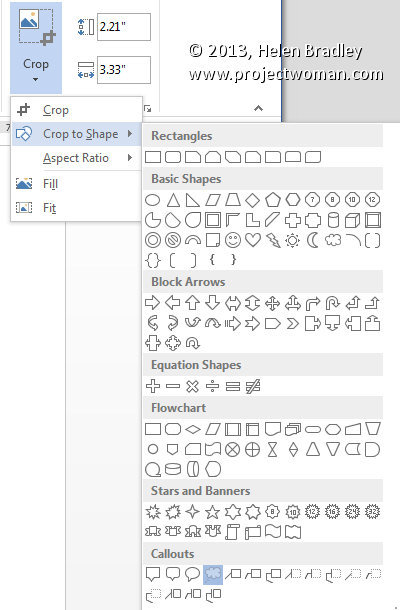Monday, July 28th, 2014
Create a multi-dimensional Illustrator shape from a simple star
)
Learn to create this multidimensional shape in Illustrator starting with a simple 20 point star.
You will learn how to make the points of the star round, how to fill it with a color and a pattern then how to create the outside and inside strokes.
The entire effect (minus the background and text) is one single resizable fully adjustable vector shape.
Helen Bradley
Labels: appearance panel, dimensional, fill, Illustrator, layered shape, multiple strokes, star, strokes, vector shape
Categories:Illustrator, video
posted by Helen Bradley @ 8:55 amNo Comments links to this post
Wednesday, January 29th, 2014
Learn to add multiple fills and strokes to a single shape in Illustrator
Illustrator can be a challenge to learn and once you get hold of the basics you may be so relieved that you have progressed this far that you forget to dig deeper for better and smarter ways to create designs.
One feature of Illustrator is the ability to add multiple strokes and fills to a single shape, to order them so they appear on top of each other correctly and even to blend them using Blend Modes.
This video shows how to turn a star into this vintage inspired free pattern filled shape in Illustrator. It’s simple to do when you know how – just a few minutes of video can open up a wealth of opportunities for being creative in Illustrator – Enjoy!
Helen Bradley
Labels: blend modes, fill, Illustrator, layer effects, multiple fills, multiple strokes, offset path, offset stroke, pattern fill, rounded edges, star, stroke
Categories:Illustrator
posted by Helen Bradley @ 11:15 amNo Comments links to this post
Thursday, July 25th, 2013

Crop your image to a shape in Word
It is easy to crop an image to a shape such as a star or a heart in Word by using the Crop to Shape feature.
First add the image to your document then click to select it. From the Picture Tools > Format tab click Crop > Crop to Shape.
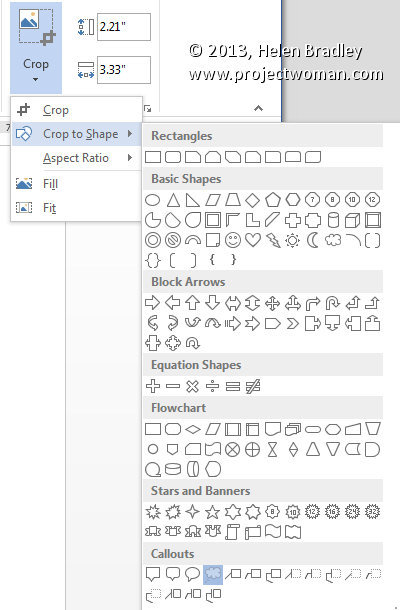
Select the shape to use to crop the image to. You can then add a shadow or reflection or other effect to the shape as desired.
Helen Bradley
Labels: 2010, 2013, AutoShape, crop, format, heart, image, Microsoft Office, Microsoft Word, Picture Tools, reflection, shadow, shape, star, thought bubble, tip, trick, Tutorial, Word, Word 2010, Word 2013
Categories:office
posted by Helen Bradley @ 5:27 am1 Comment links to this post