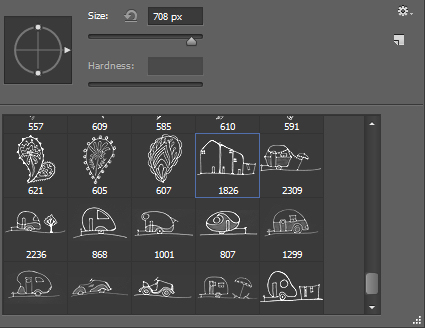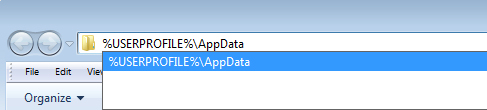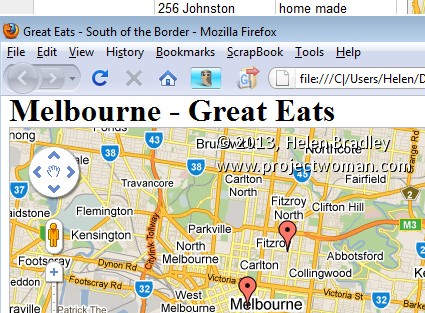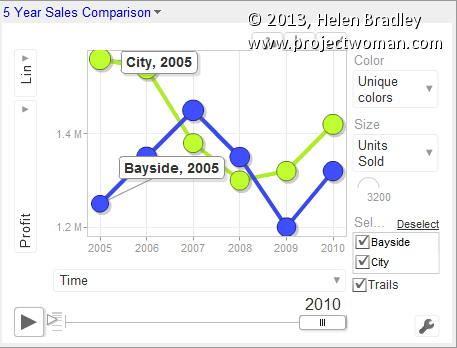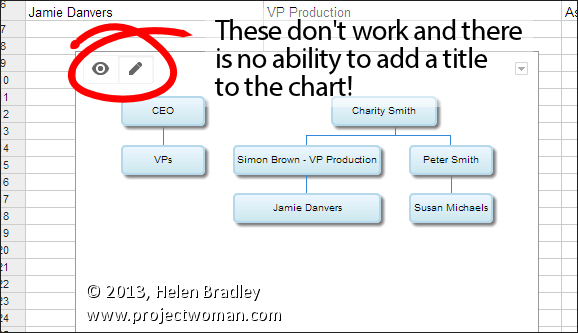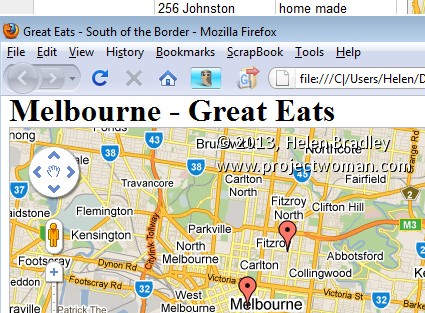
This is the old map gadget from Google – it doesn’t exist any more and the maps created using it won’t exist soon either.
If you’re asking yourself: What happened to Google Docs Gadgets? – the answer isn’t anything you want to hear
I loved Google Drive (formerly Google Docs) gadgets. These were advanced options you could use with Google spreadsheets.
There was a Motion Chart gadget which helped you to create a great looking motion chart. You could set it up the way you wanted it to look and save those settings to the defaults. Click Publish and you’d get the code for the chart and you could embed it into a blog or website. Now it’s gone and the alternative is pretty awful by comparison. You can’t preset the motion chart settings – well you can try – but they aren’t saved with the worksheet and you can’t configure it and then put it on your website or blog. The chart keeps reverting to the default settings making it a whole lot less useful than it used to be.
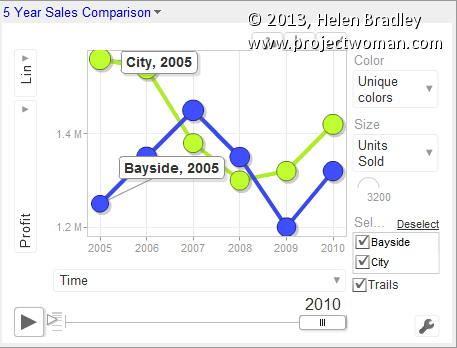
This and other old Gadgets either don’t exist in Google Drive or they have a really reduced functionality.
Don’t get me started on the Map Gadget
Please don’t ask me about this one. This is so totally totally sad! The map gadget let you type a series of addresses into a Google Drive spreadsheet and you could select them and add the map gadget and it would plot the locations on a map.
It was A W E S O M E. And you know what? Google killed it – D E A D.
There is no map gadget – not even one which works horribly(like the other charts that replace deprecated gadgets) – it’s all gone. The only saving grace is that some folks have created apps to fill the gap and MapAList.com does a good job of taking the data from a Google Drive spreadsheet and plotting it on a map. Only I wish I didn’t have to use it – the old Google Gadget was a heap easier to use. To help you get started with MapAList I created a Youtube video that goes through the process.
This is why I hate the cloud
Yep.. there are things I hate about the cloud. Before the cloud took over our lives we bought software and it worked. If a developer made a new version of the software with new features – of if they removed old ones, we could decide to upgrade or not.
The cloud changed all that. Now Google makes changes and not only can we not do what we want to do but things we made don’t work anymore. The map gadget is being deprecated – for that read folks who used it in the past will find their published maps won’t work in the future. Don’t you hate that?
So what other bad news is there?
Sadly there is a lot. Google not only killed gadgets but it made a half hearted attempt at mollifying us with some new charts. Problem is that they suck – really, in contrast to what we had, they are pretty awful. They don’t have headings – so you can’t add a heading to charts like the motion chart, table chart, organization chart etc. So, if you post a chart to your blog you’ll have to find another way to title it – really! Table charts used to be able to filter data – now they can’t – the list goes on.
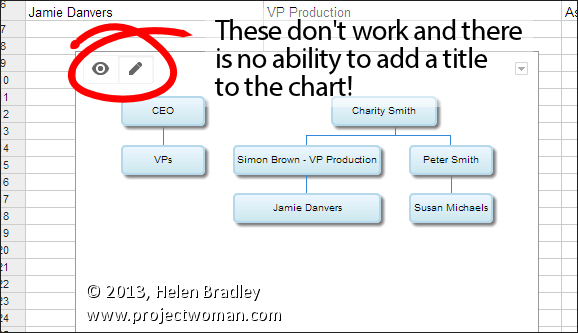
This is the new Organization chart – it is horrible, no title, buttons that don’t work and limited customization options – Shame Google Shame!
So, what can you do?
Bellyache about them – like I am.
Realize that all those blog posts out there that talk about Google Docs Gadgets are now wildly out of date – they are mostly useless as the charts don’t work like they use to.
Learn JavaScript – Google has a developer tool that you can use to make charts for web pages – but it is all done using JavaScript and the instructions and the examples on the Google site lack any real detail so, unless you really know what you are doing – they are hard to follow. Expect to put in a lot of trial and error to get it all working – and, to add insult to injury, you have to test your code online – the scripts won’t work on a local machine.
Hope someone creates better solutions. The folks at MapAList.com have done a good job of simplifying map creation. Hopefully other developers will create solutions that give us the functionality that Google saw fit to remove.
Stop talking about the cloud as being the panacea of all ills – it too often sucks and it disadvantages users when companies like Google take away functionality from their products.
OK.. rant over..
… for now 😉
Helen Bradley