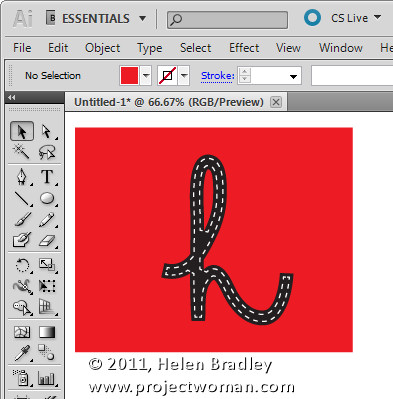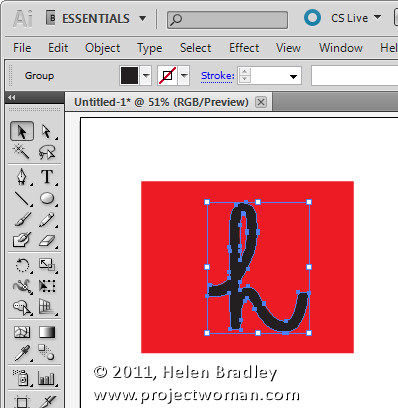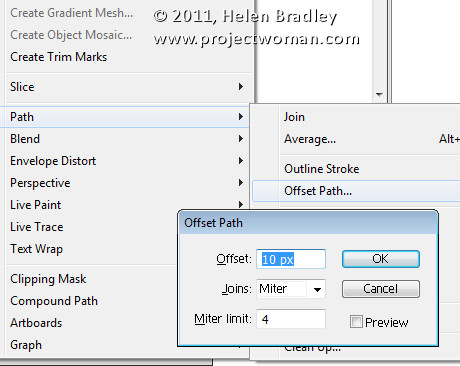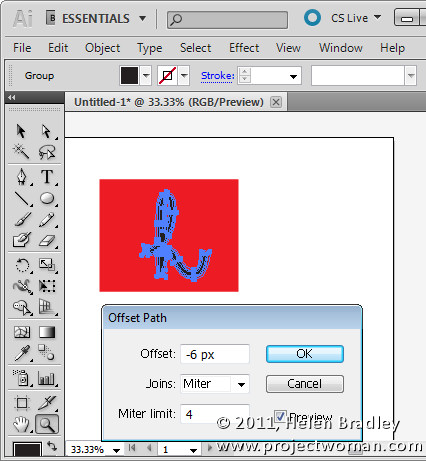I had a job recently which involved preparing a scanned drawing for a screen printer. One problem was that many of the lines in the image needed to be thicker so they would stand out when printed. The lines had been converted by the tracing application to be filled paths. Essentially I needed to make all black filled paths larger so that the blacks would print more strongly. The job could have taken five minutes or five hours depending on whether or not you know how to expand a path.
The first thing to do is to select the path or paths to alter. For me that involved selecting one of the black filled paths then choosing Select > Same > Fill Color to select every other path that has the same fill color. If you have only one path to adjust you’ll select just that path.
Now choose Object > Path > Offset Path. While offset path doesn’t sound much like it will sort out the problem it is the tool for resizing paths and with it you can grow or shrink a path, making it larger or smaller by a value of your choice.
For my project I used an increase value of 0.5 points but you can type any value into the Offset box – make sure Preview is checked so you see the result. Use a positive value to make the path larger or a negative value to make it smaller – as I did below. To control joins choose Miter, Round or Bevel and set the Miter Limit. Click Ok to confirm the change.
Whenever you need to scale a path in Illustrator to make it larger or smaller the Offset Path tool offers a quick and easy solution.