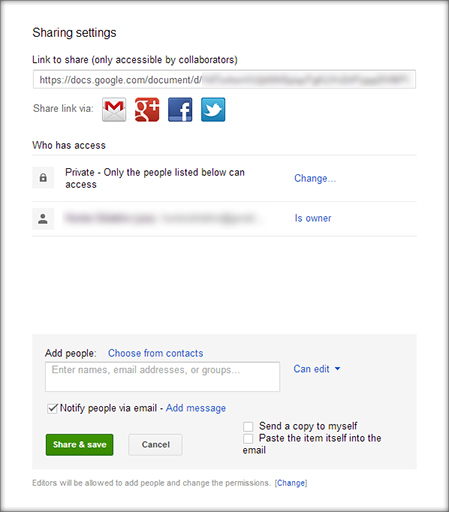Google docs makes shared viewing and editing of documents easy and neat.
To begin sharing a document, click the blue Share button in the top right corner. You will immediately be given a share link, but there are a few important options to consider before you hand it out.
In the Who has access section you can change the privacy settings for the document. By default it is set to private; you must give explicit permission to anyone you want to access the document by entering their email or some other contact detail, such as their name. You can also set the privacy to public on the web and anyone with the link. The only difference between these options is that your document will be viewable through Google searches and other public indexes using the public option, while viewers will have to receive a specific link to view the document using the latter option.
It is also important to set exactly how much access others have to your document. When you add a contact to your share list, they have editing capabilities by default. To change this, click can edit while adding the contact and select their preferred capabilities. You can allow them to simply view, comment, or have full editing power. But you’re not quite done yet. If you click the [change] button at the very bottom of the share window, you can decide whether editors can give access too. By default, editors are allowed to do anything that the document’s owner can except to delete the document. If you want to keep for yourself the right to decide who can view the document, make sure to set this to only the owner can change the permissions.
Once you are done configuring your share settings, simply click Done. Everyone you added to the share list will receive an email notifying them of their ability to view the document.