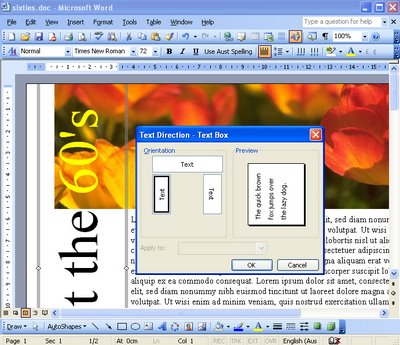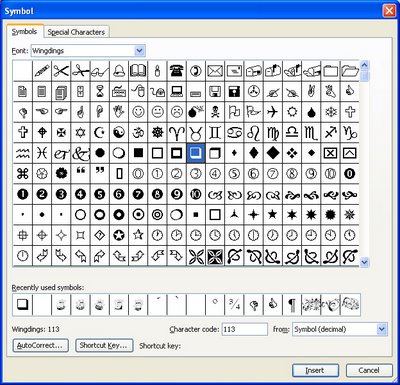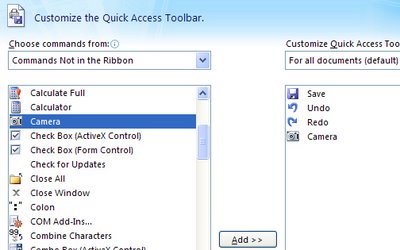Ever been confused about how to create vertical text in Word. You deserve to be. There is this neat looking Text Direction tool that never seems to be active so you can use it. Fact is – it works on text in a table, but what if you don’t have text in a table?
Luckily it works just great on text in a text box. So, to make a vertical block of text, drag a text box (Insert, Text box) onto your page. Now click inside it and type your text. Click in the box and choose Format, Text Direction and choose one of the two vertical options – Voila! instant vertical text.