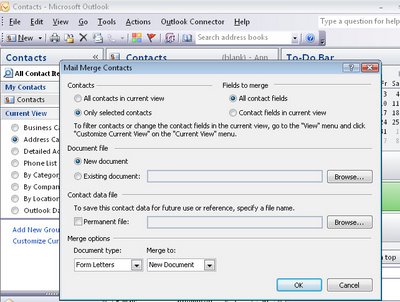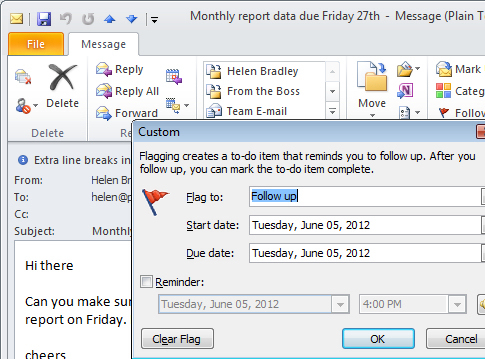 When you’re reading an email message in Outlook, often you will realize that you need to create a task in relation to that email’s contents. To do this, with the email open on the screen, click the Message tab and click the Follow up icon.
When you’re reading an email message in Outlook, often you will realize that you need to create a task in relation to that email’s contents. To do this, with the email open on the screen, click the Message tab and click the Follow up icon.
From the list select a task date for managing that email task. If you click Custom, you can select an appropriate flag for the email such as Follow Up, Forward or Reply and set the Start Date and Due Date for completing the task. Enable the Reminder checkbox and you can set a reminder time for the task. Click Ok to enter the email as a task.