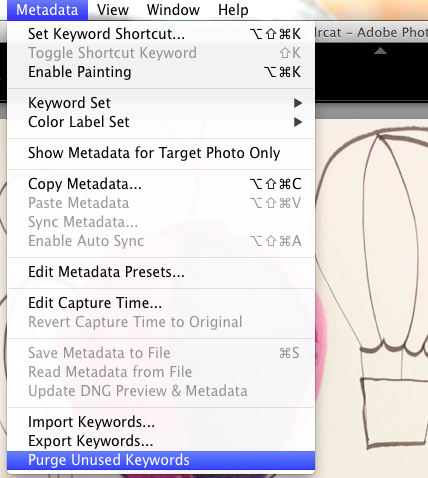
Clean up your Lightroom keyword list
I recently imported a heap of stock images into Lightroom so I could easily find images I wanted to use for various projects. When I added keywords to the images I ended up removing a lot of the images’ own keywords before replacing them with my own.
The problem I then encountered was that I had a heap of Keywords in my Keyword list with 0 images associated with them. In short my keyword list was bloated with useless keywords.
While you can right click a keyword and click to Delete it – this was an impossible task it would have taken hours. Instead you can clean up the list instantly with one simple command. In the Library in Lightroom click Metadata and choose Purge Unused Keywords – instantly all the keywords that aren’t associated with images are deleted. Simple!

