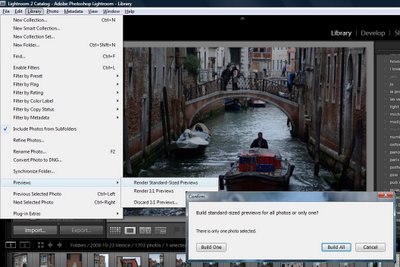
I travel with a laptop and I take most of my photos when travelling. All this adds up to me wanting to get my images into Lightroom quickly so I can see what I have but so I can do it on the run in the airport lounge, for example.
Because of this most of my images are imported using the Minimal previews which are, let’s face it, pretty awful but they are fast. When I get home and I have the time, I want to update the previews to Standard which is a good working size for me.
To change and update the preview size for a folder of images, choose Library > Previews and choose to render 1:1 previews or standard size ones. You’ll be asked if you want to apply this to one image or all of them – choose All and go do something else while Lightroom grinds away at the task.
In the top left corner of the screen you’ll see how many previews it has to make and how far through the process it has got. If you have multiple folders needing updating repeat the process and Lightroom will continue to work on multiple tasks at once.
To change the actual preview defaults, choose Edit > Catalog Settings > File Handling tab and set the Preview size – it won’t need to be any larger than your screen and Medium quality is a good compromise between speed and quality.

