When you’re using layers in Photoshop for photo editing and composting you can speed up the process of working with them if you know these cool layer tricks.
1 Unlock the Background
You will already know the Background of any photo is locked and you can’t do anything much with it until you unlock it. The quickest way to unlock a background layer is from inside the Layers palette. Drag the lock icon to its right and drop it in the Trash and the Background layer will be automatically converted to a regular layer.
2 One click add a Layer
To create a new layer above the current layer click the Add New Layer icon at the foot of the Layer palette.
To add a new layer directly below the current layer Ctrl or Command Click on that icon. Both options add a layer but without displaying the Layer dialog.
3 Merge Everything to One Layer but Keep the Layers too
To merge all the current layers in the document to a single layer and at the same time to keep all the layers intact below it, click the topmost layer of the document and press Ctrl + Shift + Alt + E (Command + Option + Shift + E on the Mac). In case you are curious – it’s called Stamp Visible.
4 Select the Content on the Current Layer
To select everything on the current layer Ctrl + Click on the layer thumbnail in the Layers palette.
5 Copy a Layer to Another Document
To copy a layer from one document to another drag the layer from the Layers palette in one document and drop it into the other document. If you hold Shift as you drag the layer will be centered in the middle of the second document.
6 Quick Layer Moves
To quickly move a layer up the layer stack press Command + ] and to move it down, press Command + [.
7 Instant Delete a Layer
To instantly delete a layer, click the layer and press Delete.
Bonus Layer tip
To fill a layer or a selection with the foreground color press Alt + Backspace (Option + Delete on the Mac). Use Control + Backspace (Command + Delete on the Mac to fill the layer or selection with the Background color.
So, over to you now… what are your favorite Layer tips and tricks?


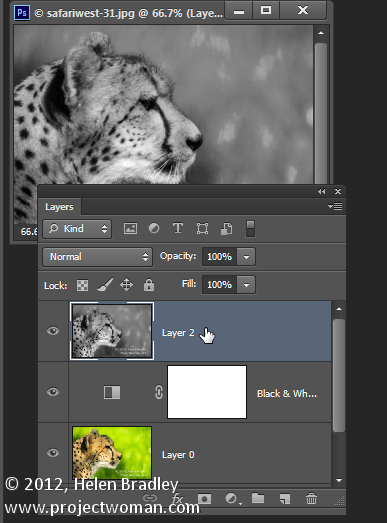
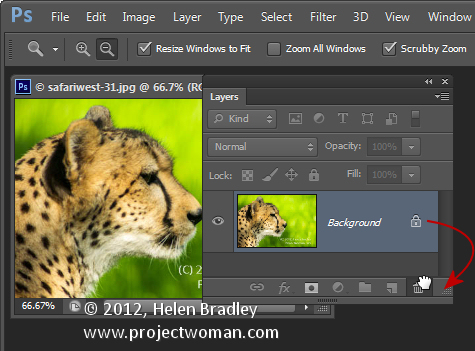
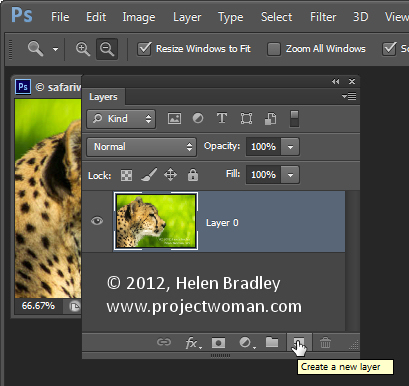
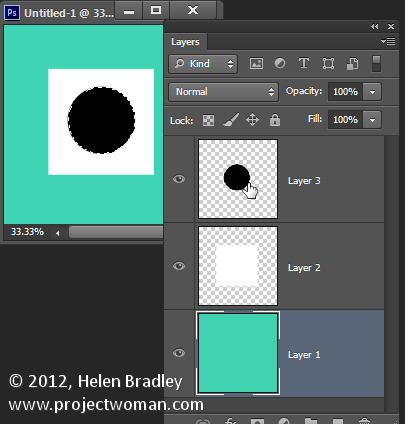
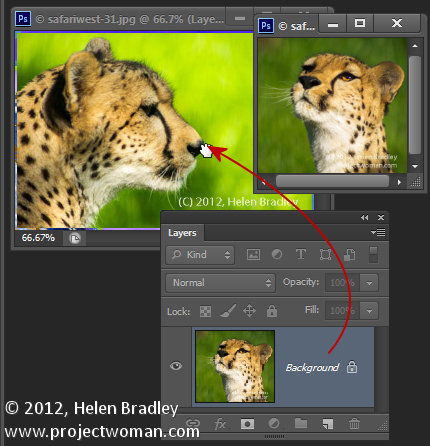
Post a Comment
Please feel free to add your comment here. Thank you!