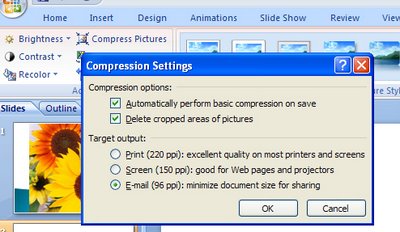When you’re emailing PowerPoint presentations or displaying them on a computer screen you don’t need or want overly large images. To avoid this, compress the images in your presentation.
Click any picture in your presentation and then, from the Ribbon choose the Picture tools tab and then the Format tab. Locate the Adjust group and click the Compress Pictures button. Disable the Apply to selected pictures only checkbox (you want to resize all of them), and click Options and select 96dpi (the smallest resolution on offer) and click Ok and Ok again to compress them.