Sunday, June 23rd, 2013

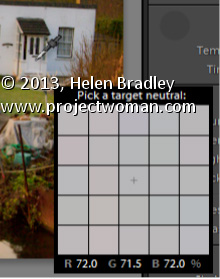
Learn how to quickly and easily adjust an image’s White Balance
In the Lightroom Basic panel’s White Balance area is a White Balance Selector. You can get to it by pressing the letter W. Hold the White Balance Selector over an area of the image which should be a neutral color, such as gray, black or white – gray is the better choice.
You will see the Loupe appear (which is a grid of 25 cells showing the color under and around the cursor). Click once to set the white balance, using the center color as a reference. If the result isn’t what you want, click again to sample another area. Continue until you get a good fix for the image.
Helen Bradley
Labels: 25, adjust white balance, Develop, Develop Module, develop toolbar, eyedropper, grid, Lightroom, Loupe, neutral color, w, white balance, white balance adjustment, white balance selector
Categories:Lightroom, photoshop
posted by Helen Bradley @ 7:49 am1 Comment links to this post
Tuesday, March 26th, 2013

Learn to sample a color from your image
Sometimes when you need to grab a color in Lightroom you’d really like to use a color sampled from your image. This is easy to do.
In any situation where you have access to the Color Picker, click on the color swatch to open the Color Picker and hold your mouse over it. Press the left mouse button to get the Eyedropper but don’t let go – instead move out of the dialog and over the image and sample your color from there.
Helen Bradley
Labels: color picker, Develop Module, eye dropper, eyedropper, Lightroom, sample color from image, tip
Categories:Lightroom, photoshop
posted by Helen Bradley @ 8:54 amNo Comments links to this post
Thursday, July 19th, 2012
 photo by: lcrumling via www.sxc.hu)
photo by: lcrumling via www.sxc.hu)
Want to quickly match a color without disrupting your work flow? Press the I key to activate the Eyedropper tool, then click on the color your trying to replicate to sample it.
Helen Bradley
Labels: color, color matching, eyedropper, Photoshop, tip, trevor adobe, trevor payne
Categories:photoshop, trevor tip
posted by Trevor Payne @ 8:00 amNo Comments links to this post



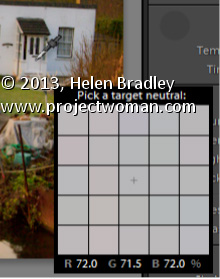

 photo by: lcrumling via www.sxc.hu)
photo by: lcrumling via www.sxc.hu)