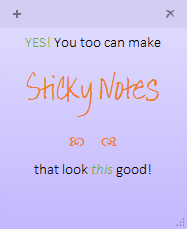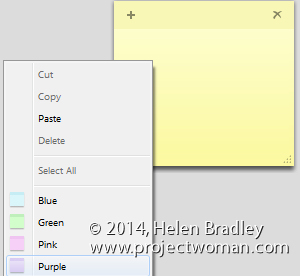Learn these quick techniques to format your Sticky Notes
I love using sticky notes to stick things to my desktop. Using these on my digital desktop is helping keep my real desktop clean and tidy. However, sometimes I need to format my notes and help for doing this is not easy to find. So, here, in a nutshell, are the super secret shortcut keys you can use to format your text on your sticky notes :
Bold Ctrl+B
Italic Ctrl+I
Underlined Ctrl+U
Strikethrough Ctrl+T
Bullet list Ctrl+Shift+L
(press this twice for a numbered list)
Subscript Ctrl+=
Superscript Ctrl+Shift++
Increase/Decrease font size
Ctrl+Shift+> and Ctrl+Shift+<
(or Ctrl+Scroll wheel)
Single space lines Ctrl+1 Double space Ctrl+2 1.5 Line spacing Ctrl+5 Captialize Text Ctrl+Shift+A Right Align Ctrl+R Left Align Ctrl+L Center Align Ctrl+E
You can also use fancy effects in sticky notes if you create them in another application such as Word and then copy and paste them into the Sticky Note.
Other handy Sticky Notes keyboard shortcuts:
Undo Ctrl+Z Redo Ctrl+Y Cut Ctrl+X Copy Ctrl+C Paste Ctrl+V
New Note Ctrl+N
To change the color of a note, right click it and choose a color.
To Backup your Sticky Notes:
You will find your Sticky notes file at
c:\users\<username>\AppData\Roaming\Microsoft\Sticky Notes
To make a backup, copy the stickynotes.snt file you find there.
To launch Sticky Notes if you haven’t yet discovered them:
Start > All Programs > Accessories > Sticky Notes