My camera seems to shoot consistently on the side of underexposing images and while sometimes an exposure adjustment will solve the problem I often need a stronger fix.
This is when Lab color can help out. This color mode has special characteristics in that it can handle very bright colors differently than RGB mode does and it can be used to boost brightness in an image while at the same time ensuring that color isn’t lost when you do this using screen blend mode. Here is a simple fix for underexposed images – if you like it you can create it as an action so all you have to do is run the action then tweak the opacity of the top layer to get the result you want.
Right click the background layer of the image and choose Duplicate Image. Choose Image > Mode > LAB Color and select Don’t Flatten.
Choose Layer > New Adjustment Layer > Levels and click Ok twice. This applies a levels adjustment with no change to the image. Set the layer blend mode to Screen.
Step 3
Select the Levels adjustment layer in the layer stack and choose Layer > Merge Down to merge this layer into the layer below. Choose Image > Mode > RGB Color and select Don’t Flatten to return to RGB Color with both layers intact.
Right click the top layer (it’s the duplicate background layer) and choose Duplicate Layer and click Ok.
Select the middle of the three layers and set its blend mode to Luminosity.
Select the topmost layer and set its blend mode to Color.
Adjust the opacity of the top layer until you get an acceptable amount of color in the image.


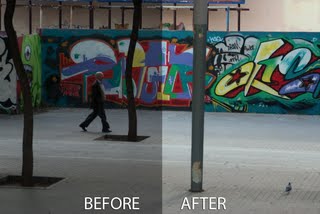

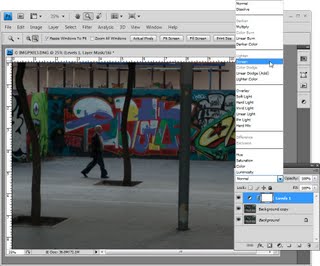
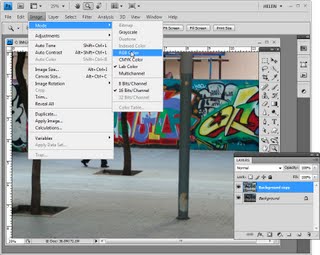

Post a Comment
Please feel free to add your comment here. Thank you!