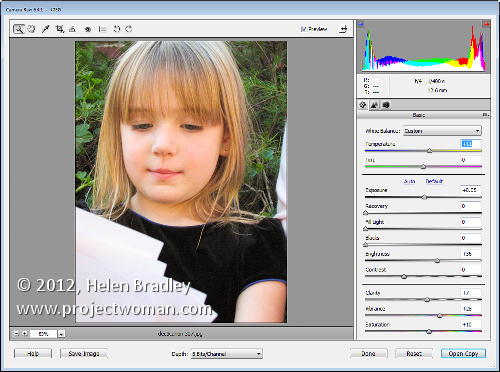
If you capture in jpg you may believe that you cannot take advantage of the Camera Raw processing features built into Photoshop Elements. This is because, by default, when you open a jpg image in Photoshop Elements it will open automatically in Elements bypassing the Camera Raw tool.
Only when you open a raw or dng file does will the Camera Raw tool appear allowing you to use its features to edit your image.
You can, however, get Photoshop Elements to open any image including a jpg image as a Camera Raw file. To do this, choose File > Open As and locate the jpg image to work with. From the Open As dropdown list, select Camera Raw as the option and click Open.
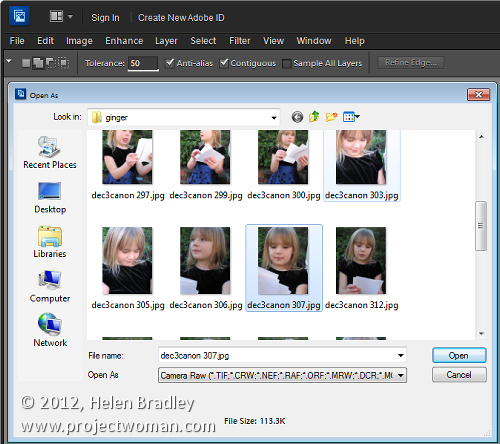
This treats the jpg image as a Camera Raw image so you have access to the superior processing tools available in Camera Raw for processing the image.
When you’ve finished with Camera Raw, click Open Image to move the image to Photoshop Elements with the Camera Raw adjustments in place. If you don’t want to go into Photoshop Elements then just click Done to save the fixed version of the image.


Post a Comment
Please feel free to add your comment here. Thank you!