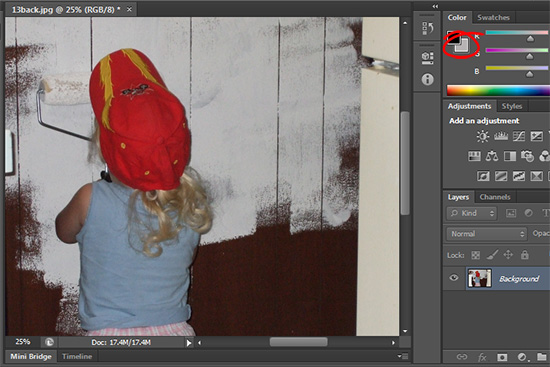 (photo by: Anita Levesque)
(photo by: Anita Levesque)
Want to fill your selection or layer with your current background color? Simply press Ctrl + Delete or Ctrl + Backspace on a PC or Command + Delete on a Mac and your background color will completely fill your selection.
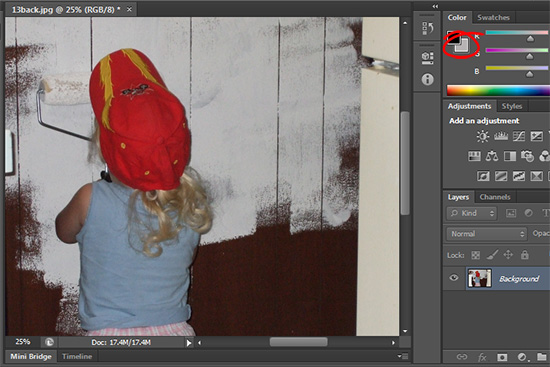 (photo by: Anita Levesque)
(photo by: Anita Levesque)
Want to fill your selection or layer with your current background color? Simply press Ctrl + Delete or Ctrl + Backspace on a PC or Command + Delete on a Mac and your background color will completely fill your selection.
Labels: background color, fill in, how to, Photoshop, tip, tip of the week, trevor adobe, trevor payne
Categories:photoshop, trevor tip
 (photo by: Jenny Kennedy-Olsen)
(photo by: Jenny Kennedy-Olsen)
Working with two colors in Photoshop? We can switch between them by simply hitting the X key on the keyboard.
Labels: color, color change, how to, Photoshop, tip, tip of the week, trevor adobe, trevor payne
Categories:photoshop, trevor tip
 (photo by: Leroy Skalstad)
(photo by: Leroy Skalstad)
Want to quickly switch the colors you’re working with back to the default black and white? All you have to do is hit the D key on the keyboard and the color palette will be reset to the default black foreground and a white background.
Labels: color, palettes, Photoshop, reset, tip, tip of the week, trevor adobe, trevor payne
Categories:photoshop, trevor tip
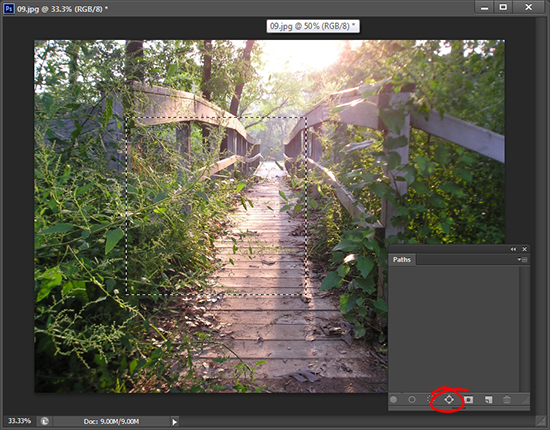 (photo by: kslyesmith via www.sxc.hu)
(photo by: kslyesmith via www.sxc.hu)
Looking to make your own paths? Start with a selection that you want to turn into a path. From the foot of the Paths palette click on the Make Work Path from Selection.
Labels: how to, path, Photoshop, selection, tip, tip of the week, trevor adobe, trevor payne
Categories:photoshop, trevor tip
 (photo by: Amy Burton)
(photo by: Amy Burton)
Paths can be a very helpful tool when editing and can be saved along with your image in .jpeg files. To do this create a path in the desired location on your image. Go to File > Save As choose JPEG as the file type. Name your image and save it. When you open it next the path will be accessible in the Paths palette.
Labels: jpeg., path, Photoshop, save a path, saving, tip, trevor adobe, trevor payen
Categories:photoshop, trevor tip
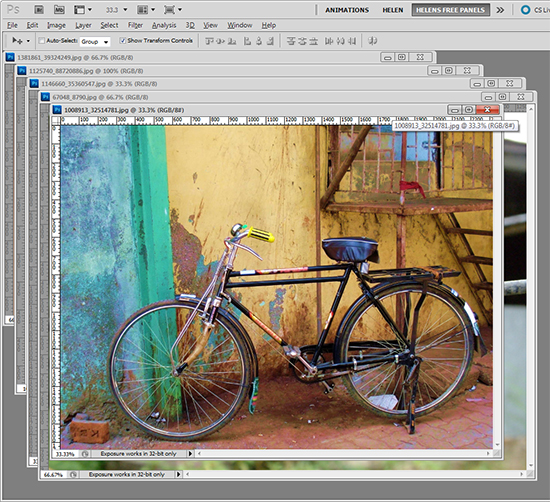 (photo by: Asif Akbar)
(photo by: Asif Akbar)
Cycle through your open images by pressing the Ctr + Tab keys on the keyboard.
Labels: cycle, documents, how to, images, photohshop, tip, trevor adobe, trevor payne, work flow
Categories:photoshop, trevor tip
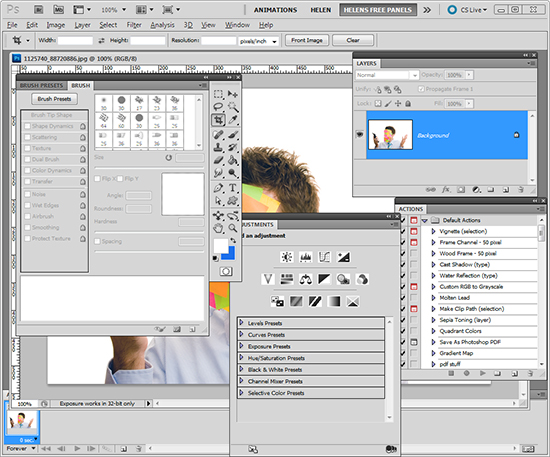 (photo by: Piotr Bizior)
(photo by: Piotr Bizior)
If your work space is feeling cluttered with palettes you can press the Tab key on your keyboard to hide them all or Shift + Tab to hide all but the tools palette. Want them back? Press Tab again and there they are.
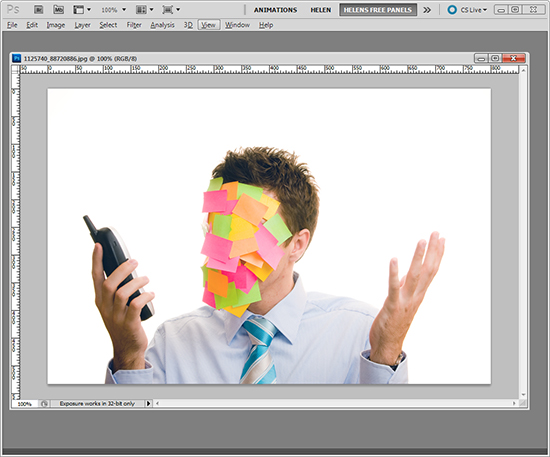 (photo by: Piotr Bizior)
(photo by: Piotr Bizior)
Labels: palettes, Photoshop, tip, trevor adobe, trevor payne, work space clean up
Categories:photoshop, trevor tip
 (Photo by: Jorge Vicente)
(Photo by: Jorge Vicente)
Change the size of your brush, eraser, or any tool that is brush based quickly by press the ] key to increase the size and the [ key to decrease the size.
Labels: brush, brush size, Photoshop, shortcut, size change, tip, trevor adobe, trevor payne
Categories:photoshop, trevor tip
 photo by: lcrumling via www.sxc.hu)
photo by: lcrumling via www.sxc.hu)
Want to quickly match a color without disrupting your work flow? Press the I key to activate the Eyedropper tool, then click on the color your trying to replicate to sample it.
Labels: color, color matching, eyedropper, Photoshop, tip, trevor adobe, trevor payne
Categories:photoshop, trevor tip