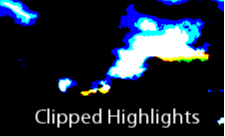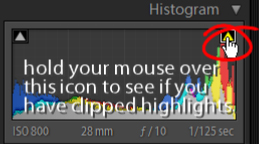Sunday, July 7th, 2013
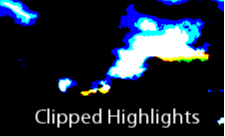
Recover Detail with the Recovery Slider for Clipped Highlights
When you have clipped highlights you can recover detail from them in Lightroom 3 if you hold the Alt key (Option on the Mac) and drag on the Recovery slider.
As you do this you will see the clipped highlights in the image and they will disappear as you drag to the right. Do not adjust the Recovery slider any further than you need to to recover your clipped highlights.
In Lightroom 4 you can achieve the same effect if you hold Alt or Option as you drag on the Whites slider – the whites are the lightest portion of the image.
Helen Bradley
Labels: Alt, Clipped, Clipped Highlights, Develop, Develop Module, image, key, Lightroom, option, recover, recovering, recovery, recovery slider
Categories:Lightroom, photoshop
posted by Helen Bradley @ 7:07 amNo Comments links to this post
Thursday, July 4th, 2013
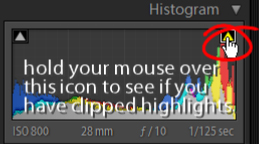
Learn how to check to see if you have any Clipped Highlights in your image
You can see the clipped highlights in the image by clicking on the white triangle in the top right corner of the histogram. Portions of the image that show red are clipped highlights.
Next time we’ll show you how to recover detail in these clipped highlights.
Helen Bradley
Labels: Clipped, Clipped Highlights, Develop, Develop Module, histogram, image, Lightroom, portion, red, white
Categories:Lightroom, photoshop
posted by Helen Bradley @ 3:03 pmNo Comments links to this post