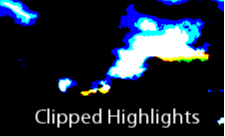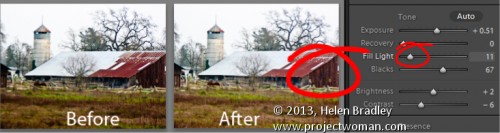Sunday, July 7th, 2013
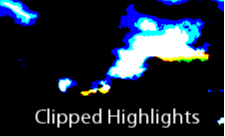
Recover Detail with the Recovery Slider for Clipped Highlights
When you have clipped highlights you can recover detail from them in Lightroom 3 if you hold the Alt key (Option on the Mac) and drag on the Recovery slider.
As you do this you will see the clipped highlights in the image and they will disappear as you drag to the right. Do not adjust the Recovery slider any further than you need to to recover your clipped highlights.
In Lightroom 4 you can achieve the same effect if you hold Alt or Option as you drag on the Whites slider – the whites are the lightest portion of the image.
Helen Bradley
Labels: Alt, Clipped, Clipped Highlights, Develop, Develop Module, image, key, Lightroom, option, recover, recovering, recovery, recovery slider
Categories:Lightroom, photoshop
posted by Helen Bradley @ 7:07 amNo Comments links to this post
Thursday, June 6th, 2013
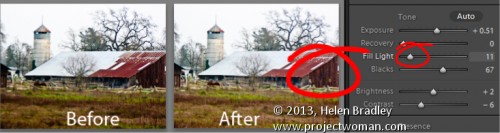
Find Lost Details Hidden in Shadows and Darker Parts of an Image
When you have an image that has details lost in the shadows or darker areas of the image, the Fill Light slider in Lightroom 3 or the Shadows slider in Lightroom 4 can be used to recover this detail.
Don’t use either of these as a tool for lightening an image or to lighten shadows if there is nothing interesting in the shadows. Use them instead when you want to get some interesting detail out of the shadows.
The result of using the Fill Light and sometimes using the Shadow tool is that some contrast in the image will be lost – so you nay need to increase Contrast as a result of using the Fill Light slider in Lightroom 3 or apply a tone curve adjustment in Lightroom 4.
Helen Bradley
Labels: area, contrast, dark, detail, Develop, Develop Module, Fill Light, image, light, Lightroom, Lightroom 4, lost, Photoshop, recover, shadow, shadows., slider, tip, Tone Curve, tool, trick
Categories:Lightroom, photoshop
posted by Helen Bradley @ 6:04 amNo Comments links to this post