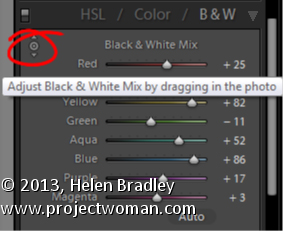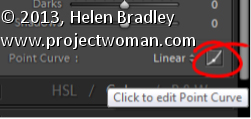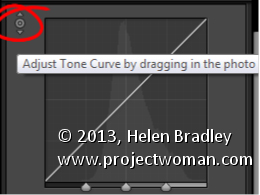Monday, August 5th, 2013
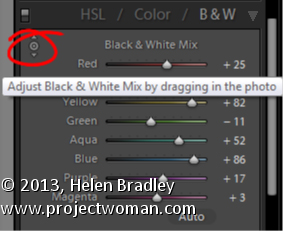
How to use the Targeted Adjustment Tool to get a better Black and White Image
In the Black & White mix dialog is a Targeted Adjustment Tool (TAT).
You can use this TAT to craft your own black and white image.
To do this, select the TAT and drag up or down on an area of the image to lighten or darken the color under the TAT. This is often easier than dragging on the color sliders to adjust your black and white image.
The TAT is handy for crafting a black and white image to look the way you want it to look.
Helen Bradley
Labels: b & w, B&W, Black, Black & White, Black & White Mix, black and white, color sliders, Develop, Develop Module, dialog, Lightroom, Mix, Photoshop, Targerted Adjustment Tool, TAT, tip, trick, Tutorial, white
Categories:Lightroom, photoshop
posted by Helen Bradley @ 6:42 amNo Comments links to this post
Sunday, July 21st, 2013
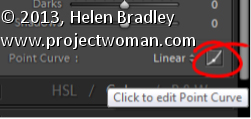
Change the Tone Curve to allow it to behave as a draggable Point Curve
In Lightroom, you can make the Tone Curve behave as a Point Curve clicking the Click to edit the Point Curve indicator at the foot of the Tone Curve panel.
When a tone curve is set to be a point curve you can drag on any point on the curve to adjust the tones in the image at that correspond to that point on the curve.
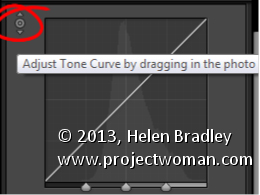
With the point curve selected, click on the Targeted Adjustment Tool in the top of the Point Curve dialog and drag on the image to lighten or darken the image at that point. Drag upwards to lighten, down to darken.
To delete a point on the curve, hold your mouse over the point, right click (Command + Click on the Mac), and select Delete Control Point.
Helen Bradley
Labels: command click, Delete Control Point, Develop, Develop Module, dialog, indicator, Lightroom, Lightroom 3, Lightroom 4, Photoshop, Point Curve, right click, targeted adjustment tool, tip, tone, Tone Curve, trick, Tutorial
Categories:Lightroom, photoshop
posted by Helen Bradley @ 6:10 amNo Comments links to this post