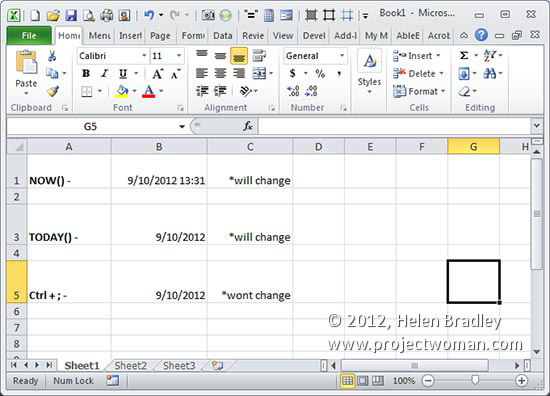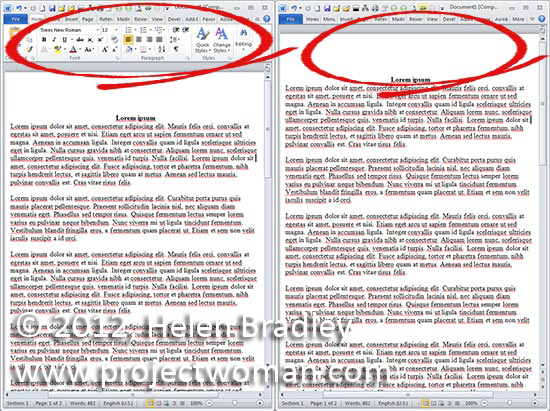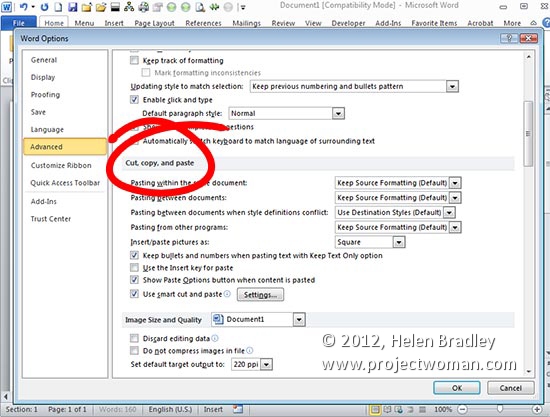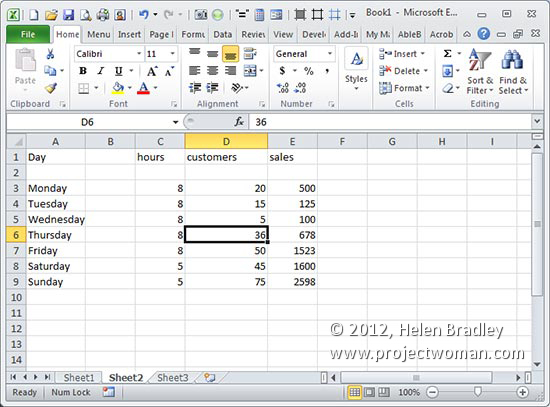Tuesday, October 9th, 2012
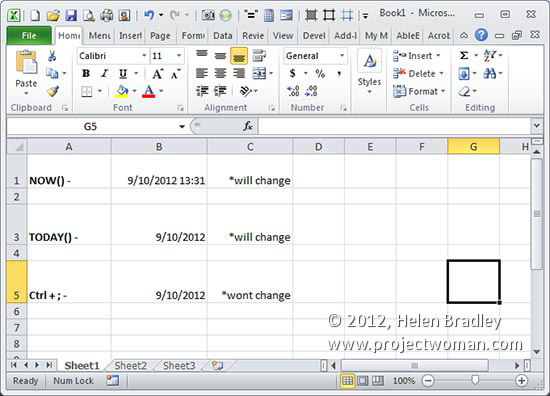
To enter the current date and time into a worksheet cell type =NOW() to display both the date and time based on the regional options that are set for your copy of Windows. If you want the date and not the time, type =TODAY(). These formulas update themselves every time Excel is opened, the worksheet is recalculated or if it is printed. If you need to enter the current date or time so it is fixed and so it won’t change, press press Ctrl + ; for the date or Ctrl + Shift + ; for the time.
Helen Bradley
Labels: date and time, enter date, Excel, functions, how to, Microsoft, tip, trevor office, trevor payne
Categories:office, trevor tip
posted by Trevor Payne @ 8:00 am2 Comments links to this post
Tuesday, October 2nd, 2012
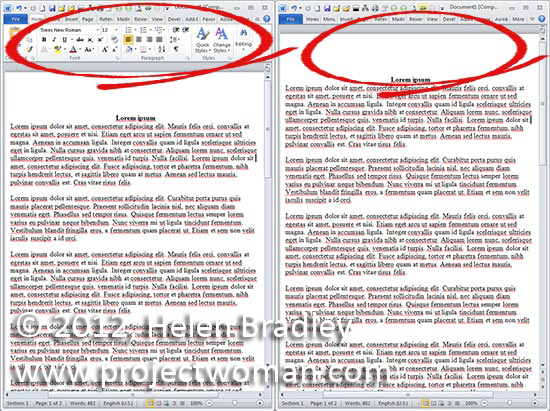
Does the Ribbon in Microsoft Word make your workspace feel cluttered, distracting you from the work at hand? If so, double click any of the tabs to hide the Ribbon or press Ctrl + F1. When you want the Ribbon back repeat these steps to recover the Ribbon
Helen Bradley
Labels: disappearing, how to, Microsoft, Ribbon, tip, trevor office, trevor payne, Word
Categories:office, trevor tip
posted by Trevor Payne @ 8:00 amNo Comments links to this post
Tuesday, September 25th, 2012
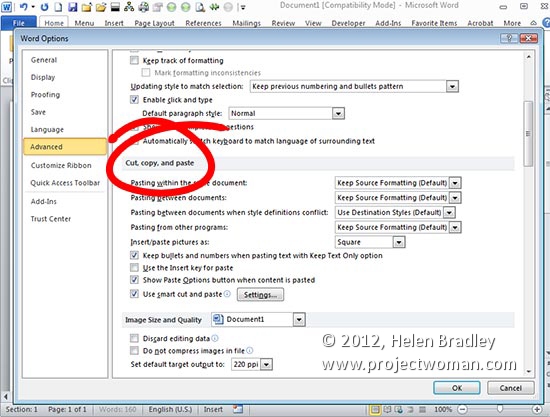
Setting up your pasting preferences in Microsoft Word can speed up your workflow when you’re working from another resource. You can do this by clicking File > Options (Office button > Word Options in Word 2007) and then click Advanced. You’ll find what you’re looking for under the Cut, Copy and Paste section. Set your default paste preferences to those that best fit your needs and click OK.
Helen Bradley
Labels: copy and paste, Microsoft, Paste preference, preferences, tip, trevor office, trevor payne, Word, Word 2010
Categories:office, trevor tip
posted by Trevor Payne @ 8:00 amNo Comments links to this post
Tuesday, September 18th, 2012
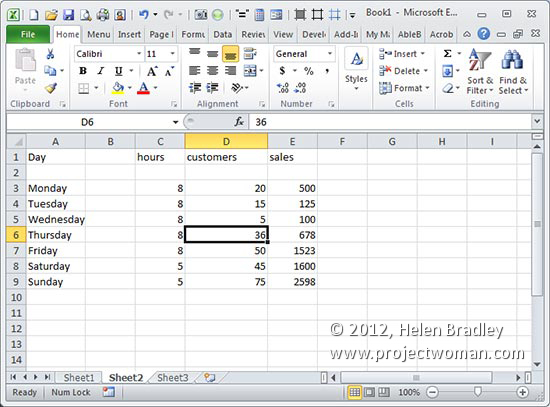
Move around the cells in your workbook without touching your mouse using the Up and Down and Left and Right Arrow keys. To jump to the edge of the current block of data press Ctrl + the appropriate arrow key – so to move to the last row press Ctrl + Down Arrow.
Helen Bradley
Labels: 2010, Excel, how to, microsoft excel, navigate cells, tip, trevor office, trevor payne
Categories:office, trevor tip
posted by Trevor Payne @ 8:00 am1 Comment links to this post