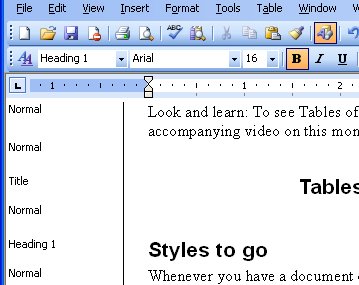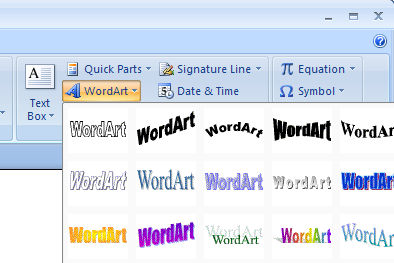Thursday, July 26th, 2007
No clue why this is the case but Microsoft didn’t include a backup routine in Outlook 2002 or 2003. What do you think they expect us to do if our computers crash? Do they think that email has no value to anyone? Well, it has value to me so I need to back my PST file regularly. Luckily there’s a free add-in you can use to do it. Since Microsoft created the add-in you have to wonder why they didn’t include the feature in Outlook!
Find it here Outlook PST file backup – download it, install it and then backup by selecting the new option which appears on your File menu.
So simple – just makes it all the more strange that Microsoft doesn’t do it all for you without making you jump through hoops to do it yourself.
Helen Bradley
Labels: Outlook 2002, Outlook 2003, personal folders backup, PST
Categories:Uncategorized
posted by Helen Bradley @ 8:57 pmNo Comments links to this post
Wednesday, July 25th, 2007
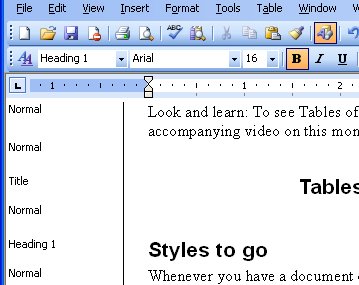
I use styles all the time to format my documents as it just makes such good sense to do so. When I get documents from others, however, often they haven’t used styles or haven’t been consistent (read: anally retentive) in their use. If I need to clean up the mess, I need to see what the problem is. Enter Normal view (choose View, Normal) and you see a Styles list down the left of the page. If not, choose Tools, Options, View tab and set the Style area width to around 1.5 inches (3.5cm). Now you can see the style names, identify which are misused and then fix them.
Instant order to sad, mixed up documents.
Helen Bradley
Labels: styles, Styles area, Word 2003
Categories:Uncategorized
posted by Helen Bradley @ 3:44 pmNo Comments links to this post
Thursday, July 19th, 2007
You probably already know that you can fill a series of Excel cells by entering the first two numbers in a series and then select the two cells and drag on the marker in the bottom right corner of the selection. Excel fills the selected cells with the next numbers in the series. to find more fill options, including the ability to copy the series rather than filling it, select the cells but use the right mouse button to do the dragging. If you’re filling dates you’ll get options like Fill Weekdays and Fill Months – that let you control the fill series that Excel creates for you.
Helen Bradley
Labels: Excel 2003, Fill List
Categories:Uncategorized
posted by Helen Bradley @ 2:15 amNo Comments links to this post
Wednesday, July 18th, 2007
When you make an Excel row much deeper by dragging on the marker below the cell number you’ll often find the cell entry hugs the bottom of the cell. If you’d prefer to have it centered in the cell you won’t find the Center button works to do anything more than center the cell entry horizontally.
To center it vertically use the Format, Cell dialog and choose the Alignment tab. From the Vertical list choose Center and the entry will be aligned evenly between the top and bottom cell margins.
Helen Bradley
Labels: Center text, Excel 2003
Categories:Uncategorized
posted by Helen Bradley @ 2:06 amNo Comments links to this post
Monday, July 16th, 2007
I seriously think that the best ever word processor was Word Perfect 5.1. I loved that program and held onto it well after the awful (in my opinion) version 6 was launched. Only with the advent of Word 97 did I make the change.
Sometimes I like to recall the heady days of white text on a blue background and so I turn the Word 2003 screen into a faux Word Perfect 5.1 look. To do this, choose Tools, Options, General tab and select the Blue background, white text option. It’s a trip down memory lane. However, don’t expect to get an indent by pressing F4 or Bold type by pressing F6, the change is on the surface only. You still have to use Word key strokes but you can at least recall some of the greatness of this very cool word processor.
Helen Bradley
Labels: Word 2003, Word Perfect 5.1
Categories:Uncategorized
posted by Helen Bradley @ 4:17 pmNo Comments links to this post
Thursday, July 12th, 2007
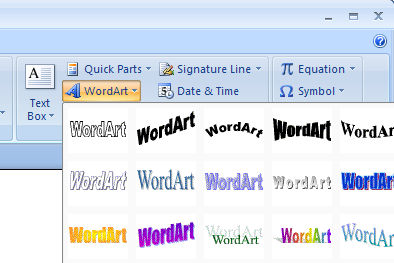
If you’ve tried the new WordArt tool in PowerPoint 2007 you’ve probably discovered how neat it is. No more bent words in putrid magenta colors and instead, theme aware text that looks great for headings and which will change color when you change the Theme.
Try the same thing in Word 2007 and you’re in for a ghastly surprise. WordArt missed out on getting a makeover in Word 2007 and, instead, it’s the same application it has always been – functional but requiring a lot of additional work on behalf of the user to make it look even half good.
Here’s hoping that the next implementation of Word, whenever that appears, finally does away with this and gives us WordArt that is usable and as functional as that in PowerPoint 2007 and Excel 2007.
Helen Bradley
Labels: Blog in Word 2007, Excel 2007, PowerPoint 2007, WordArt
Categories:Uncategorized
posted by Helen Bradley @ 5:52 pm5 Comments links to this post
Wednesday, July 11th, 2007
While themes are a gimme for working in PowerPoint, they don’t appear to be as useful in Word as they don’t seem to do much to format the document if you’re not using diagrams or shapes. However the problem isn’t quite this simple. Themes in Word won’t apply to the text in the document if you don’t have a style in place. Use the Home tab to view the Styles option and click Change Styles and select a Style Set. Now, when you choose the Theme, the styles available change.
All of a sudden, themes make a little more sense in Word 2007.
Helen Bradley
Labels: styles, themes, Word 2007
Categories:Uncategorized
posted by Helen Bradley @ 11:39 pmNo Comments links to this post
Tuesday, July 10th, 2007
I use the My Places option all the time to add folders to the left hand side of the File Open and File Close dialogs. If you do this too and if you use Office 2007 you’ll find very quickly that the Add to My Places option isn’t where you expect it to be. Instead of being accessible from the Tools menu, you simply right click the icons on the left of the dialog and you can add the current folder to the list.
In all fairness, it makes more sense to be here than having the option where it was -it’s just if that’s where you expected it to be, it ain’t there no more.
Helen Bradley
Labels: My Places., Office 2007
Categories:Uncategorized
posted by Helen Bradley @ 6:26 amNo Comments links to this post
Saturday, July 7th, 2007
Yum, it’s like a boss key for Excel and PowerPoint. Double click the Office button in either application and it’s like a Close All tool – everything closes quickly and automatically.
Doesn’t work in Word, wonder why not?
Helen Bradley
Labels: Close, Excel 2007, PowerPoint 2007
Categories:Uncategorized
posted by Helen Bradley @ 12:29 am2 Comments links to this post
Thursday, July 5th, 2007
When you make really big tables in Word that span multiple pages you get into trouble when you try to read the text on the second and subsequent pages of the document because there are no table headings displayed.
Your gut reaction migth be to edit the table and to insert rows for the headings on each of the pages – good idea but there is a better one.
Select the rows at the top of the table that contain the headings – this might be one row or it could be a couple. Now choose Table, Heading Rows Repeat. Voila! Word does all the work for you – it puts the duplicate headings anywhere they need to be – if you add more text to the table or remove text – the headings are always in just the right place – much less effort and a much better end result.
Helen Bradley
Labels: heading rows repeat, Word table
Categories:Uncategorized
posted by Helen Bradley @ 6:40 pmNo Comments links to this post