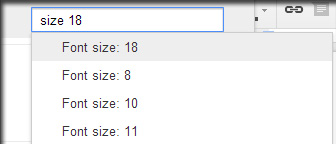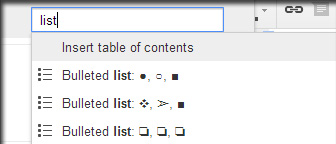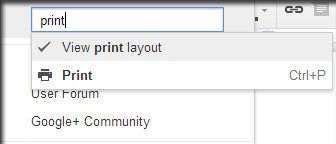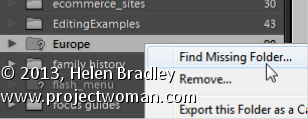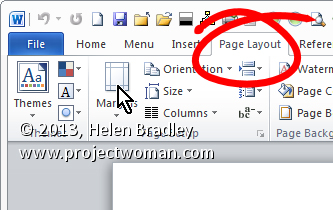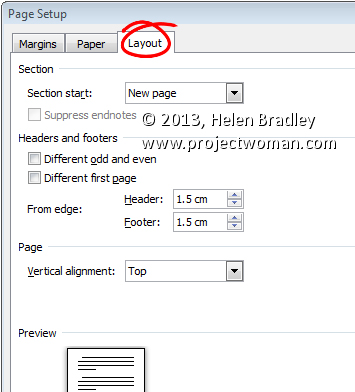Sunday, November 10th, 2013

Sometimes you know what you want but you don’t know where to find it. Google Docs’ menus are pretty simple, but the Search the menus tool can make menus entirely obsolete. You can find this search tool under the Help menu, but it can be more easily reached by pressing Alt + /.
This search tool is extremely powerful. Type anything related to what you want and it’s almost guaranteed to appear, from basic settings to specific font settings. Search “math” and you’ll see the option to insert a new a equation, “double” will yield the double line space setting, “list” will provide many different types of lists you can insert.
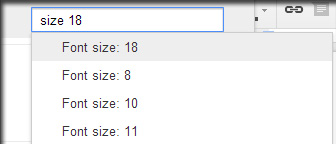
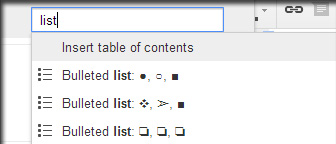
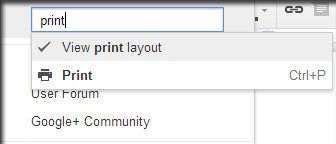
Almost every setting can be tweaked from this search menu. Next time you’re lost in the settings menus, just pressing Alt + / and find what you want in seconds.
Helen Bradley
Labels: document, Find, google docs, google drive, menu, search
Categories:hunter, office
posted by Hunter Delattre @ 9:00 am2 Comments links to this post
Sunday, June 16th, 2013
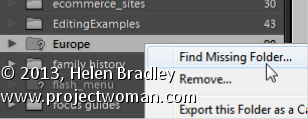
How to solve the problem of Lightroom reporting a folder as missing
If a folder is missing, it will have a question mark beside its name in the Lightroom library.
You can sort out Lightroom’s problem by locating the missing folder – to do this, right click the folder name in Lightroom and choose Find Missing Folder.
Now navigate on your disk to find the folder that Lightroom can’t find. When you have done this all the contents from that folder will be added back into the Lightroom catalog automatically.
The reason that Lightroom can’t find your folder is because you have done something to it outside Lightroom. In future, move and rename folders from inside Lightroom and this problem won’t occur.
Helen Bradley
Labels: ?, Find, Find Missing Folder, folder, Library, library module, Lightroom, locate, missing, missing folder, question mark
Categories:Lightroom, photoshop
posted by Helen Bradley @ 8:27 amNo Comments links to this post
Monday, May 13th, 2013
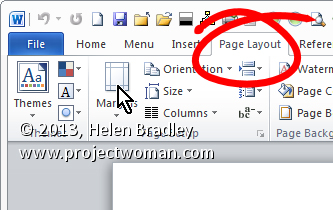
Finding and Fixing Page Numbers that Can’t be Seen and/or Won’t Print
If you have included page numbers at the foot of a page and find that they’re missing from your printouts the problem lies with your page settings. The footer text is being forced to print so far down the paper that your printer is ejecting the paper before this point is reached.
Solve the problem by selecting the Page Layout tab, click the Margins dropdown list, and click Custom Margins. Now, in this dialog select the Layout tab. Finally, increase the From edge: Footer measurement slightly. Experiment to find the smallest increase which will allow your page numbers to print.
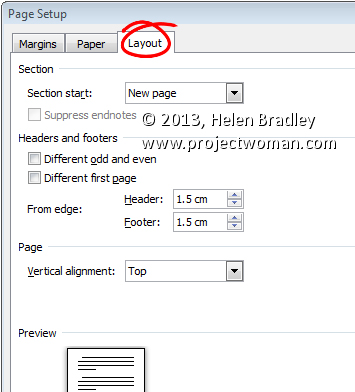
Helen Bradley
Labels: 2010, 2013, Custom, Find, fix, footer, From edge, layout, locate, margins, measurments, Microsoft Office, Microsoft Word, Number, Page, Page Layout, print, tip, trick, Word
Categories:office
posted by Helen Bradley @ 6:42 am2 Comments links to this post