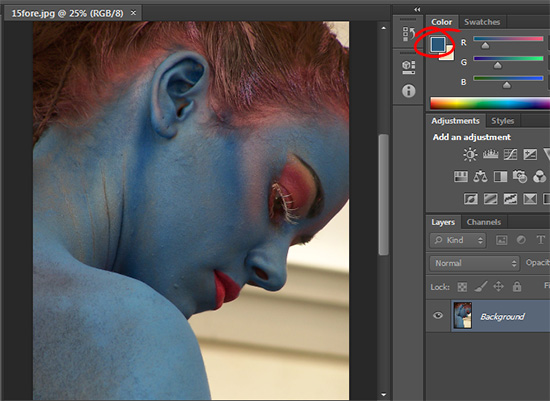 (photo by: Jürgen Eixelsberger)
(photo by: Jürgen Eixelsberger)
Need to fill in a selection or a layer with your current foreground color. Press Alt + Delete on a PC (Option + Delete on a Mac) to instantly fill in your selection or layer with your foreground color.
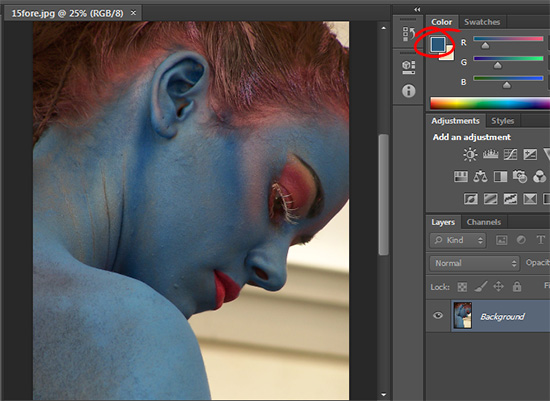 (photo by: Jürgen Eixelsberger)
(photo by: Jürgen Eixelsberger)
Need to fill in a selection or a layer with your current foreground color. Press Alt + Delete on a PC (Option + Delete on a Mac) to instantly fill in your selection or layer with your foreground color.
Labels: fill, foreground color, Photoshop, tip how to, tip of the week, trevor adobe, trevor payne
Categories:photoshop, trevor tip
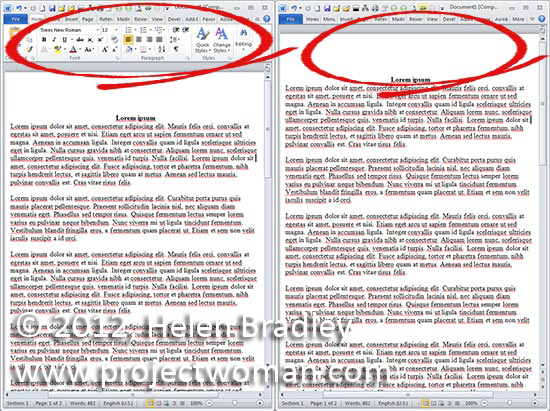
Does the Ribbon in Microsoft Word make your workspace feel cluttered, distracting you from the work at hand? If so, double click any of the tabs to hide the Ribbon or press Ctrl + F1. When you want the Ribbon back repeat these steps to recover the Ribbon
Labels: disappearing, how to, Microsoft, Ribbon, tip, trevor office, trevor payne, Word
Categories:office, trevor tip
 (photo by: Benjamin Earwicker)
(photo by: Benjamin Earwicker)
Would you like more precise control when using the Brush Tool? You can change your Brush cursor to show as a crosshair by pressing the Caps Lock key on the keyboard. Repeat this to reset it.
Labels: caps lock, how to, percision, Photoshop, tip, tip og the week, trevor adobe, trevor payne
Categories:photoshop, trevor tip
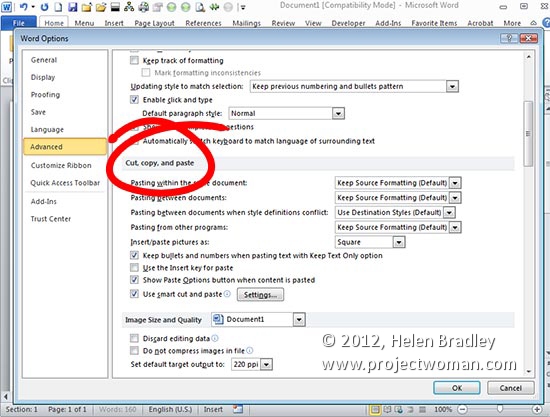
Setting up your pasting preferences in Microsoft Word can speed up your workflow when you’re working from another resource. You can do this by clicking File > Options (Office button > Word Options in Word 2007) and then click Advanced. You’ll find what you’re looking for under the Cut, Copy and Paste section. Set your default paste preferences to those that best fit your needs and click OK.
Labels: copy and paste, Microsoft, Paste preference, preferences, tip, trevor office, trevor payne, Word, Word 2010
Categories:office, trevor tip
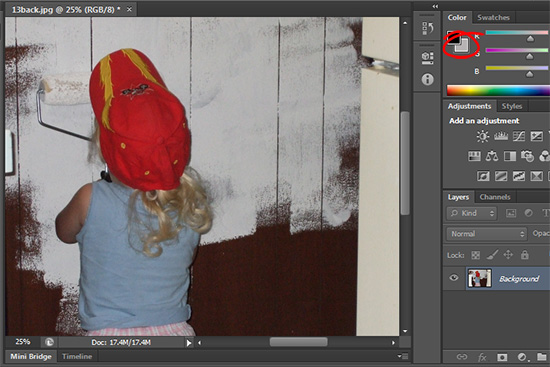 (photo by: Anita Levesque)
(photo by: Anita Levesque)
Want to fill your selection or layer with your current background color? Simply press Ctrl + Delete or Ctrl + Backspace on a PC or Command + Delete on a Mac and your background color will completely fill your selection.
Labels: background color, fill in, how to, Photoshop, tip, tip of the week, trevor adobe, trevor payne
Categories:photoshop, trevor tip
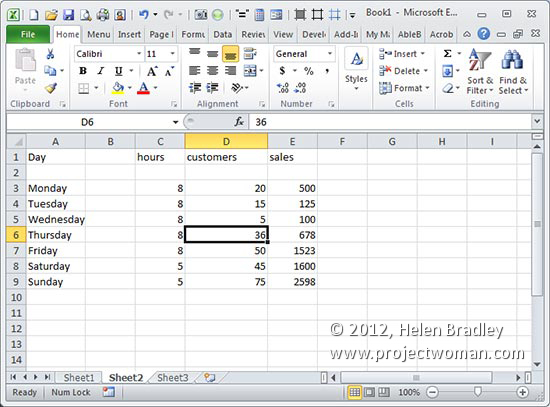
Move around the cells in your workbook without touching your mouse using the Up and Down and Left and Right Arrow keys. To jump to the edge of the current block of data press Ctrl + the appropriate arrow key – so to move to the last row press Ctrl + Down Arrow.
Labels: 2010, Excel, how to, microsoft excel, navigate cells, tip, trevor office, trevor payne
Categories:office, trevor tip
 (photo by: Jenny Kennedy-Olsen)
(photo by: Jenny Kennedy-Olsen)
Working with two colors in Photoshop? We can switch between them by simply hitting the X key on the keyboard.
Labels: color, color change, how to, Photoshop, tip, tip of the week, trevor adobe, trevor payne
Categories:photoshop, trevor tip
 (photo by: Leroy Skalstad)
(photo by: Leroy Skalstad)
Want to quickly switch the colors you’re working with back to the default black and white? All you have to do is hit the D key on the keyboard and the color palette will be reset to the default black foreground and a white background.
Labels: color, palettes, Photoshop, reset, tip, tip of the week, trevor adobe, trevor payne
Categories:photoshop, trevor tip
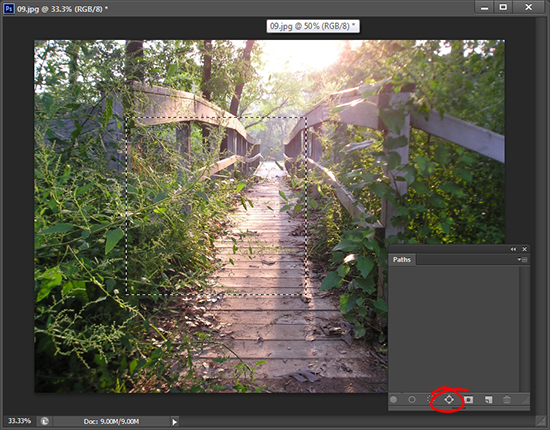 (photo by: kslyesmith via www.sxc.hu)
(photo by: kslyesmith via www.sxc.hu)
Looking to make your own paths? Start with a selection that you want to turn into a path. From the foot of the Paths palette click on the Make Work Path from Selection.
Labels: how to, path, Photoshop, selection, tip, tip of the week, trevor adobe, trevor payne
Categories:photoshop, trevor tip