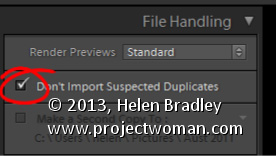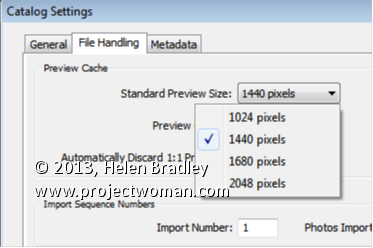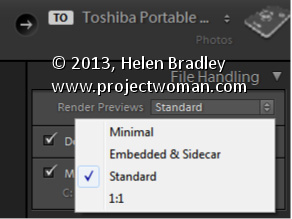Sunday, May 12th, 2013
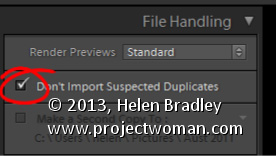
Avoid duplicate images in Lightroom by importing Only New Images
There is little that is more annoying than having duplicate images in your Lightroom catalog. Duplicate images not only take up room on your disk but they also bloat your catalog and can cause confusion when you are working with your images.
To ensure that you don’t import images that are already in your catalog, enable the Don’t Import Suspected Duplicates checkbox in the Import dialog. With that setting enabled you will no longer be able to select to import images that are already in the catalog. So any images that you can select to import aren’t duplicates so it is safe to import them.
This feature is particularly useful when you only want to import images from a camera card that you haven’t previously imported into the catalog.
Helen Bradley
Labels: Don't Import Suspected Duplicates, Duplicates, file handling, image, Import, importing, Lightroom, new, only
Categories:Lightroom, photoshop
posted by Helen Bradley @ 8:15 amNo Comments links to this post
Thursday, May 9th, 2013
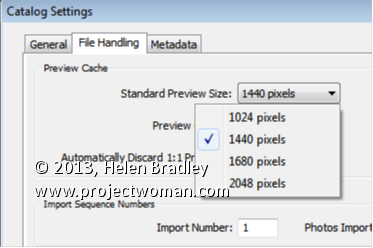
Set the size of your Standard previews to match your screen size.
When you choose to render Standard previews you can choose how large the previews will be. You should do this because setting the size to match your screen size maintains a good balance between disk space the previews take up, the time they take to render, and general usability.
To configure the image preview size for Standard size previews, choose Edit > Catalog Settings (or Lightroom > Catalog Settings on the Mac) and select File Handling.
From the Standard Preview Size drop-down list, you can choose from one of four sizes; 1024, 1440, 1680 and 2048. Choose the size that matches the size of your monitor or which is a little smaller.
This setting will be applied to previews that you create on Import or which you create from inside the Library module itself.
Helen Bradley
Labels: 1024, 1440, 1680, 2048, catalog, catalog settings, change preview size, file handling, Lightroom, monitor, preview, preview size, size, Standard, standard preview, standard preview size
Categories:Lightroom, photoshop
posted by Helen Bradley @ 8:03 amNo Comments links to this post
Monday, May 6th, 2013
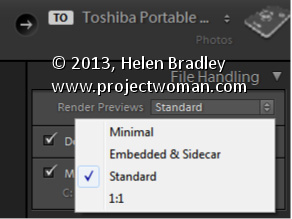
How to choose the correct Preview option for your Lightroom images
In the Import dialog’s File Handling panel, you have options for rending previews for your images as you import them. These previews are used later on when you move to the Develop module to edit your images.
Minimal preview size makes for quick importing of your images but later on, when you’re actually working on your files you will have to wait as larger size previews are created. So the time you save on rendering previews on import has to be spent later on in rendering previews when you want to work on the images.
Selecting Standard previews is a good choice – these previews can be used when editing your images so they don’t have to be created later on – so you can get to editing the image more quickly although the import process will take a little longer.
1:1 preview size is typically not a good choice as the previews are unnecessarily large and it takes time to render them. It might sound like they are the best but it’s a poor trade off in time and size – if you have time to spare when importing, then Standard previews are an ideal choice.
Helen Bradley
Labels: 1:1, 1:1 preview, Embedded & Sidecar, Embedded & Sidecar Preview, file handling, file handling panel, import dialog, Lightroom, minimal, Minimal Preview, preview, Standard, standard preview
Categories:Lightroom, photoshop
posted by Helen Bradley @ 7:54 amNo Comments links to this post