Friday, December 7th, 2012
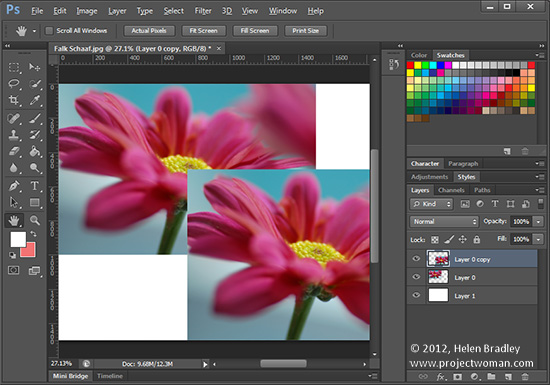 Original photo by: Falk Schaaf
Original photo by: Falk Schaaf
Need an exact copy of a layer? Select the layer – click the layer in the Layer palette – not the thumbnail and press Ctrl + J on a PC and Command + J on a Mac. The new layer will appear above the original layer and will have “copy” added to the original layer name.
Helen Bradley
Labels: Adobe, duplicate layer, how to, layer, Photoshop, tip, trevor adobe, trevor payne
Categories:photoshop, trevor tip
posted by Trevor Payne @ 8:00 amNo Comments links to this post
Wednesday, December 5th, 2012
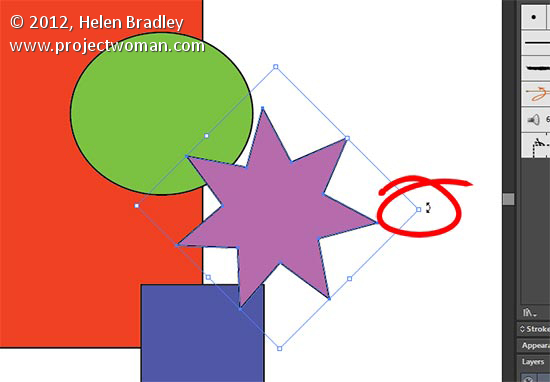
Angle of your object not right? You can rotate it by selecting the object, hover just outside one of the bounding boxes corners. Your cursor will change to a curved double headed arrow and when it does you can rotate the object by clicking and dragging it until you get the perfect rotation..
Helen Bradley
Labels: Adobe, how to, Illustrator, Rotate, tip, trevor adobe, trevor payne
Categories:photoshop, trevor tip
posted by Trevor Payne @ 8:00 amNo Comments links to this post
Tuesday, December 4th, 2012
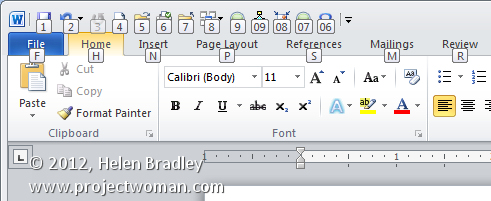
Navigating the Ribbon in Microsoft Office applications using the mouse can be tedious. You can navigate the Ribbon using the keyboard by pressing Alt. This displays what Microsoft calls KeyTips which are letters and numbers overlaid over each available option. Press the letter or number that corresponds to the command to select.
Helen Bradley
Labels: how to, Ribbon microsoft office, tip, trevor office, trevor payne
Categories:office, trevor tip
posted by Trevor Payne @ 8:00 amNo Comments links to this post
Friday, November 30th, 2012
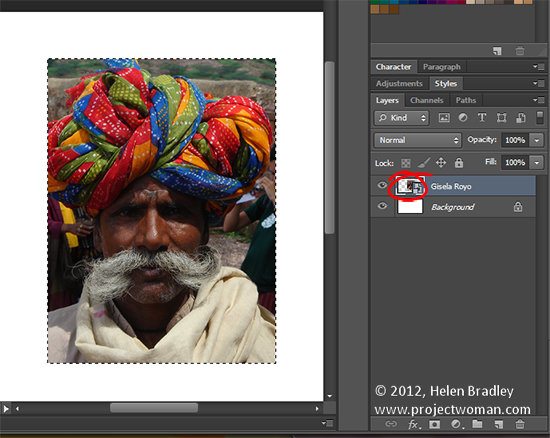 original photo by: Gisela Royo
original photo by: Gisela Royo
To select the content on just one layer of your image to work on it or to make a mask from it, Ctrl + Click on the layer thumbnail on a PC (Command + Click on the Mac). Once the contents of that layer is selected you can work with it.
Helen Bradley
Labels: Adobe, how to, Photoshop, select a layer, selection, tip, trevor adobe, trevor payne
Categories:photoshop, trevor tip
posted by Trevor Payne @ 8:00 amNo Comments links to this post
Wednesday, November 28th, 2012
 original Photo By: Gisela Royo
original Photo By: Gisela Royo
To resize the content on a layer or an object in Photoshop CS6 bring up the bounding box or transform controls by pressing Ctrl + T on a PC or Command + T on a Mac. When the controls appear you can drag on them to resize the object. To resize the background layer of an image you’ll first have to transform it to a regular layer by double clicking it in the layer palette and click Ok.
Helen Bradley
Labels: Adobe, how to, image, Photoshop, resize, tip, trevor adobe, trevor payne
Categories:photoshop, trevor tip
posted by Trevor Payne @ 8:00 amNo Comments links to this post
Tuesday, November 27th, 2012
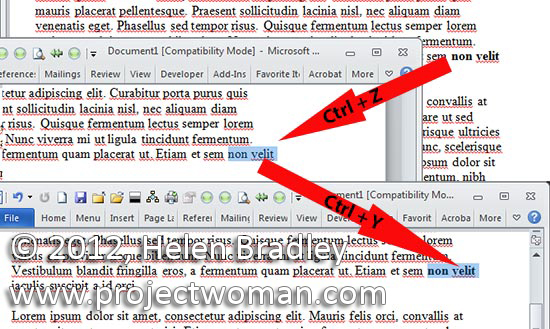
Made a mistake? Undo it with Ctrl + Z and, if you change your mind yet again, redo the undone command by pressing Ctrl + Y. In most programs you can press Ctrl + Z repeatedly to roll back your changes.
Helen Bradley
Labels: how to, Microsoft, Microsoft Office, redo, tip, trevor office, trevor payne, Undo, Word
Categories:office, trevor tip
posted by Trevor Payne @ 8:00 amNo Comments links to this post
Friday, November 23rd, 2012
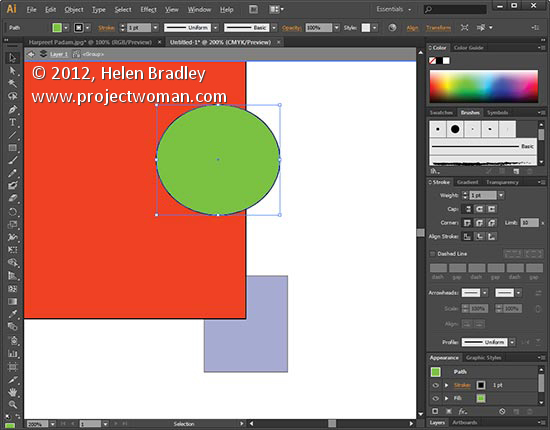
When you want to edit a specific part of a group of shapes without ungrouping everything to do so double click the grouped shape to enter isolation mode. Now select the object that you want to edit and make your changes. When you’re done double click outside the grouped shapes to exit isolation mode. This works for groups contained within groups as well.
Helen Bradley
Labels: Adobe, edit, how to, Illustrator, isolation mode, tip, trevor adobe, trevor payne, vector
Categories:photoshop, trevor tip
posted by Trevor Payne @ 8:00 amNo Comments links to this post
Wednesday, November 21st, 2012
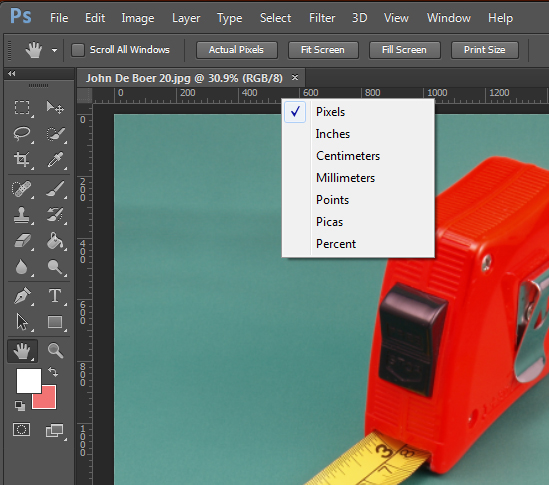 original photo by: John De Boer
original photo by: John De Boer
Need to change the units of measure on your rulers from pixels to inches or vice versa? To do this, right click on either of the rulers and select the measurement you’d like to use. Options include Pixels, Inches, Centimeters, Millimeters, Points, Picas and Percent. Bonus tip – this works in Illustrator too.
Helen Bradley
Labels: Adobe, Photoshop, rulers, tip, trevor adobe, trevor payne
Categories:photoshop, trevor tip
posted by Trevor Payne @ 8:00 amNo Comments links to this post
Tuesday, November 20th, 2012
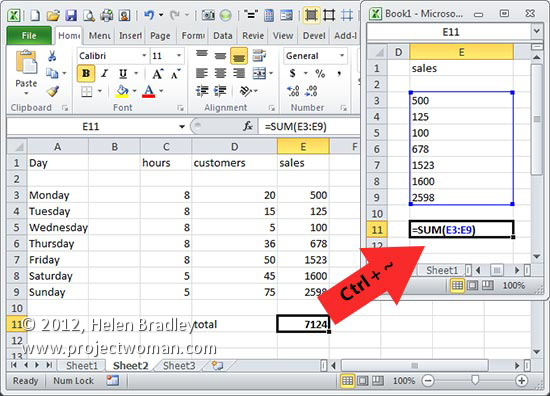
When you need view formulas instead of their results press Ctrl + ~ to display formulas in all cells in the worksheet. To return to viewing the worksheet as it was, press Ctrl + ~ again.
Helen Bradley
Labels: display formulas, Excel, formulas, how to, Microsoft, tip, trevor office, trevor payne
Categories:office, trevor tip
posted by Trevor Payne @ 8:00 amNo Comments links to this post
Friday, November 16th, 2012
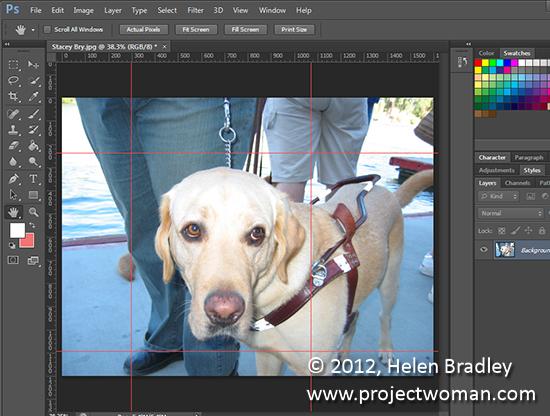 original photo by: Stacey Bry
original photo by: Stacey Bry
When you need to add guides to an image to help line up objects or the image itself you can do so if you first display your Rulers. Then click on the ruler and drag onto the image to create a guide – drag from the left to make a vertical guide and from the top to make a horizontal one. To remove an unwanted guide, drag it off the screen back to the ruler and it will disappear. To remove all guides choose View > Clear Guides.
Helen Bradley
Labels: Adobe, guide lines, how to, Photoshop, quick guide lines, tip, trevor payne
Categories:photoshop, trevor tip
posted by Trevor Payne @ 8:00 amNo Comments links to this post
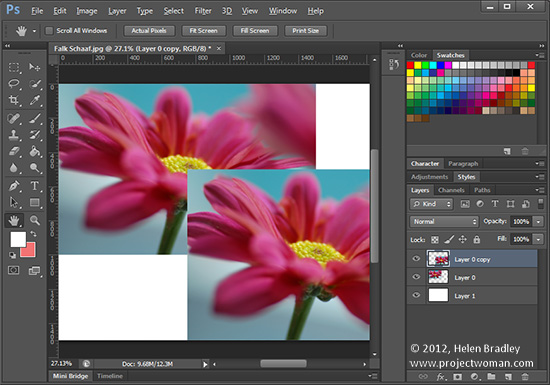 Original photo by: Falk Schaaf
Original photo by: Falk Schaaf

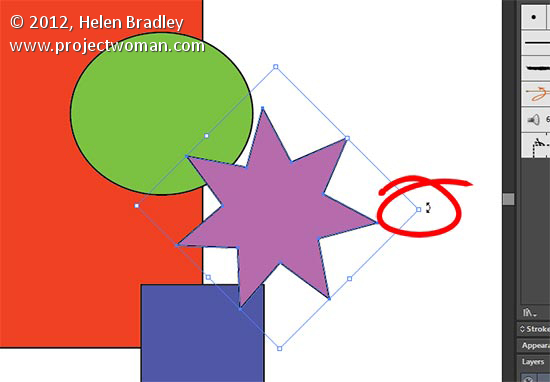
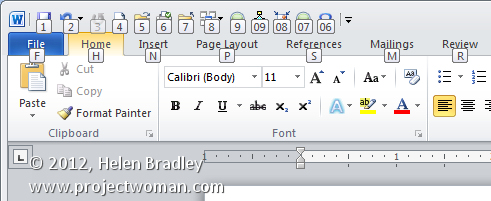
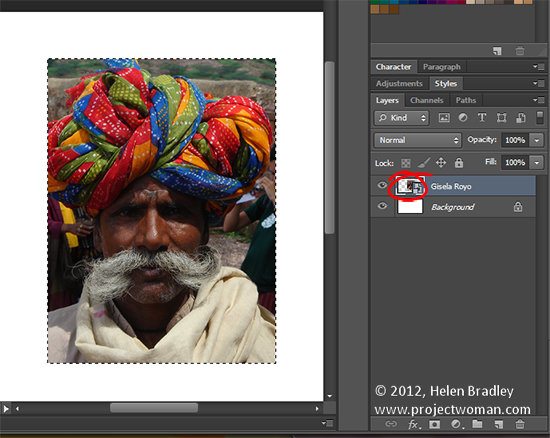 original photo by: Gisela Royo
original photo by: Gisela Royo original Photo By: Gisela Royo
original Photo By: Gisela Royo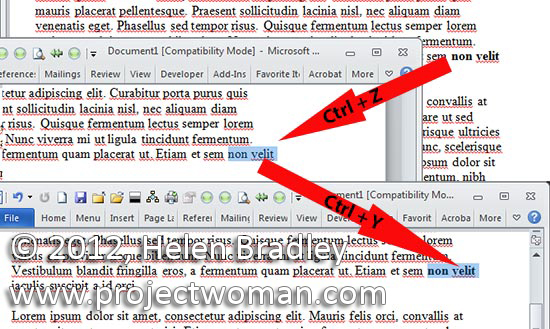
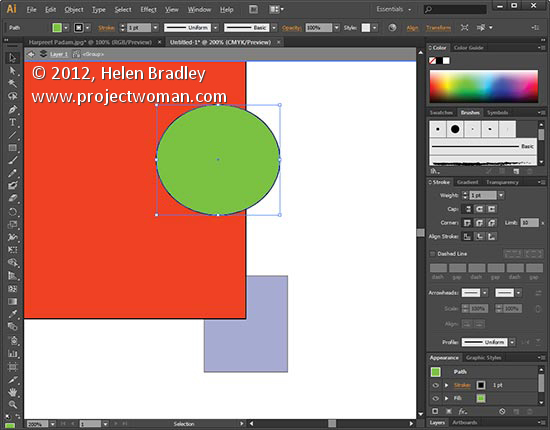
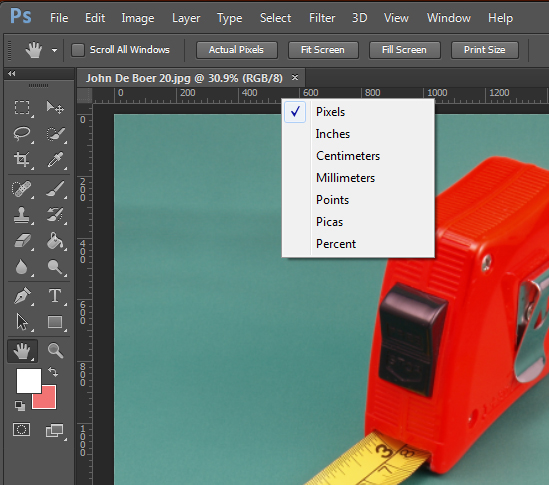 original photo by: John De Boer
original photo by: John De Boer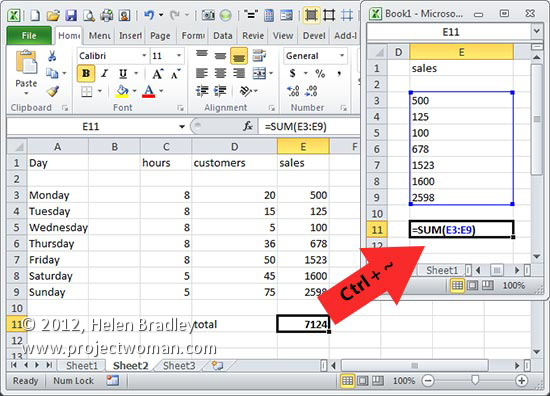
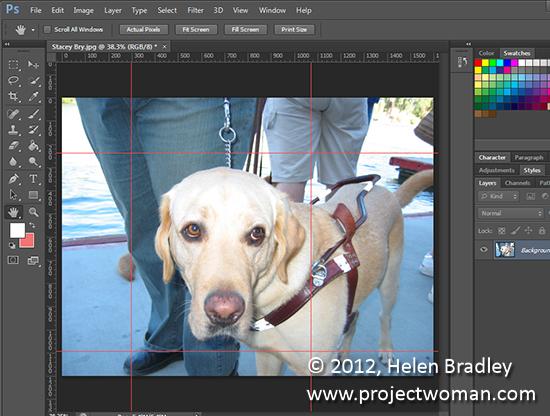 original photo by: Stacey Bry
original photo by: Stacey Bry