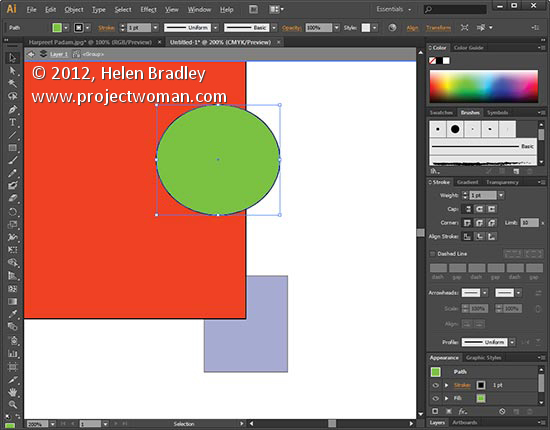I’ve been concerned a bit lately about Adobe’s cloud offerings mainly because they check the internet periodically to see if you are paid up. If you are teaching and don’t have internet available, I’m always just a little concerned that I may be locked out of my programs as a result.
Today I did get locked out – but not because I didn’t have an internet service. I subscribe to Adobe Captivate and it wouldn’t accept my id and instead wanted a serial number. Now even I know it shouldn’t ask for a serial number for a subscription service. So, I got onto Adobe Customer support – a monumental exercise in frustration. They made me change my Adobe password to see if that would work – seriously? Well of course it failed. They then gave up and put in a support ticket for me and basically told me to go home and they’d email – sometime.
Seriously?
Thank goodness for Twitter. I got online and began to vent! Adobe picked up right away and offered help and nonsense in about equal portions. They asked the obvious – yes I did try to sign out and in again, they offered up this gem – @HelenBradley Is Captivate the software you want to access? I’m afraid is not included as part of the Creative Cloud – Yeah! you know, I worked that out 7 months ago when I signed up and started paying $19 a month for the program! Not the problem clearly!
Eventually they too gave up and offered a help call – when would I be available? Now? Yes.
Next I get tech support. I give them control of my computer, they poke around for a long while, they give up and call in Captivate people. Oh! didn’t you know? this is a known bug – WTF! Why the Captivate group don’t bother telling support this is a problem I don’t know.
Support promises to escalate the issue. They give me a 30 day trial so I can do my work. They assure me all is hunky dory. It isn’t though is it? Because Captivate trials have time restrictions on content so any client work I do will expire and refuse to run about the time the client tries to go live with it!
At least we can now do some work but we have to await a fix before we can send it off.
This is my second call to Adobe support in a month – the other was a registration problem on an other program – in that case I had had a drive fail and needed to re-install Photoshop which you can’t do because you can’t unregister the old version because the drive failed. A delicious Catch 22 situation which took about an hour longer to sort out than it should have.
In summary, Adobe support is pretty pitiful most of the time and add the overhead of subscription software that has checks that if you can’t meet them can result in your software not running is just a bit scary.
Right now I’ll be days behind on a project. I paid an assistant to sit and listen to me try to sort out the software he was supposed to be working on and I lost an afternoon of my own work. Way to go Adobe!
Update #1 – Adobe breaks Master Collection
Ok, so a few days after my first experience with Captivate being unusable (because it is a trial version and any content you make is time limited) help came back to me. They tinkered with my machine for around a half hour and pronounced the problem fixed. For my inconvenience they credited my $19 a month subscription with 4 days credit – wow. thank you Adobe – what, to you is around the cost of a Starbucks coffee is for me hours of lost time and wages paid to an assistant who can’t do what he is paid to do.
Now, the next time my assistant comes to work after this, Captivate is, thankfully working just fine. However, he preps his stuff in Photoshop and – he tells me with horror – his Photoshop Master Collection just switched to Trial Mode. Seems that the Support folk in turning Captivate into a trial managed to turn eveyr piece of Adobe software into a trial version – Photoshop, Illustrator, Dreamweaver – the list goes on.
Now luckily none of those programs are ‘cut down’ versions when they are trials so I spent 30 days ignoring the problem. The problem of course was that when support made my master suite a trial version they didn’t unregister the software so I couldn’t re-register it because I had already used my 2 installs! Whew.. it takes effort just to understand the mess much less try to explain it to someone. And overall, my feeling was that I needed a dose of Adobe support like I needed root canal!
In the end, however, the passage of time meant that the trials expired and I had no choice but to go back to support. First to explain how the problem happened (hum… your support people took away my registration and made it a trial and I can’t register it because I can’t deregister it and I’ve already used my two registrations) and then ask for what I want – hmmm – register my software? Then they tell me they can’t unregister it (curiously they could 3 months ago when my hard drive crashed and I had to get the program unregistered so I could reregister it). Could they add another registration to my account? Truly, like I care how you are going to solve this problem, I just want it solved. So, yes, thank you … another registration would be great.
Total time for the support call (including searching for the link to get help) was around a half to three quarters of an hour. Unusually, from my recent experience with Adobe the process went fairly smoothly and the problem got solved. It just shouldn’t have been a necessary call for so many reasons! So, so far so good.
Update #2 – Adobe Cloud (Dis)connect
Hmmmm I think I spoke too soon. Fast forward 2 weeks. Assistant is at his desk about to do an urgent project for a client. He looks at me – what happened to Captivate he asks? I can’t get in. It is asking me for a serial number. WOW! a wave of deja vu washes over me. Yep, you got it, Captivate (the subscription program I pay $19 a month for) is asking for a serial number. You know – subscriptions don’t have serial numbers – so, long story short, we’re locked out of Captivate – the program won’t start. Nada.
Now, before I tell you how it all got sorted out and how I spent another 45 minutes+ on getting support to fix it, imagine for a minute (if you will kind reader) that I teach Captivate. I check my notes and presentation the night before – all is just fine. I turn up to the class – people have paid $199 a head for this 3 hour class. I turn on my computer and Captivate asks for a serial number. That’s the scenario that really scares me witless. Adobe hasn’t got this cloud/subscription model right. They keep telling us that we can still use the program after the subscription is expired – what they don’t tell you is that your software might not understand it is a subscription – and it might do that without warning – and it might do it over and over again – it has done just that to me.
This time Adobe support could fix the problem on the spot but it took time and they had to take over my computer and download and install software onto it to get it sorted. I lost time – again – my assistant couldn’t do his work – again. It is all starting to sound very much like a broken record. I wish I didn’t have to write this. I wish I could be writing great Photoshop posts and making YouTube videos but until Adobe sorts out its problems I think people having problems have an obligation to tell their stories in the hope that Adobe will listen. I did get a survey from Adobe about the support, I did complete it, I did say most of the things I’ve said here in the survey and I did offer to be contacted if they need more info.
I hope there are no more additions to this post. I just worry that that won’t be the case.
Helen Bradley



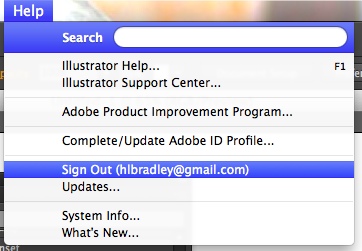
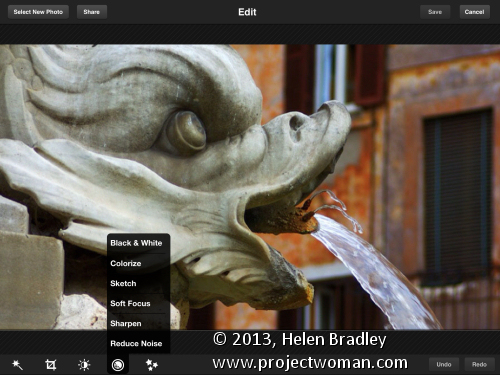
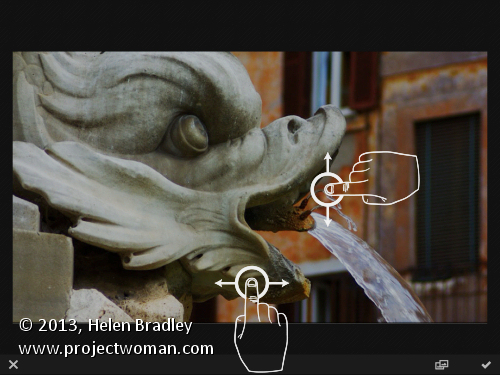
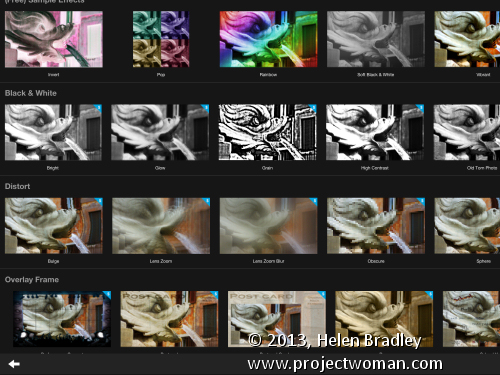
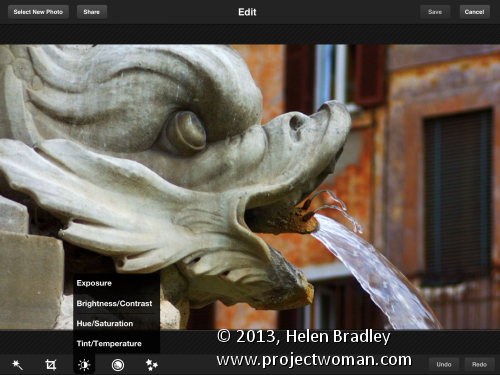
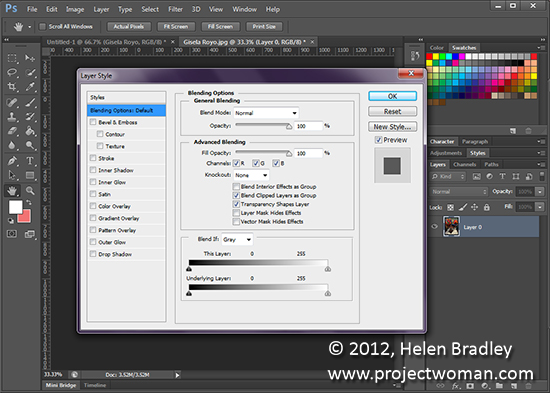
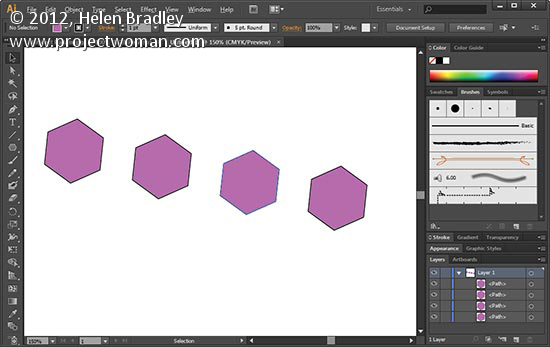
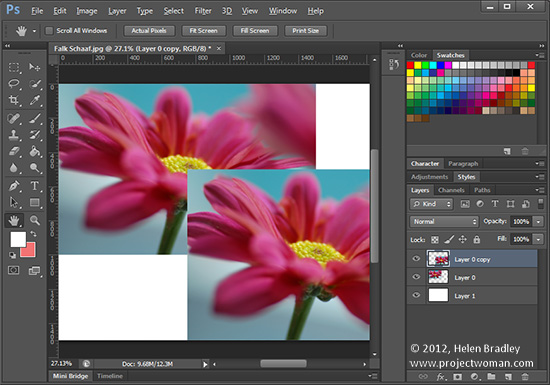 Original photo by: Falk Schaaf
Original photo by: Falk Schaaf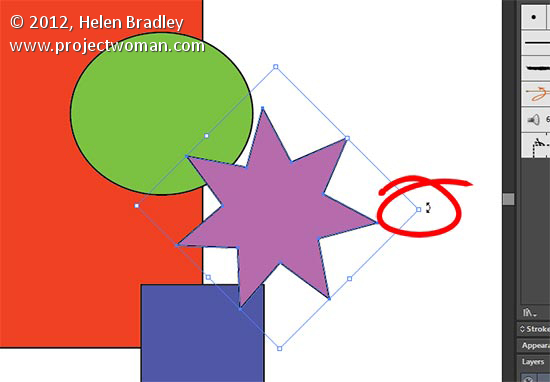
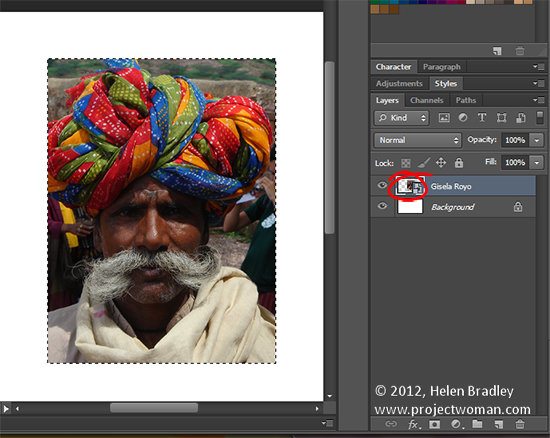 original photo by: Gisela Royo
original photo by: Gisela Royo original Photo By: Gisela Royo
original Photo By: Gisela Royo