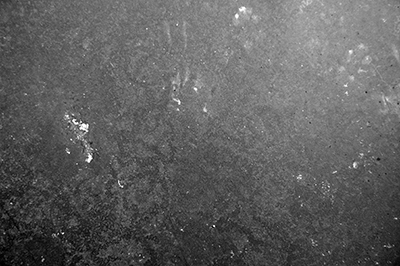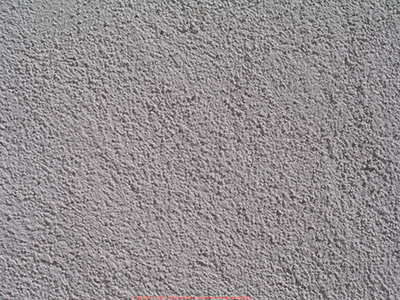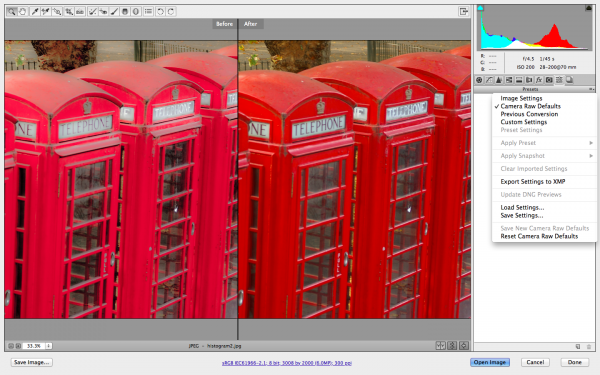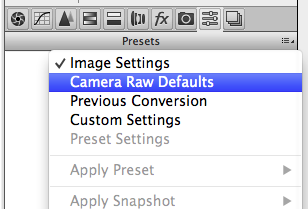Sunday, August 10th, 2014
Harness the power of scripts to automate tasks in Illustrator
Where Photoshop has Actions, Illustrator has Scripts that help you automate complex and tedious tasks. You don’t need to know how to write code – just how to copy and paste it to harness the power of scripts to automate your workflow in Illustrator.
From scripts which make a rectangle the size of the artboard, which make metaball shapes and divide text frames you’ll find lots of practical use for scripts every day. I’ll show you how to find scripts online that you can use. I’ll show you how to find free scripts for Illustrator, how to download scripts and install them. I’ll even show you how to make a script file if you can find the code but it’s not in a downloadable format.
So you will learn to make use of .js and .jsx scripts and how to copy and paste script code from a web page and save it correctly so you can install it into Illustrator. I’ll also show you how to run the scripts you download.
Some of the scripts discussed include join reasonably which joins paths better than Illustrator does and a range of other handy scripts.
Helen Bradley
Labels: best scripts for illustrator, download scripts, free download, free scripts for illustrator, Illustrator, illustrator scripting, illustrator scripts, install scripts, scripts, use scripts in ilustrator, video
posted by Helen Bradley @ 7:25 am0 Comments - links to this post
Saturday, August 2nd, 2014
More complex than it looks, here’s how to make a Wave Pattern in Illustrator
)
Learn how to create a wave pattern in Illustrator. You will see how to draw the starting shape and how to fill it. You will learn how you can test it to see how it will look and then adjust it if necessary before continuing.
You will use the Shape Builder tool to build the actual pattern starting piece and the new Pattern feature in Illustrator CS6 & Illustrator CC to make the repeating pattern swatch.
Helen Bradley
Labels: curly, Illustrator, ocean, pattern make, pattern swatch, pen tool, repeating pattern, shape builder, vector pattern, wave, wave pattern
posted by Helen Bradley @ 6:09 am0 Comments - links to this post
Wednesday, July 30th, 2014
Recently I made a post giving thanks to the wonderful font creators who distribute their work for free. Today I’d like to thank the image and texture artists who are doing the same and making my life in Photoshop so much easier. If you are looking for texture resources then I cannot give any higher recommendations than these. The links provided will take you to specific textures, but each author’s entire portfolio is worth exploring.
Skeletal Mess – A brilliant independent image and texture author.

FreeImages.com – A massive archive of free images and textures.


TextureKing.com – Another great texture resource.
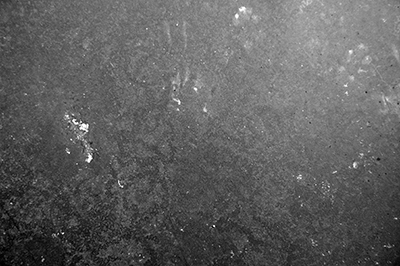
Mayang.com – Many useful day to day surface textures.
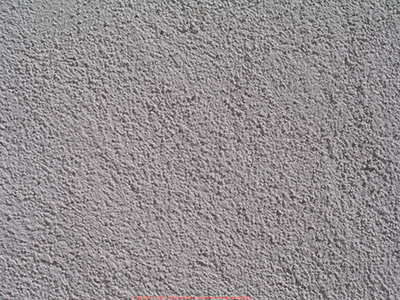
Labels: backgrounds, creative commons, credit, free, images, textures, thank you
posted by Helen Bradley @ 3:10 pm0 Comments - links to this post
Monday, July 28th, 2014
Create a multi-dimensional Illustrator shape from a simple star
)
Learn to create this multidimensional shape in Illustrator starting with a simple 20 point star.
You will learn how to make the points of the star round, how to fill it with a color and a pattern then how to create the outside and inside strokes.
The entire effect (minus the background and text) is one single resizable fully adjustable vector shape.
Helen Bradley
Labels: appearance panel, dimensional, fill, Illustrator, layered shape, multiple strokes, star, strokes, vector shape
posted by Helen Bradley @ 8:55 am0 Comments - links to this post
Sunday, July 27th, 2014
Learn the secrets of how to Rotate Text in all versions of Word – 2003, 2007, 2010 & 2013
One of my most popular blog posts deals with the problem of rotating text in Microsoft Word. The issue is that in prior versions putting text in a shape and then rotating it just rotated the shape – not the text – sucks huh?
While the newer versions of Word work more reliably – not all of them do! Here’s the video version of that blog post – you will see how to rotate text in any version of Word from 2003 onwards and also see what doesn’t work so you don’t waste time trying!
I’ll show you how to rotate text through 90 degrees, 180 degrees and any other rotation you need and we’ll use Text Boxes, Word Art, Tables and Shapes to do it.
Helen Bradley
Labels: Microsoft Word, rotated text, vedio
posted by Helen Bradley @ 7:14 am0 Comments - links to this post
Saturday, July 26th, 2014
Find Free Brushes Online to use in Photoshop
Learn how to find and download free and for fee brushes for Photoshop. See how to install these brushes into Photoshop and use them in your work.
This video covers all the steps in downloading and installing the brushes so you can ensure they are always available to you.
Helen Bradley
Labels: brush settings, brushes, download, free brushes, install, Photoshop, Photoshop brushes
posted by Helen Bradley @ 8:37 am0 Comments - links to this post
Wednesday, July 23rd, 2014
Create Cartoon Style Illustrations in Illustrator
Learn to create cartoon style illustrations in Illustrator.
You will see how to make shapes using the line tool and ellipse tool in Illustrator then how to fill the shapes using the Live Paint tool.The process is simple to do and fun.
Because it uses simple shapes and does not require extensive use of the pen tool it is a great way to learn more about using Illustrator without needing to be able to draw or use complex tools.
Helen Bradley
Labels: cartoon, cartooning, Illustrator, illustrator tools, vector art, vector shapes, video
posted by Helen Bradley @ 8:32 am0 Comments - links to this post
Sunday, July 20th, 2014
Curly Bracket Style Frames in Illustrator
Learn how to create curly frames in Illustrator – the sort that resemble curly brackets that you use in your word processor.
You will see how to take a bracket or brace character from a font, add it to an Illustrator file and turn it to Outline type so you can work with it. You will then break it apart to get the curly shape, copy it, rotate, reflect and join it to make a curly bracket frame shape.
You can then do with it anything that you can do with a regular shape in Illustrator.
This technique is handy for scrapbookers and graphic designers and it looks great on invitations including wedding invitations. It is a fun and easy to create effect.
Helen Bradley
Labels: curly frame, curly shapes, frames, illustrator tools, illustrator training, step by step, vector shape, video
posted by Helen Bradley @ 7:49 am0 Comments - links to this post
Tuesday, July 15th, 2014
Tricks for Using the Appearance Panel in Illustrator
Learn tips and tricks for using the Appearance Panel in Illustrator.
You will see how to add multiple fills, how to add extra shapes to a single shape, how to move and resize a shape.
You will also see how to make part of a shape transparent using a transparency mask effect created inside the Appearance panel.
This video is ideal for intermediate level Illustrator users and will expand your knowledge of Illustrator tools.
Helen Bradley
Labels: appearance panel, fill, Illustrator, illustrator technique, stroke, techniques, tips and tricks, tricks, vector shape, video
posted by Helen Bradley @ 8:29 am0 Comments - links to this post
Saturday, July 12th, 2014
If you already use Photoshop you’re well on your way to using Illustrator
)
Designed specifically for people who already use Photoshop, this video is part 1 of a series on learning Illustrator. What makes this video different from most is that it uses what you already know about Illustrator from using Photoshop as a starting point.
The similarities and differences between Illustrator and Photoshop are explained and the video introduces you to the basic tools in Illustrator that you need to know to create designs.
Helen Bradley
Labels: Expand, Expand Appearance, fill, Illustrator, illustrator techniques, illustrator tools, learn illustrator, Photoshop, stroke, vector basics
posted by Helen Bradley @ 8:47 am0 Comments - links to this post
Tuesday, July 8th, 2014
Create a Multi Layer Dimensional Flower in Illustrator Using Just One Shape
Learn how to create a multi layer dimensional flower in illustrator using just one shape.
You will see how to use the Appearance panel to duplicate the shape, fill it with partially transparent gradients and then blend it all together.
The shape also has an optional dotted stroke offset inside all the petals – all done using the Appearance panel.
This is an intermediate level Illustrator tutorial so you will need some basic Illustrator skills to be able to follow along.
Helen Bradley
Labels: abstract image, dimensional, distort and transform, fill, flower, Illustrator, layered, stroke, vector shapes, video
posted by Helen Bradley @ 8:16 am0 Comments - links to this post
Sunday, July 6th, 2014
Process an Image in Lightroom
Learn how to process an image in Lightroom. You will see how to evaluate an image, how to process the entire image and then how to bring out details in the image using the Graduated filter.
See how to add multiple graduated filters to the photo, how to stack them and how to get around the problem where a filter which adjusts the skies also affects areas in the image you don’t want to affect.
Helen Bradley
Labels: basic panel, Develop Module, fix skies, graduated filter, Lighroom, Lightroom, photo processing, process a photo, stack filters
posted by Helen Bradley @ 8:13 am0 Comments - links to this post
Saturday, July 5th, 2014
Create an Old Time Hand Tint Effect to a Photo in Lightroom
Learn how to apply an old time hand tint effect to a photo in Lightroom. You will see how to convert the image to black and white and then how to color it using the Adjustment Brush. This technique can be applied to a range of images and the effect works well when you want a hand tinted look for your photo.
Helen Bradley
Labels: Adjustment brush, B&W, black and white, color, hand tint, Lightroom, lightroom technique, photo editing, vintage effect
posted by Helen Bradley @ 7:54 am0 Comments - links to this post
Tuesday, July 1st, 2014
Paint Vector Shapes in Illustrator Using the Blob Brush
Harness the power of the Blob Brush in Illustrator
Learn how to paint vector shapes in Illustrator using the Blob brush new in Illustrator CS4. This cool tool lets you draw shapes as easily as painting them and doesn’t require you to use the Pen tool – which lots of Illustrator users hate!
This video also covers use of the Smooth and Pencil tools for reworking vector paths in Illustrator.
Labels: Blob brush, CS4, Illustrator, illustrator CC, Paint Vector, pencil tool, smooth tool, vector drawing, vector shapes, video
posted by Helen Bradley @ 7:16 am0 Comments - links to this post
Thursday, June 26th, 2014
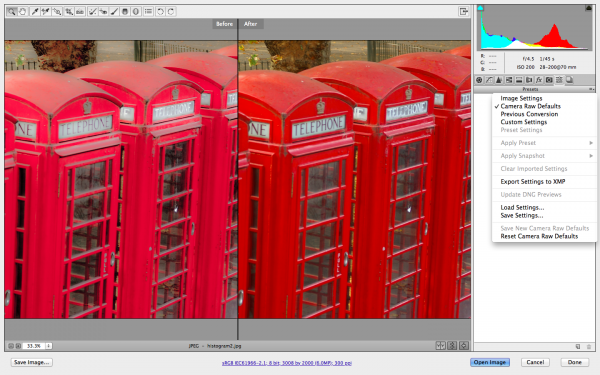
It’s not easy to find, but you can strip away the camera raw edits from a photo
Sometimes I look at the edits I’ve made to a photo a few months later and I think – What was I thinking? I simply hate what I did to the photo. I want the original image back so I can work on it again. But how to do that? You see there is no reset button in Adobe Camera RAW that matches the Reset button in Lightroom. It’s easy to do in Lightroom but not obvious how to do it in ACR.
If you get stuck like this and you want to reset an image in Camera RAW, first open the image in Camera RAW and then go to the Presets panel:
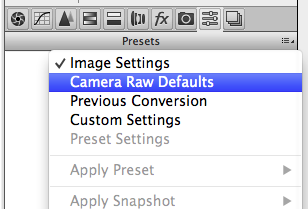
Open the flyout menu and choose Camera RAW Defaults. Instantly all your fixes will be removed from the image – whether they were applied in Camera RAW or Lightroom and the image will be back to how it looked out of the camera – Yeah!
Labels: ACR, Camera Raw, reset, reset a raw file, undo changes
posted by Helen Bradley @ 6:54 am0 Comments - links to this post