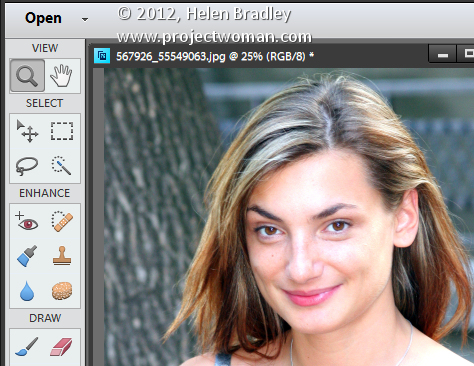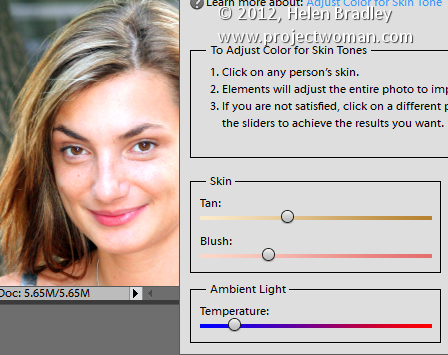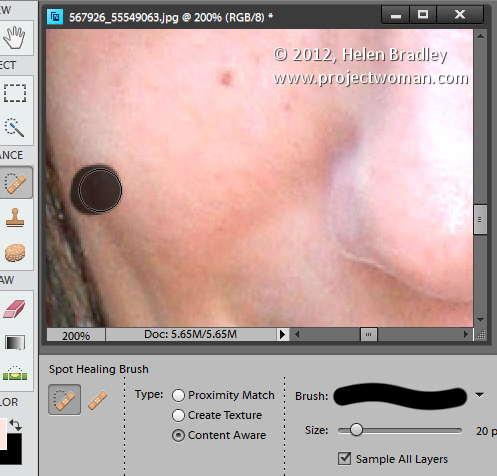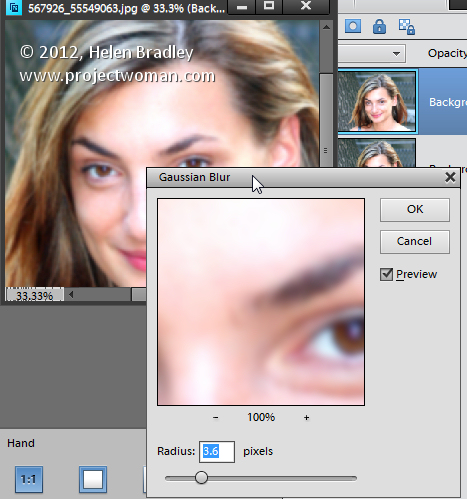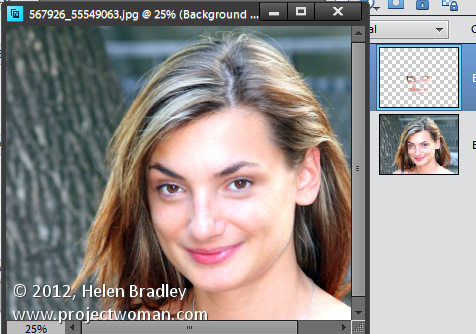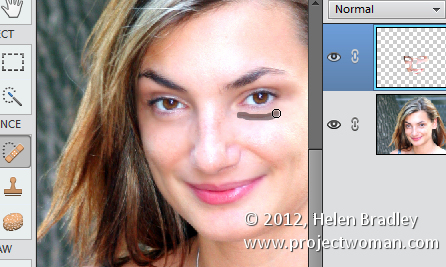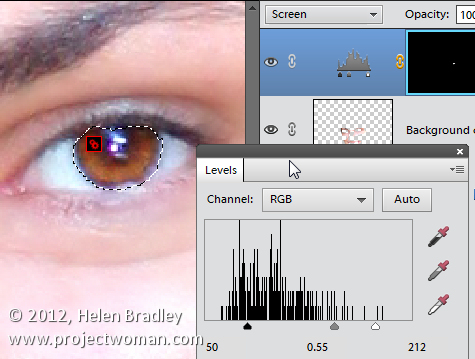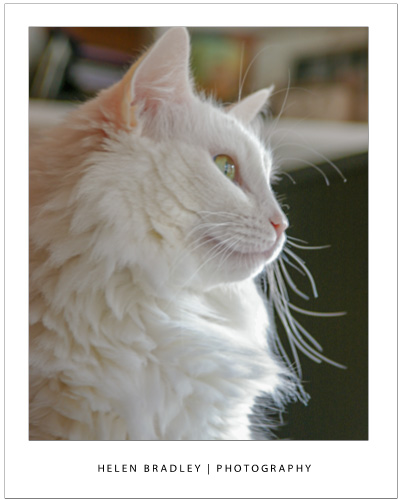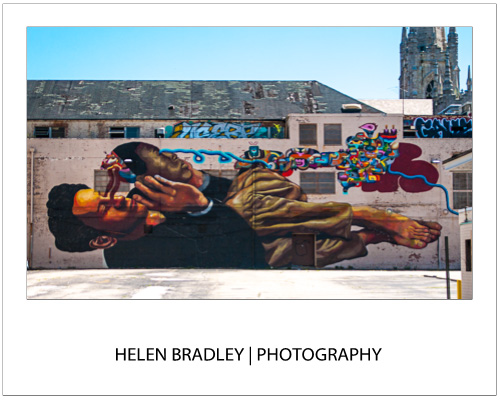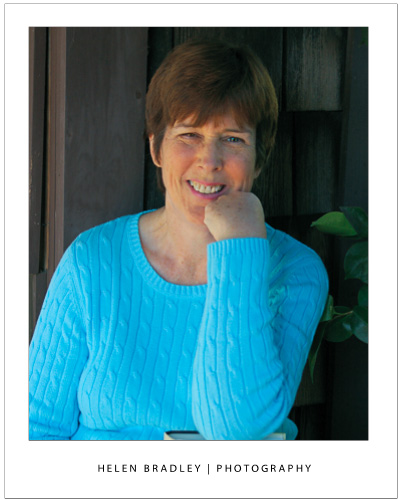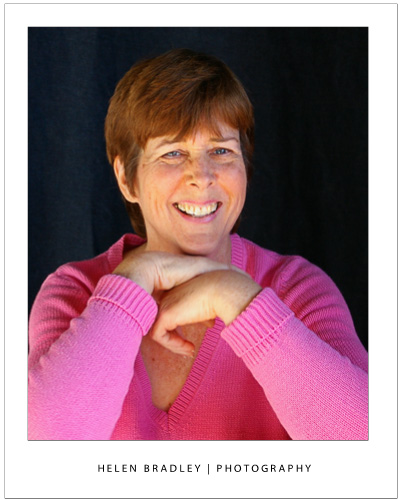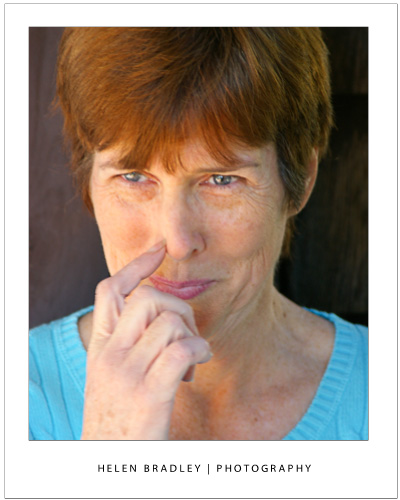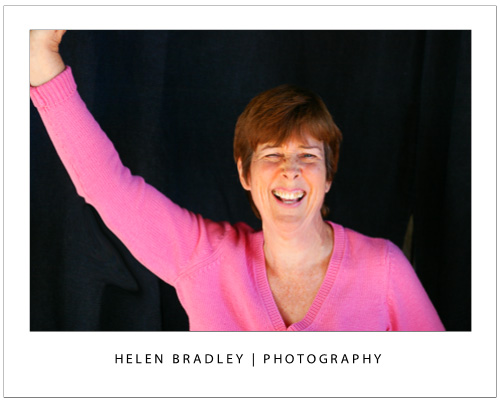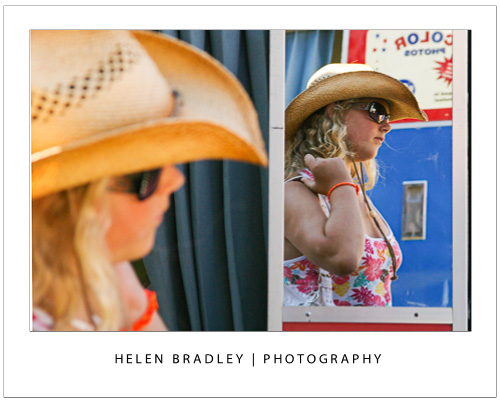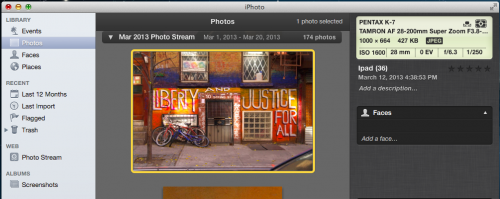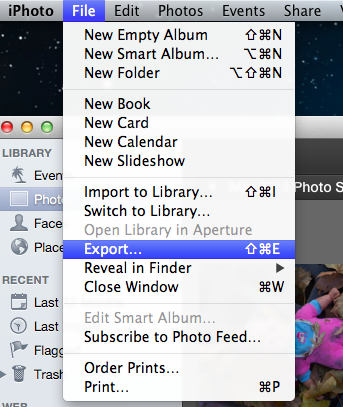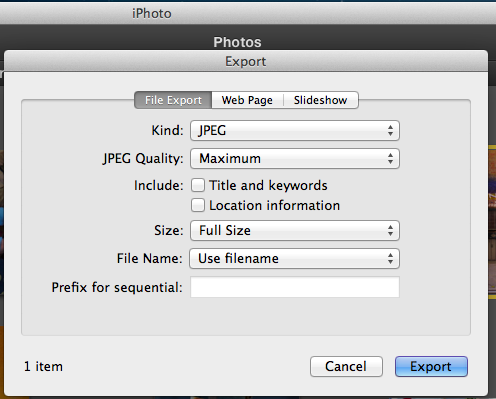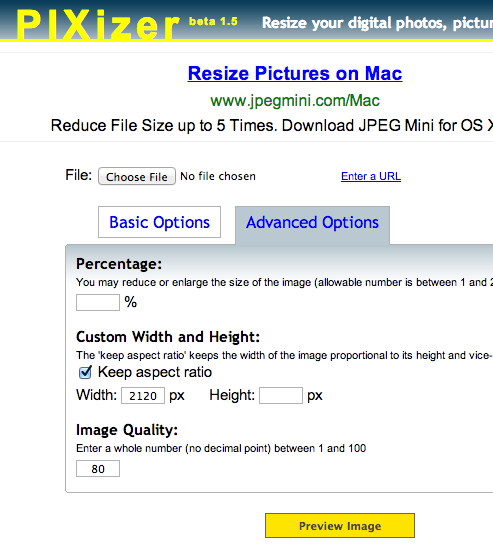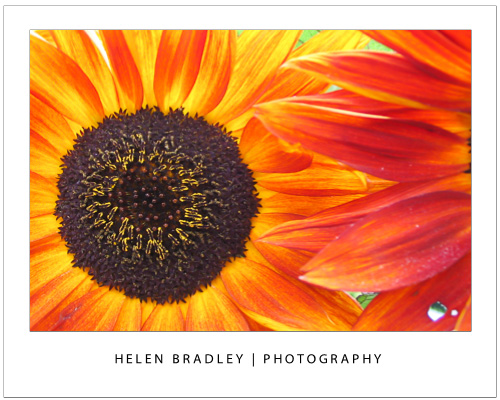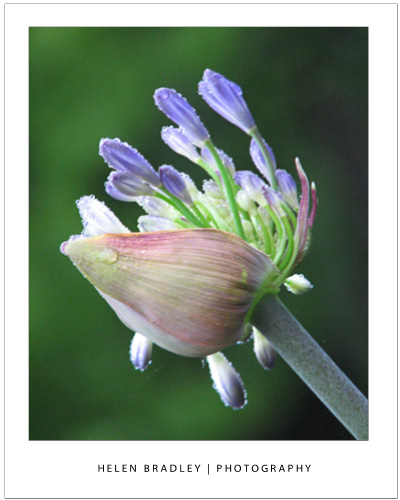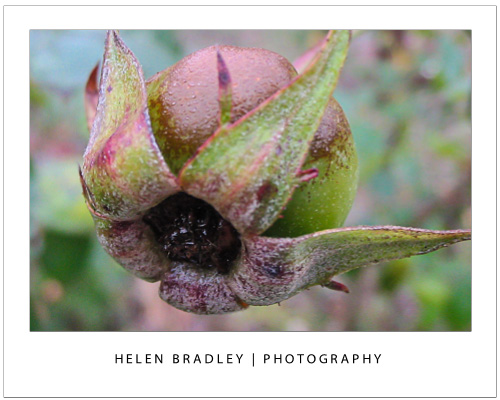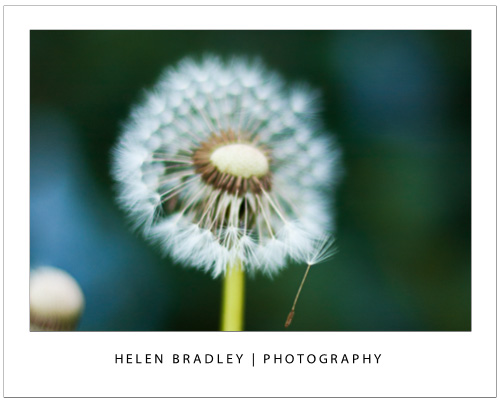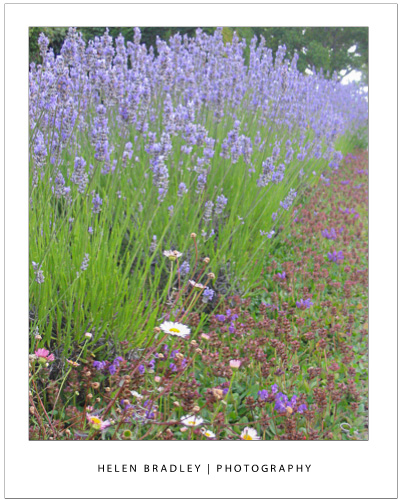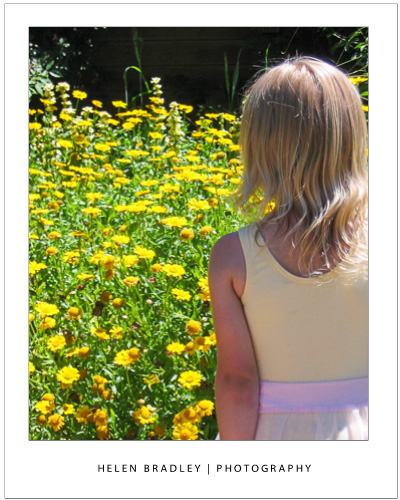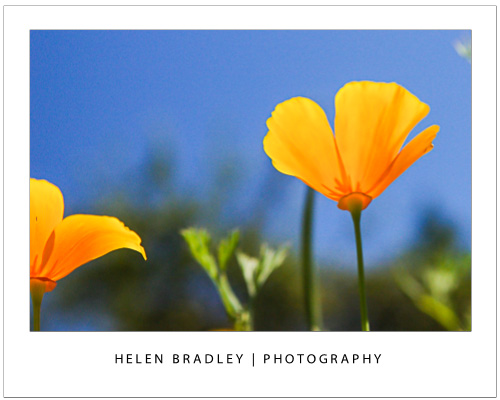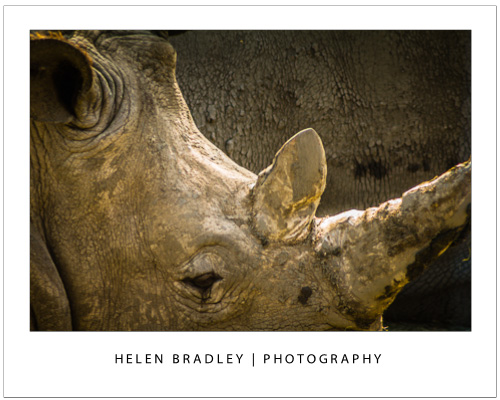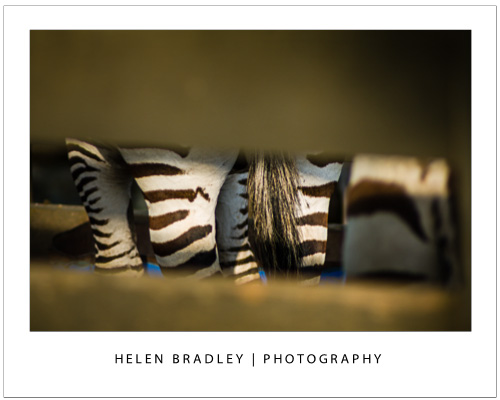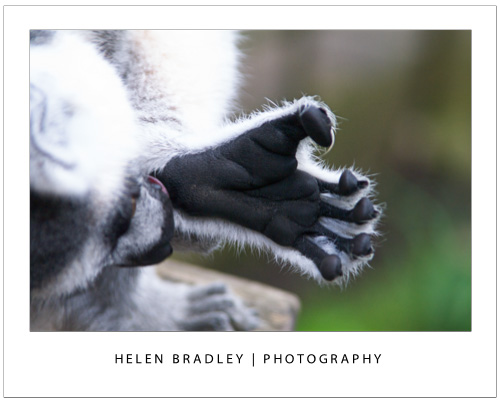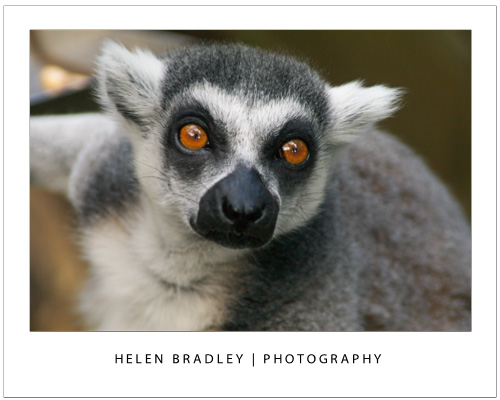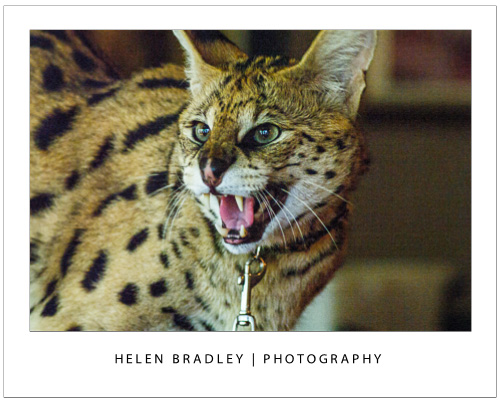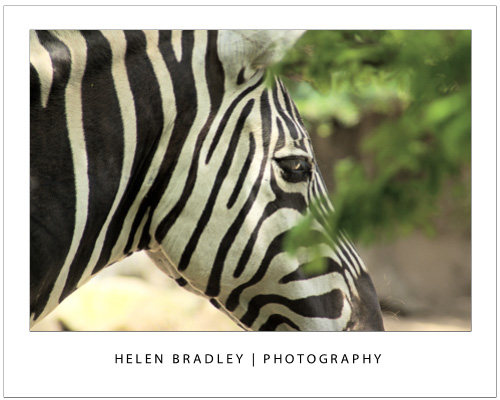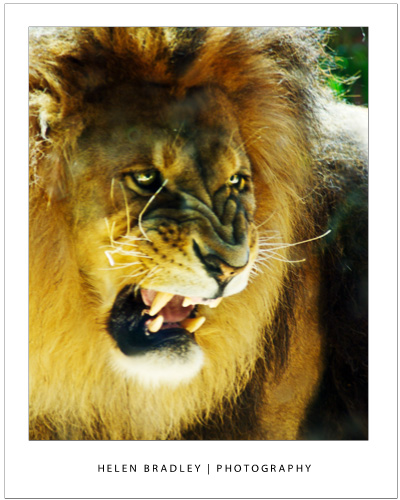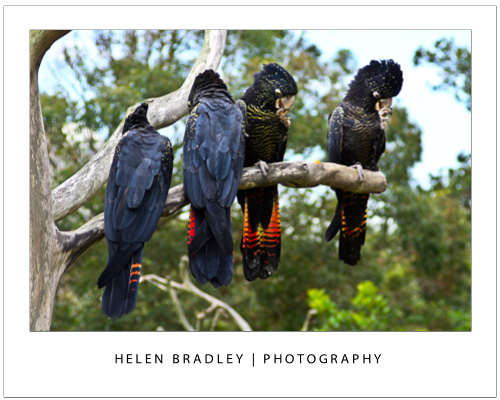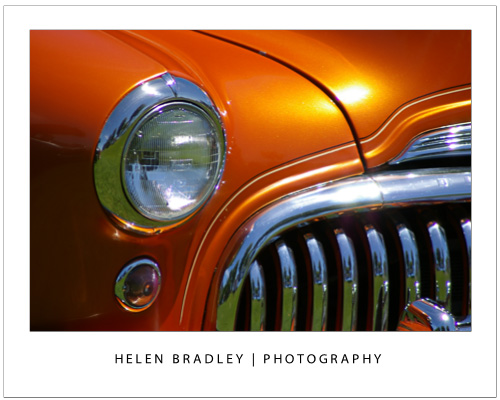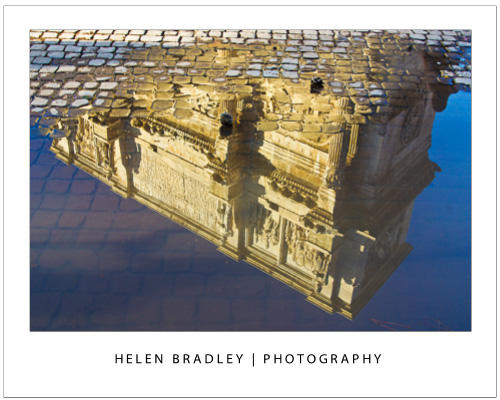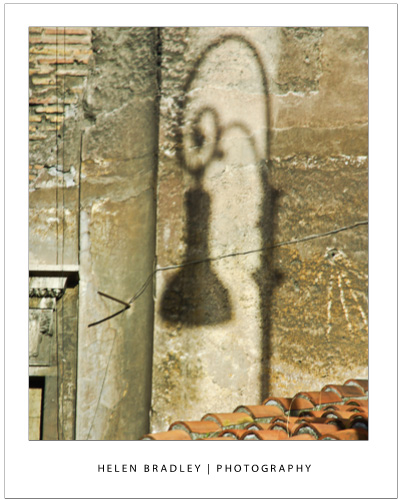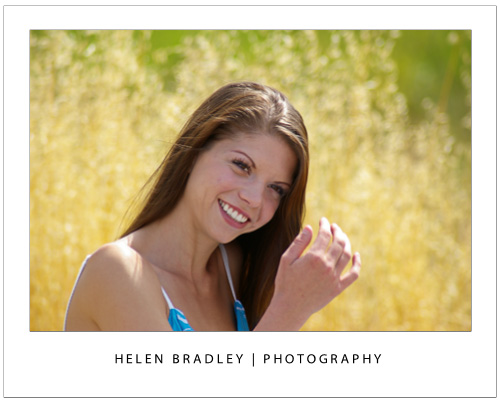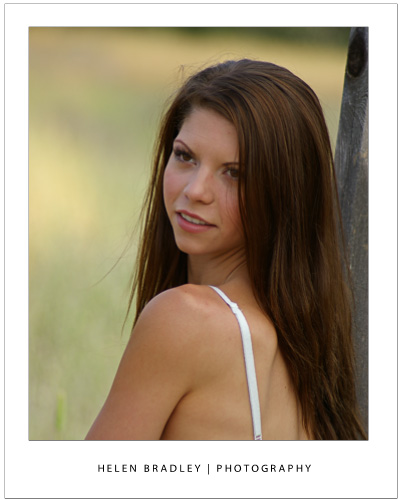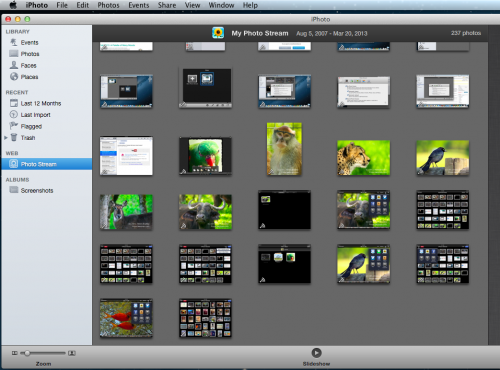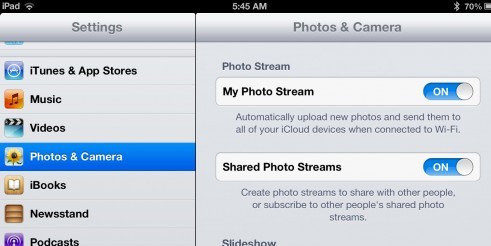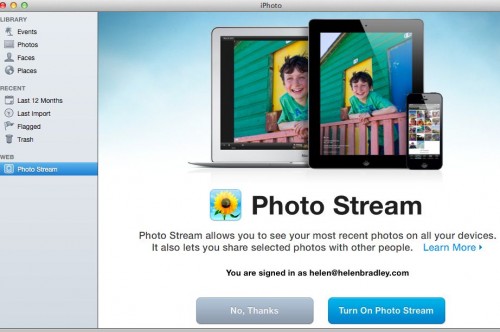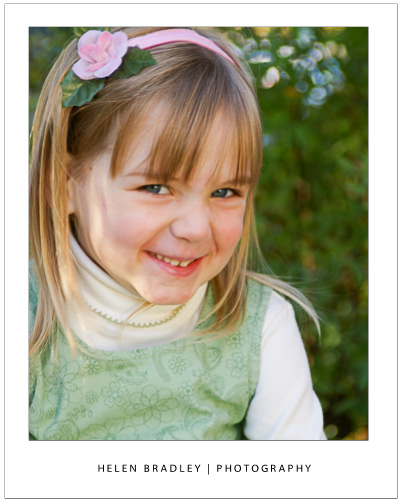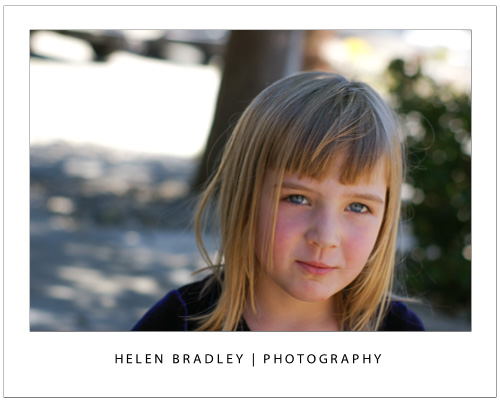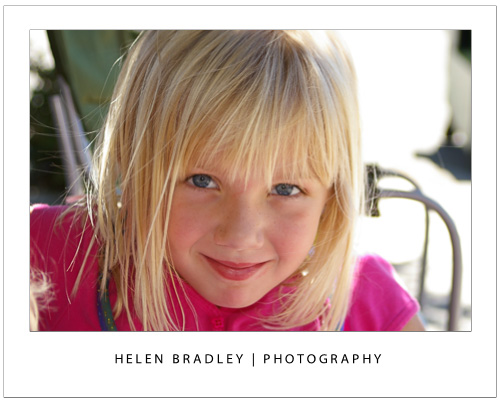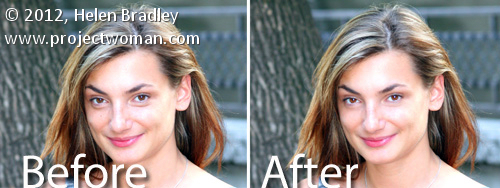
Image credit: UglyHero at www.sxc.hu
Once you have captured a great image of mum it’s time to fix it before sharing.
In a recent blog post I talked about how to take great photos of mum for Mother’s Day or any other occasion. Today I am going to explain how to process them.
Once you’ve downloaded and chosen the best shots – it’s time to fix the photos.
Start out with adjusting the white balance if the images need this. You might also want to warm the image if it is too cold so add a slight yellow/orange color cast to it to warm it a bit. This image is a little bit too blue for my taste and it will look better a bit warmer.
You can do this in Photoshop Elements – a good fix there is to adjust the skintones as explained in this blog post http://projectwoman.com/2010/03/step-8-photo-editing-workflow-fix-skin-tones.html. Photoshop doesn’t have this fix but whenever I use Photoshop Elements I find it really useful. You can fix skintones and warm the image all in the one step.
I will then fix any skin blemishes – if you’re using Photoshop Elements do that with the Spot Healing Brush Tool. The process is as simple as painting out the problem areas and the uneven skin tones will be smoothed.
To lessen the effect of wrinkles a good fix is to make a duplicate of the image background layer (Layer > Duplicate Layer) and to blur this duplicate layer with a small radius Gaussian blur filter (Filter > Blur > Gaussian blur).
Then selectively erase the top layer to reveal the sharper features underneath leaving the blur over the wrinkles. You will want to erase pretty much all but the area under the eyes. Finally, reduce the Opacity of the top layer to blend the two layers together if desired. If you’re handy with using masks do it with a mask instead of the eraser.
If the fix is not enough, use the Spot Healing Brush Tool on the top layer to blend out the wrinkles and dark areas under the eyes even more.
I like to use the Photoshop Elements Lightening Brush to lighten a person’s teeth slightly and I’ll often use the Saturation Enhancing Brush to brighten their eyes. Err on the side of caution though, the edits you make should be subtle and gently enhance the photo – you’re not applying Halloween makeup!
If your mum gets just one photo that she loves of herself from those you’ve taken – you’ve given her a wonderful gift. Best of all, you can bet she’ll be happy to pose for you again next year.